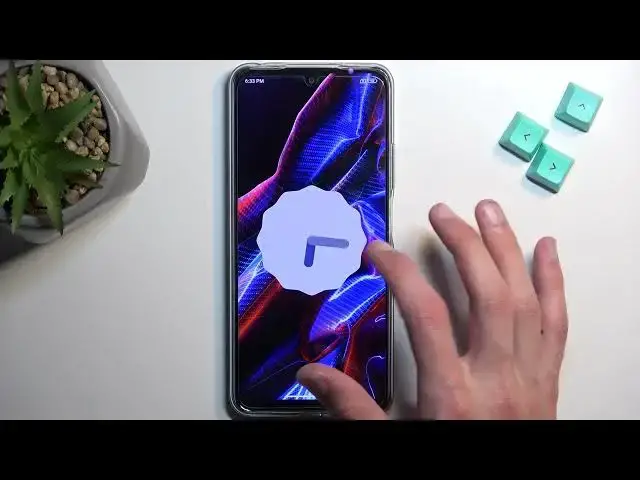POCO X5 Tutorials:
https://www.hardreset.info/devices/xiaomi/xiaomi-poco-x5-5g/tutorials/
In this video, you can find the best tricks and most useful tips for POCO X5. Let's use your POCO X5 in the most efficient way, check out cool features and amazing settings to customise. Become a pro use of POCO X5. This video helps you understand your POCO X5 better.
#PocoX5 #TricksandTips #TricksPoco
Follow us on Instagram ► https://www.instagram.com/hardreset.info
Like us on Facebook ► https://www.facebook.com/hardresetinfo/
Tweet us on Twitter ► https://twitter.com/HardResetI
Support us on TikTok ► https://www.tiktok.com/@hardreset.info
Use Reset Guides for many popular Apps ► https://www.hardreset.info/apps/apps/
Show More Show Less View Video Transcript
0:00
Welcome. In front of the Mids a PocoX5 and today I will show you a couple tweaks and tricks you can do on this device
0:09
Now to get started, let's open up our settings. And from here we're going to begin with the display section, so right over here
0:17
And here we have light and dark mode as a beginning. Now I'm not going to touch upon the just switching between them to. I'm going to touch upon the lower option, which is the scheduled dark mode
0:26
And here you can set it up so it automatically turns on and off. based on your circumstances right here that you can choose
0:34
So you can have custom which will allow you to choose start and end time for your dark mode
0:39
and also the other option is sunset to sunrise. So you can choose whichever one you want
0:43
If I select this I presume... Okay now I'm still like half an hour away from it turning on
0:49
So it would turn on I believe it's at 7. It will switch to dark mode automatically and at I think 8 a.m. or 6 a.m
0:59
it switches back to light mode. It doesn't really tell us right here the timers
1:05
but I believe that's how it's set. Obviously, you can set it to be custom
1:10
and then choose your own time. So you have a little bit more control over that one
1:16
Now moving on to the next option, it's going to be the notification icons
1:21
So you can get rid of the icons from here. As you can see, you have two notifications
1:25
but I can get rid of these icons and still have the notifications
1:29
just for a little bit of a cleaner look on my device
1:34
So to do so, all we need to do is go into the notification and control center
1:38
And then we're looking for status bar, show notification icons, toggle that off
1:45
and as can see, my notification icons are gone. And there's only this one left, but this is for NFC
1:53
So that's not a notification, that's just a toggle. Unfortunately, I don't think we have option to hide the toggles
1:59
here so that's a little bit of a bummer but at least we can hide notifications if you are looking
2:05
for that cleaner look now moving on to the next option it's the refresh rate and that was back
2:12
under the display so right here now for some stupid reason this device refresh rate is set to 60 by default
2:19
so i do recommend changing it to be 120 now i don't know if it drops down refresh rate when it doesn't
2:28
need it at this high refresh rate So I think it going to be running at 120 all the time but I will check it out in one of the things that I going to show you I going to also toggle frame rate on just so
2:41
we can check that out. If it drops frame rate lower than 120 or not. If it doesn't, I would say
2:48
that if you're planning to preserve battery, stick with the 60. If you don't really care about
2:52
the battery that much, but you prefer the clean motion like smoothness, then stick with
2:59
120 Hz. Now moving on to the next option that I wanted to show it's the system
3:06
navigation which can find under the home screen. There we go, home screen. And here we
3:15
should have somewhere... I can see it. Let me check. Let me check
3:29
just search for it. The reason I couldn't find it is because they decided to hear the older name as a full-screen
3:52
display while on the 5 Pro as an example they calling it gesture navigation
3:59
love the consistency here. It's just absolutely baffling that the device that has
4:03
the same name and one is just a pro version running on the same version of
4:09
Android and same MiUI I believe it's MiUI. They can have two different
4:13
names for the same option. Anyway, sticking back to this one, you have full screen display. It's basically
4:21
the gesture navigation. That's the actual correct name for this. When you enable it or try to enable
4:26
it, the first time around it will give you this pop-up right here to learn gestures, you can do so if you have never used them before
4:33
I would actually recommend checking that out. But if you have used gesture navigation before, then most likely you already know how to actually
4:41
utilize them. Now, moving on to the last option, which I wanted to show, it's the animation speed
4:48
Now, on the pro version of the device, we actually had a dedicated option in the, I believe
4:53
it was home screen, but here we need to go through developer options to find it because, again
4:57
different names and removing options for no reason whatsoever so let's scroll
5:03
down to additional not additional setting my bed looking for build number which will probably be in about phone
5:34
Nope, that's not what I was looking for. I always hate when each company has it in a different place
5:41
So it's a little bit of a struggle to try to find the actual build number of a device based
5:47
on different manufacturers. So bear with me while I'm just going on this adventure of looking for this single option
5:56
Well, that's still the same option. There we go. So it's under, it's not build number right here
6:06
It's even worse, it's under MiUI version. So when you start pressing on this seven times, you will have like a pop-up right here
6:14
that will start a countdown, and once it reaches zero, it switches to telling you that you
6:18
have enabled developer options. Once that's done, you can now go to additional settings in the just main settings page
6:28
scroll down again, and you will see developer options in here. when we scroll down a little bit before I think halfway
6:36
we're looking for a couple options. So we're looking for animation speeds
6:43
There we go. So we have these three options right here. Window animation scale, transition animation scale
6:48
and animation duration scale. Now, I'll be honest, I think this section right here is still better
6:55
than what you actually have by default on the X5 Pro, which is like I said the more premium version of the same device
7:04
and there you can go into these settings and you have it like neatly there
7:07
you also have this but in general I think this gives you a little bit more versatility
7:11
so number one let's kind of touch upon these three options so window animation scale window represents this window and how quick it opens up
7:19
by default they will all be always set to one but we can shorten the animation by literally half
7:25
by selecting point five and now that window will open up significant
7:29
quickly quicker As you can see there is a difference Now you can double the speed or how long it takes You can just kind of see the differences but if you planning to have shorter animations which obviously will be better it can open up applications a little bit quicker
7:49
and have a little bit less time wasted, then set this to .5. We also have the transition animation
7:55
scale. And transition is basically, I think, this. So the way applications just act when they're
8:04
transitioning in between one or the other. So for instance, like when the
8:08
when we're closing this and it's going to home screen, it's just kind of fading out and zooming out
8:13
And then we have also animation and duration scale. So how long the animations actually take
8:17
And again, this should be a little, improve some of the animations. Now, I can't really pinpoint which animations are for what, apart from like the Windows and maybe just transitions
8:28
So depending on how the phone obviously or Android is coded, it will correspond to different portions of animations
8:35
so I recommend changing all of them to 0.5. This will give you just the uniform change in animations in general
8:47
If you, for instance, keep one up just one as it is by default, the other one at half
8:51
and I don't know, maybe the other one just off at all completely. You might have just kind of like wonky effects where you sometimes have animations
8:59
sometimes don't, and it just looks a little bit bad, I would say. So I recommend changing all the options in here to the same
9:05
same value. Now, last thing that I was talking about, the refresh rate and the frame rate
9:12
that I can toggle in here. We do have somewhere in here option to toggle it on. So I'm going
9:18
to quickly look for that, show refresh rate. There we go. And I like us, hoping it this won't be
9:27
It is, unfortunately. So when you select the 120, it will be always running at 120
9:35
not necessarily what you would want to see if you're planning to preserve your battery
9:41
but it is the way it's running here. So obviously, for preserving your battery, stick with the 60. If you don't really care that much about your
9:49
battery life and you just like the way the animation looks like when you're scrolling up
9:54
and down, everything is so battery smooth, then stick with 120. Now, with this being said, this would conclude the tweaks and tricks that don't to show you
10:03
So if you found this very helpful, don't forget to have it. like, subscribe, and thanks for watching
#Online Video
#Skins, Themes & Wallpapers
#Other