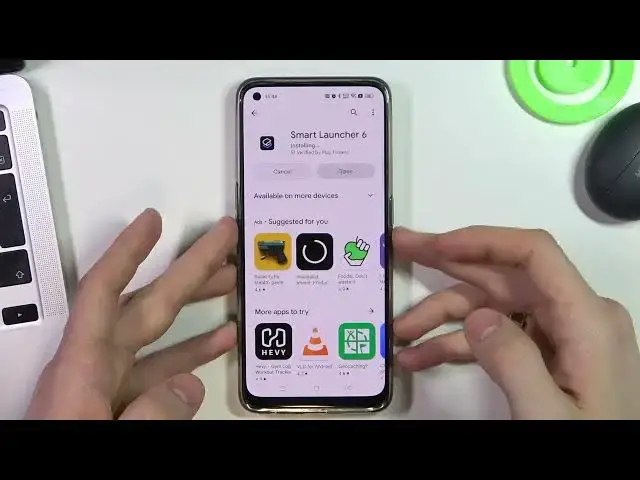0:00
Hi, welcome to Hard Reset Infor challenge viewers in front of me RealMe 9 Pro Plus device
0:07
and now I'm gonna show you top 3 best themes for this device
0:16
So at the third place in my tab is Niagara Launcher, so just find it and install
0:30
Then open. Click agree
0:40
Here you need to choose your favorite applications and great. As you can see here we have really simple design without denying futures
0:53
As you can see here we have our favorite tabs. Here we can set up our hints
1:02
We can set our Niagara Launcher as default launcher. And great. So what we have seen here, of course you can set up with that up list
1:15
So we can hide and use apps from our Apps menu. We can effectively use our method
1:24
use our messages so enable this future, hello communications, go back and great
1:35
So heighten used apps for example Google I don know maybe no not valid go play movies booking point temperature So and it great
1:57
As you can see here, we have no in any futures. We have only our favorite apps here, and apps menu here
2:04
If you want to find any application, just tap your finger on this alphabetical line
2:09
and drag it to desire it later. For example, if you want to find Play Store, just drag your finger to the P button
2:16
really place store it's too easy to use it's very simple and it's very fast
2:22
On the second place in my top is Smart Launcher 6. So just find it, smart launcher 6
2:33
Launcher 6 Click install
2:45
Open it, click it started, I agree, confirm, continue, continue, continue
3:02
while you win a low, low, low, low. You can use, I guess
3:07
tap papers. You can pay for premium, but you can use it for free
3:16
Okay, so here we have really beautiful interfaces. You can see, here we have really beautiful icons
3:22
really beautiful wallpapers and budgets. Here we have news. Here we have our applications menu
3:29
but with really helpful and with really useful app group in future
3:35
So as you can see here I have several groups I have contacts I have internet I have games I have media I have utilities and settings And here I can set up my menu I can set up my folders and of course I have a search
3:54
sort by alphabet. And if I want to find any application I can use this search to find, for example, Play Store
4:03
Okay, and on the first place, my tab, lounge chair launcher just find it launcher 2 launcher click and find it but just open it
4:21
and all this allow create a loan and as you can see as you can see okay it works
4:32
okay it works it works great so now just open settings we can set up this
4:38
launcher as default with launcher interface so we need to open settings open
4:46
apps then choose default apps find your home up and to also sorry not smart
4:54
launcher but launch it great but it's not all why I love this launcher of course
5:01
because it's very simple it's just simple Android launcher it's simpler than a real me UI launcher and it will not load your system but of course you
5:19
can set up this launcher you can set up desktop Avem, drawback, plug-ins
5:26
gestures and all you can set up everything here but why I really love this launcher because this launcher supports every popular icon packs for example I I love I can pack viral I really love this I can
5:51
pack I really love every icon this I this I can provide so just find it and install
6:01
click open hello and just click click apply to home and great as you can see now we have really beautiful
6:15
interface we have really beautiful wallpapers we have really beautiful widgets we can set up everything here we we can use a real me standard
6:29
as in this floating menu. We can use all here but with really beautiful icons
6:37
which is really flexible interface. For example we can set up our drawer, we can
6:45
hide apps in drawer, we can set up multi-line labels, we can set up text color
6:54
shortcut bubble and other settings. So, as we can see we can stop everything here and we can make our launcher really beautiful
7:07
So I love this launcher. So that's it. Thanks for watching, like this video, subscribe to the other channel and bye