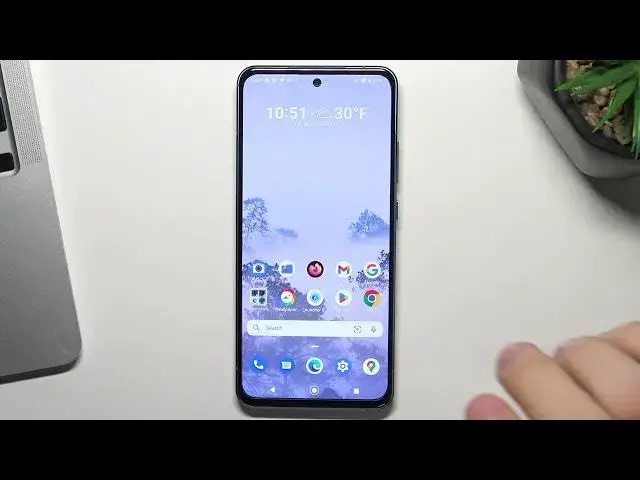0:00
Hi, welcome to Harwich RezDinfo channel day viewers in front of me in Nokia X-30
0:05
and now I can show you top three best themes for your device
0:15
Okay, if you are tired of the standard appearance of your phone system, then it's time to change something
0:21
So now I will show you top three, bad themes in my humble opinion for this device
0:26
So let's get started. At the third place of my top isẩ Neigerra launcher
0:33
To install it, open Play Store and find here Neigerra Launcher. Install it
0:44
Wait a while I need to set up my Google account. Great
0:52
So wait a while and click Open. Okay, click Agree and Continue and cool
1:07
Here you need to select your favorite apps, for example, Chrome, Phone, Messages, H-Mage
1:13
maybe no, YouTube, Maps and Counter in my case. Click OK and great
1:21
So as you can see there is a really minimalistic launcher with a really minimalistic interface
1:27
and with user-friendly design. If you will swipe down, you can open your notification panel
1:35
If you will swipe up, you will open the search. You can find the applications using this alphabet line
1:44
If you want to find calendar, for example, just set your finger on alphabet line and set it on C later
1:56
see later okay my screen is damaged so I can I can't set my finger on C so for
2:06
example I want to find Gmail so I just need to set my finger on G button and click
2:12
Gmail great Gmail is open okay and if you want to set this launcher as default
2:18
you need to open settings then find your apps and and choose default apps
2:29
Here choose Home App and choose Niagara Launcher. And great. Now as you can see Niagara is my default home screen app Great On the second place in my top so I need to find Play Store
2:49
I don't know why. Okay, Play Store. And find here Smart Launcher 6
2:59
Not 5, but 6. Install this launcher. Click open, get started, I agree, confirm, continue while using a lower
3:16
and lower, and low, confirm, click on the cross on the right-up corner and
3:23
and great. Here you can set it as default and great. As can see here we have a
3:30
minimalistic interface too, but the best of the future of this launcher is grouping of applications. So as you can see if you
3:41
will open app driver your mind menu here you will see all your apps in groups. So
3:47
all your apps will be redirected or redirected to groups by default. For example
3:55
as you can see all my contacts apps are here, all my internet surfing apps are here, all games
4:03
here media utilities and settings here you can you can manage groups if you will pay for
4:12
it but you can you can use it for free of course this launcher has a search menu
4:21
and of course you can wait okay and of course you can change the sorting of
4:31
applications and hide-ups too. So I think it's a really great launcher for you
4:38
but I have best launcher and in my case best launcher is
4:45
Microsoft launcher wait for it, click install and click open
4:56
click yes yes while using a low continue and cool here as you can see we can connect our Microsoft Launcher to Microsoft
5:08
account and if you will connect your Microsoft account then you will be able to
5:13
receive your messages and receive calls on your Windows device so you can create mini ecosystem with your Android device and with your Windows Microsoft device
5:26
If you have Windows 10 or 11 on your laptop or personal computer
5:31
so you can create an ecosystem with your Android device and with your PC
5:38
So you need to connect to Microsoft Launcher to create an ecosystem
5:44
but I will not do it now. So now I just want to show how Microsoft Launcher looks
5:53
So, for example, here you need to add your favorite apps, Files, Firefox, Gmail, Google, okay, click, let's go, set as default
6:08
Here choose Microsoft Launcher and create. Now it's our default launcher. So, great
6:16
This launcher can be configured the way you want. You can change anything you don't like and customize
6:23
All icon packs are supported by this launcher. So you can change icons, you can change the color accent and even the widget bar
6:31
I will show you wait a while. So open launcher setup and as you can see here we can change themes, home screen, dog
6:39
updrover, gestures. We can use gestures here. wait a while, we can change gestures here and here we have a lot of gestures to set up
6:51
We can use two fingers, swipe down, two fingers swipe up, swipe down, swipe up
6:57
home screen button from home screen, oh my gosh. Here we have a lot of functions to set up
7:05
And this is a very stable launcher to use. It's not buggy
7:10
it's really smooth so I love this launcher you can you can backup your
7:20
launcher data and use this data on another device another Android device with this launcher
7:26
so you can set up synchronization between two devices and it's really good works
7:35
here we have widgets panel I really love this future because in standard launcher we can enable Google now Google Google me not Google News
7:49
okay so but here we can use news but we can use glance panel in glance we can set up widgets By default here we have all Microsoft widgets but if you don like Microsoft widgets and if you don use Microsoft applications
8:12
you can hide all Microsoft widgets and you can add your widgets from your applications
8:22
For example, if you use Google Calendar, just create Google Calendar widget
8:29
It works. It works, but it need to reload. Okay, as you can see, Google Calendar works
8:39
Here we can add Firefox widgets, Gmail, keep notes, all widgets you have on your advice
8:47
You can add to Glens panel, and it's really handy. And of course here we have our app drawer we can set up it in where you want
9:03
Here we have hiding apps. We can hide apps if you don't want to show different applications in my menu
9:15
You can hide it here and block with password. You can use two lines of Facebook
9:22
favorite applications. For example, all your application could be here or here, but here you can have two lines of your favorite apps
9:32
And it's really handy, okay? So, I think this is the best launcher. And of course, you can change your wallpaper if your wallpaper is bought you
9:46
So you can change it on any time, for example. for it
9:56
I have poor internet access but... Okay, as you can see, wallpapers was changed
10:05
And beautiful Microsoft account has wallpapers from Bing and Bing as you know has beautiful wallpapers
10:16
And that's it. Thanks for watching. Like this video, subscribe to the other channel
10:22
and write in comments what launcher do love and that's it thanks for watching bye