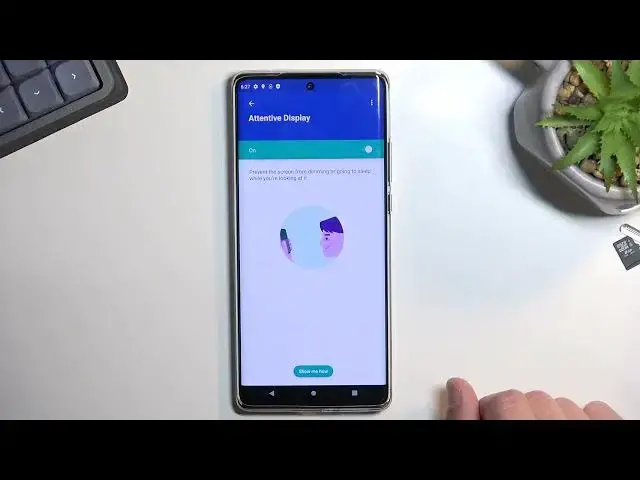0:00
Welcome. In Phnomese, Motorola, Edge 30 Ultra, and today I will show you a couple tweaks and tricks for this specific phone
0:12
So anyway, let's start off by going into the settings where we'll find basically all the different settings that I want to show you
0:20
So let's start off with the refresh rate where we can change it under the display section
0:26
When scrolling down and you will find display refresh rate. By default, it is a refresh rate. By default, it is set to auto, but it can also hard cap it to either 60 or 140
0:34
Now, let's see if it has any kind of like benefits of being on auto, so use auto to always show the optimal refresh rate
0:43
Highly this refresh rate allows the smoothness pictures, blah, blah, blah. So it looks like it has basically no difference
0:51
It just switches between 144 to 60, which is a little bit of a bummer
0:59
Some phones change it to as low as like 1 Hz. So when you're not moving the display like right now as an example
1:08
it would basically refresh the display once per second. Now in normal motion it would look absolutely atrocious
1:16
but because nothing is moving on the screen right now, it really doesn't matter. And with such a slow refresh rate
1:22
it would have been giving you a better battery life. Now, what you can do is switch it if you prefer to
1:28
to prioritize battery life to just 60 all the time This will give you a better battery life but obviously you will lose the smoothness when you scrolling up and down or having any kind of content that could be displayed at higher refresh rates
1:41
But again, if you prioritize battery life, then it's a no-brainer. Other than that
1:47
if you're planning to use the 144 or want to have that, then keep it on auto
1:51
This will give you just a bit of battery life more than if you would hard-cap it to 144
1:58
that will then force the device to run always, at the high refresh rate, consuming more energy
2:03
Now, anyway, let's move on to the next one, which is the attentive display. So this is for people that tend to look at their phone
2:10
maybe read something but have a timer set, and to be fairly low
2:16
And this will allow you to, or maybe not allow, but force the device to keep the screen on
2:22
as long as it detects that you're looking at it. So as you can see, we have it right here
2:26
again, under the display, just a little bit lower, attentive display. Prevent the screen from dimming or going to sleep while you're looking at it
2:35
Now it is turned off by default so we can turn it on. It will require access to the camera just because it uses the camera to scan if you're looking
2:44
at the device. Select turn on. And that's it. So right now you could, for instance, set it
2:55
your screen out time to be as low as a couple seconds and as long as the phone sees that
3:02
you looking at it it won dim it no matter what you doing now moving on to the next option it going to be the swipe to split screen Now if I correct because I think I tried this at one point it does not work with the gesture navigation but I going to try it out
3:21
So let's first start off by enabling it. So this is also under the display section, so swipe to split, almost at the very bottom
3:30
As you can see, all it does, it requires you to just kind of go like this across the screen
3:34
this across the screen so let's enable it and there we go it's split screen the device on the
3:42
screen pretty easily and quickly but now I'm going to go to another option which is one that I
3:49
also wanted to show which is the gesture navigation you can find it under the system
3:54
gestures system navigation and gesture navigations and like I thought it won't allow you to split screen anymore
4:11
So I assume it also probably turned it off in the... In here
4:19
So let's make sure, swipe to split screen. Yep, as you can see, it's off
4:25
So if you're planning to use this kind of shortcut for split screening, you won't be able to use gesture navigation
4:30
So a little bit of a bummer. It's honestly, I would consider this a little bit of an oversight in programming maybe
4:38
But whatever. Now moving on to the last option that I wanted to show and this is kind of stupidly one of the things that I use quite often on my device but usually it a little bit more annoying to get to which is the flashlight
4:57
So on here, it's enabled by default. What you do is just shake the phone to turn on and off the flashlight. That's all you need to do
5:08
Now it is turned on by default so if you encounter maybe by some random incident that from time to time you realize that your flashlight is on and you don't know why, that's why
5:22
So if you don't want this enabled maybe because you might be enabling it by mistake from time to time
5:29
I don't know, maybe you violently shake your device or do something with it that keeps enabling the flashlight
5:34
And if you want to turn it off, all you would need to do is navigate into the settings. Let's go to your system, gestures, flashlight, or fast flashlight as it's called
5:49
and just puggle it off. And now, as you can see, it no longer turns on
5:58
So there we go. Now I personally like this, I'm going to keep it on
6:03
And yeah, now this would conclude all the tweaks and tricks that are on to show you. And if you found this very helpful
6:07
Don't forget to add like, subscribe and thanks for watching