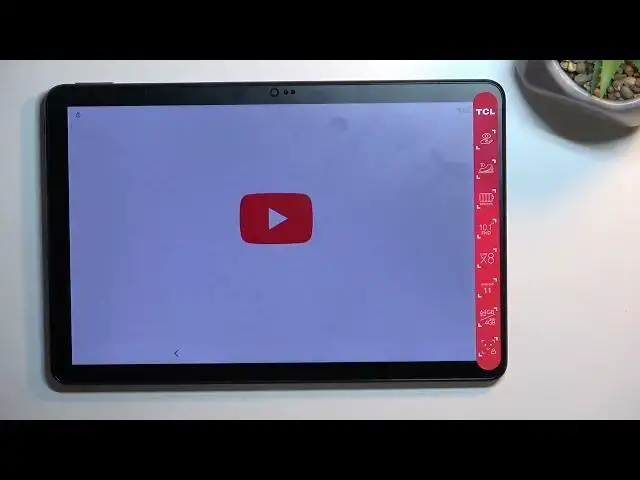0:00
Welcome. Infoomone is a TCL Next Paper 10S and today I'll show you how we can bypass the Google verification on this tablet
0:12
Now you can see that the tablet I have right here is locked and I can unlock it using either the previously setup pattern or using the Google account instead
0:22
Now assuming we don't know either of those we can just bypass this by number one connecting to Wi-Fi
0:30
here so just sign into some kind of network and you can already see I have
0:36
already done so and once you have connected go back to the first page select
0:41
the vision settings talk back and then enable the use talk back
0:48
talk back on welcome to talk back back
0:57
I do want to make it a little bit quieter just because it is
1:04
a little bit distracting to me so from here you can mute it yourself or you can't really mute it you can just lower it
1:12
or you can just keep it as it is it doesn't really matter but once you see this page right over here you want to
1:18
draw a mirrored L on a screen. So like this. Now you can do it obviously with the pen or
1:27
the finger, it doesn't really matter. But from here I will see that you have this
1:31
green outline. As long as the talkback is enabled you first need to select an
1:37
option as you can see and then you need to double top on it to confirm it. So
1:41
here you want to select use voice comments just top on it once right now. And
1:48
I'll quickly go into what you need to say because this is going to be a little bit time sensitive
1:54
And once I do explain what you need to say, I'll also do it myself, obviously, so you can kind of see it as I go
2:00
So once you double tap on this you will most likely hear a beep That beep will signify that the device is now listening to you and you want to say open Google Assistant Once Google Assistant opens
2:13
I believe you hear another beep that basically just gives you some kind of auditory information
2:18
that what you said has been accepted, and then you'll see the Google little page or pop-up right here
2:27
and you will most likely hear another beep that Google is now listening to you. Once that happens, you want to follow up with saying open YouTube
2:34
So I'm going to do that right now. Open Google Assistant. Okay, that didn't work
2:44
Open YouTube. Now, I think I just lost a couple of brain cells here
2:54
because when I said Open Google Assistant, it said that can't recognize the command
2:58
and yet it's still opened up the actual Google Assistant anyway. Okay. I guess it works anyway. So anyway, from here, we want to pause the talk back
3:10
So we do so by holding volume up and volume down at the same time. Select turn on
3:22
And then hold them again. And this will then turn off talk back. So from here you want to
3:28
click on the account icon, select settings, scroll down and select about
3:37
and then choose Google Privacy Policy. This will open up Chrome, so select Accept and Continue
3:44
and no thanks. And right at the top right here, once you top on it
3:49
you can then type Hard Reset That Info slash Bypass. Now I'll write it down myself, so if you need a moment to copy it
3:56
once you see it, you can just post the video. Okay now I going to now it would be the time to pause
4:23
From here, in a second you'll see a pop-up, now we go, just select consent
4:28
and scroll down to settings. Now once you're in the settings, you want to scroll down again to
4:39
There we go. Apps right over here. Select V all 45 apps
4:48
Top-onet 3 dots which are barely visible behind this stupid sticker. Here we go
4:59
And you want to select show system. From here, select Android setup
5:06
choose for stop and okay go back once okay so we're gonna now scroll down to
5:18
Google Play Services let's checking if there is another setup Android setup
5:24
if you see another Android setup for some reason do select that one as well and select Forstop and disable app as well so let's just scroll down now to Google
5:34
Play services There we go
5:46
Google Play Services. Select disable. And disable up. First stop. And okay
5:56
Now, because we have just disabled play services, I recommend turning down all the volumes right here. So... And..
6:04
There we go. The reason for that is it's going to start spamming the annoying notifications that it can't access Google Play services, which is what we want
6:13
So we don't really care about that. But it is really freaking annoying So anyway from here I just going to spam back button
6:36
And as you probably just seen, we literally backed out all the way, and instead of seeing the
6:40
language selection page, which talkback option was located at or vision settings more precisely, we have now some privacy policy in terms of service
6:50
so select I agree. Here select skip and home screen, there we go. So anyway, once you see
6:57
the home screen, the process is still not finished, so kind of want to say that right up front
7:03
before you go clicking off. So from here you want to go to the settings application, scroll all
7:08
the way down to system, and then select, reset, factory data reset
7:16
and reset device and then select again reset device now the reason you want to do
7:22
this is by selecting factor reset from settings once the device is set up this
7:27
removes all the protection from the phone that will include the previously utilized pattern in my case and also the Google account which is still
7:35
present on this device right now so once I press on this button it will perform a
7:39
factor reset of it removing basically all the protections and we will be back in
7:44
the setup screen but from there you can set up your tablet however you want. It's fully unlocked, so you can do whatever you want. Now I'm not
7:50
going to go over this on the video just so I can save a little bit of time and also it literally
7:55
shows nothing extra. It's a simple setup screen along with a factory reset which is fully
8:00
automated. You don't get to do anything throughout of it. So yeah, that's it. So press the
8:05
button to finish up the process and then just to a setup of your tablet. And with that being said
8:10
this is how we can bypass the Google verification on this device. So if you found this very helpful
8:15
Don't forget to have like, subscribe and thanks for watching