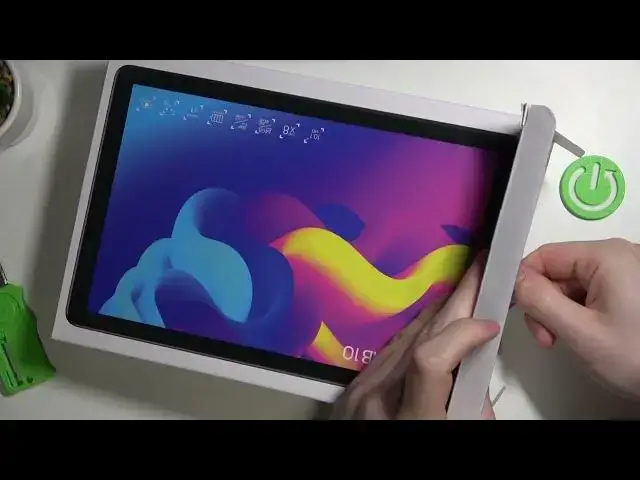
videocam_off
This livestream is currently offline
Check back later when the stream goes live
Check out more: https://www.hardreset.info/devices/
Embark on a journey of discovery with this comprehensive unboxing tutorial. We're unveiling the magic of the TCL 10 Tab as we explore its box accessories, guide you through the initial setup, and provide a detailed overview of its features. Get ready for an immersive experience as we unbox, set up, and delve into the world of the TCL 10 Tab in this engaging and enlightening tutorial!
#unboxing #overview #tcl10tab
Follow us on Instagram ► https://www.instagram.com/hardreset.info
Like us on Facebook ► https://www.facebook.com/hardresetinfo/
Tweet us on Twitter ► https://twitter.com/HardResetI
Support us on TikTok ► https://www.tiktok.com/@hardreset.info
Use Reset Guides for many popular Apps ► https://www.hardreset.info/apps/apps/
Show More Show Less View Video Transcript
0:00
Hello, in front of me I have TCL tab 10 and in this video we'll be unboxing it
0:10
So this version is 64 gigabytes and its price goes for around $200
0:16
You can also find it in 32 gigabytes and this one goes for 169 US dollars
0:24
On Amazon that's where I checked those prices. So here we can find some information like it's a screen dimension which is 10.1 inches and it's HD
0:37
There's 8X core processor, 4 gigabytes of RAM, 64 gigabytes of storage which I mentioned, 5 megapixels camera, which is the real one, and 5 megapixels front one
0:50
There's 5,500 million per hour battery, Android with a version of. 11 there's a phase unlock face and lock for this device and also they included some
1:06
ice protection of the as usual tcl devices so on the back we can find the tapes that
1:16
protect it from any opening and we'll need to cut them so right here let's try that
1:27
There's one. And here we have a second
1:43
So this one opens on the side so you need to pull it like this, not to damage the box
1:51
if you want to prevent any damage. Okay, now let's see how to take it out
2:27
Simply slide it to the left as it seems. And right here we can find our device
2:38
So, let's get through these first, I guess, and here's a warranty, information
2:46
starting guide, all kinds of stuff like this. You can read through that if you find trouble, but I would recommend watching other videos about this device in the future
2:56
the future as they would provide much clear help. Here's a charger you can plug in the USB cable
3:06
and charge this device with it So there should be cable There is It very not fancy packaging I would say
3:22
So here's a cable, let's check it out. USB and USB C
3:44
Tablet itself, it's packed in some bag, default bag, so it can, so it protects it a bit from scratches
3:57
That's standard and that was all of the box, so now let's take off this tablet
4:03
and inside the packaging we can also find the stickers with probably the serial codes
4:09
serial numbers. In other words, so here we can find it, you can check it out
4:16
Now let's go for the tablet. And in the front we have a sticker and that covers this entire screen
4:24
And it's connected to this tape right here. You can remove it on the top right corner like this
4:31
The camera won't focus because this bag prevents it from it. So now let's just move it to the side like this
4:39
And zoom in. Okay. And in front also you got the camera right here
4:49
which is 5 megapixels. And information that was included in the box
4:55
it has Wi-Fi that wasn't shown on the box. And if I'm actually confused
5:03
because on the box it said Android 10 and no, 11. Okay, it's fine
5:09
that was wrong on my side and now let's check the top of this device and here's a microphone
5:19
the power key volume down volume app on the left side there's a USB C charger jack plug and
5:30
right here i think we can put the SD card or SIM card if this device supports it on the bottom we can find
5:38
two speakers one right here and one right here and on the right side there's nothing nothing and top as I
5:48
mentioned on the back we can find this cover and that's very basic there's no flash only camera
5:59
and that cover is kind of kind of ugly if I say so and now let's try powering it
6:08
you can see my fingers reflecting I need to keep my hands on this otherwise it loses the focus let check on how much this sticker takes the screen and I would say it not that much
6:40
because there's a black corner right here which is the size of my finger almost and
6:48
yeah that doesn't prevent the much of the screen. and you can leave that foil to cover the screen
6:57
until you put on some real glass protection on it. So here we have a setup and we can use a language
7:05
which we like or know. In this case, it's going to be English and the United Kingdom
7:10
Go for revision settings to change any of the accessibility, like magnification
7:17
sorry, magnification, phone size, select to speak and talk back. Now let's click on a start
7:23
so we can proceed with the setup. Strongly recommend using some internet connection
7:31
In this case it's going to be Wi-Fi, so let me get this
7:38
Click OK and we should be connected. If you want to copy any apps or data or simply migrate your older device to this one
7:51
you can do it by a Google Backup. by a Google backup and so simply move to the next step and proceed with these instructions
7:59
but since I don't have any Google backup setup and we'll need to skip it sign in to your
8:09
Google account in order to get Google services enabled for this device and I'm gonna do
8:16
that part of the camera and also I would strongly recommend doing that on your device
8:22
as well. After you put the right email address and the password, you'll be asked who
8:31
be using this device and in this case I'll be using it. If you're setting it up for your children
8:37
you can go for the second option. I agree. Backup to Google or any other Google services
8:49
right here you can enable or disable them to your liking now let's accept that because
8:54
I just want to use all of them choose your search provider or search engine and in this case
9:07
it's going to be google we can unlock this device with a face scanner if you want you can
9:17
once you can proceed with the setup. I'm going to skip that. You can also get a pin on this
9:26
device to protect it from entering and I'm going to skip that as well. We can continue to
9:35
set up or leave and get reminder Let go with continue
9:49
Use Google Assistant with Hey Google, you can do the setup right here
9:53
Let's go for more, but actually I would prefer to skip that
9:58
Access Assistant with unlocking your device without unlocking your device. Also I'm going to skip that, you can go for it
10:08
Google Pay or okay pardon me I ran out of memory on this card and I needed to change that
10:19
so right here with continuing this setup you can add another email account
10:25
change the font size change the wallpaper or review additional apps in review
10:31
additional apps you'll be able to see what apps are recommended to be installed on
10:35
this device so you can check it out Now let's click on No Thanks
10:46
Choose your home screen style. So pick whichever you prefer. You can see the differences right here
10:54
A separate app screen will be available. Swipe up on home screen to show it
10:58
You can also put your frequently used important apps on a home screen for a quick access
11:03
There's also options for a home screen only, and all your apps will be shown
11:08
on the home screen so I'm going with a home screen only let's see move on
11:16
lock screen set up for TCL style default you'll see our I guess and some
11:24
basic apps or information I'm not sure or a classic normal lock screen on the
11:33
Android so let's go with this one I guess and Now we can finish the setup, click on I agree, skip this, and right here our device starts
11:48
unlocked, we can, okay, I don't want that, can you please stop, okay, now let's move
11:58
to the settings, check out about this device information in the system, about tablet
12:06
and here we can find the display dimension with the screen resolution
12:13
1,280 per 800 the camera megapixels which is 5 for both of them
12:22
the storage is 64 gigabytes for plus for system 1 there's also a CPU name
12:32
dcl ui version buggieroic capacity and model name. So that would be it
12:41
for this unboxing video. Hope you like it. Please consider subscribing to our channel
12:45
Leave like and a comment below
#Consumer Electronics
#Gadgets & Portable Electronics
#Other

