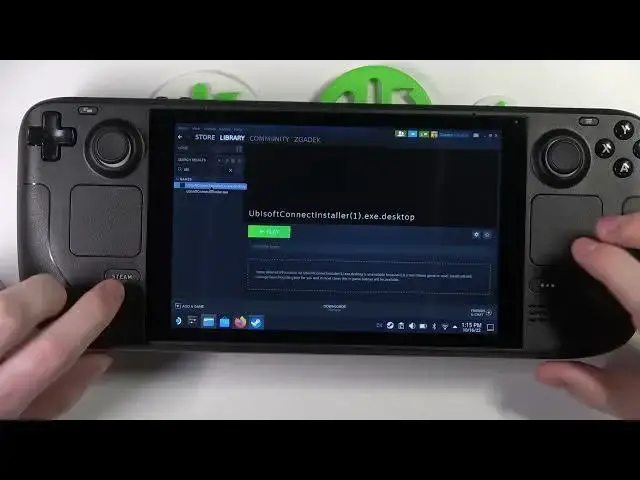0:00
Hello! In this video I want to show you how to install Ubisoft Game Launcher on your Steam Deck
0:09
So to do this you'll need to enter the desktop mode and it's fairly simple. When you're opening
0:14
your Steam Deck by default hold the power key and change to the desktop. You can also follow
0:20
our other video as we've shown you how to get to the desktop mode right there. Now open any browser
0:27
that you have and enter Ubisoft Games Launcher and download it from their website. So here
0:35
to pop up the keyboard if you don't have one click on Steam NX and now you should be able to write. So let's go with Ubisoft Connect as I just have it right there
0:48
and hit enter. You can close the keyboard with the same combination
0:57
Download it for PC. I already downloaded mine but let's try again
1:10
Click on show all downloads or click on this folder next to the file
1:15
Here you should be able to see them. Then click with the left trackpad on the app icon and add it
1:23
to the Steam. Now wait till the process is finished and open your Steam in a desktop mode
1:32
Here find Ubisoft in your library. So I added this one. Now we just need to right click on it again
1:41
and then move on to the properties. Compatibility. First use the specific Steam Play compatibility tool
1:50
and use Photon Experimental. Now when it's ready click on play. So if this doesn't work you might need to go for unknown Steam game right here. Click on browse
2:07
and then find the downloads folder and select all files right here. Select which one you want to get
2:16
for the Steam Deck and then open. Add selected programs. It should appear right here and then
2:22
we can again go for the properties. Compatibility. Force compatibility and then use Photon Experimental
2:34
Go back. Now hit play again. Now the installer should open and you can go through the installation process
2:58
Let's stop it because you need to change something before that when in the installation and I misclicked it
3:06
So choose language again. Click I accept and here you need to click on the browse
3:12
and you need to be very fast about it. So right now write anything here basically and click B to go back
3:22
and now you should be able to press on the browse. Here let's move it to my computer
3:29
C program files x86 and plus make new folder. Let it be in this folder. Click install
3:41
And now you should be able to install it. C program files x86 and plus make new folder. Let it be in this folder. Click install
3:59
and the app should install normally. Next finish. So the Ubisoft should open
4:24
And now you need to enter the email address and your login information and it should be working
4:31
fine. You can try downloading some games but keep in mind that some of them might not work
4:36
And that's it for this video. Hope you like it. Please consider subscribing to our channel, leave a like and a comment below