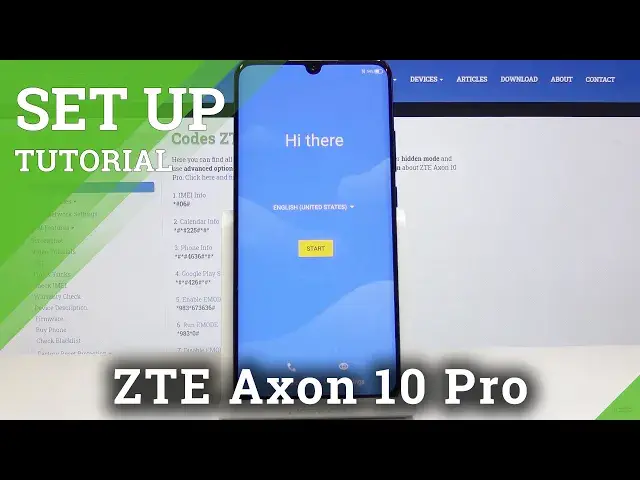0:00
Here I've got ZTE Accent 10 Pro and let me show you how to set up the following device
0:11
So at first you have to select the language that you would like to have your device in. So here you've got all the possibilities and I will stay with English US, then tap on start
0:20
And now you can connect to mobile network if you want to right now, but you can also insert a SIM card later, so I will skip it
0:27
And now let's connect to the network, to the Wi-Fi, mine is this, so let me click on the
0:33
particular network. And now you can copy your data from your Google account if you want to, but I will skip it
1:02
And now you can log in with your Google account if you want to, you can also skip this step
1:06
but actually I will log in with my Google user because it will allow us to use some
1:11
further features, so let me enter email address
1:29
Tap on next. And now it's time to enter the password, so let me do it off the screen
1:43
Here it is, and as only the password is entered, just tap on next
1:49
And okay, so I had to mistype the password, let me do it one more time
2:00
Now it should work properly, and then just tap on next. And here you should come along with Google Terms of Service, Google Pay Terms of Service
2:08
and also Privacy Policy, and if you do agree with all the terms and conditions, just tap on I agree
2:22
And here you've got all the mentioned Google services, so for example if you'd like to
2:26
allow scanning, leave it this way, but I would like to switch off this option
2:30
Then you can also use backup and so on, then tap on accept once selected
2:34
And here you can add fingerprint if you want to, but I will skip it for now, even though
2:39
it's a super useful feature, but you can set up later. And then let me tap on next here
2:45
You can use your voice assistance, but I will skip it for now
2:49
And now it's time to add another email account if you want to do it
2:53
You can change the phone size, change the wallpaper, but it all can be done later, so you can customize your phone later
2:58
That's why I will click on no thanks. And that's it. Here you've got the Privacy Policy prepared by ZTE
3:06
Tap on I agree. And here you can choose your navigation gestures
3:13
And that's it. As you can see, you've just activated your phone, and you can smoothly use it
3:17
So that would be all. Thank you for watching. Please subscribe to our channel and leave the thumbs up