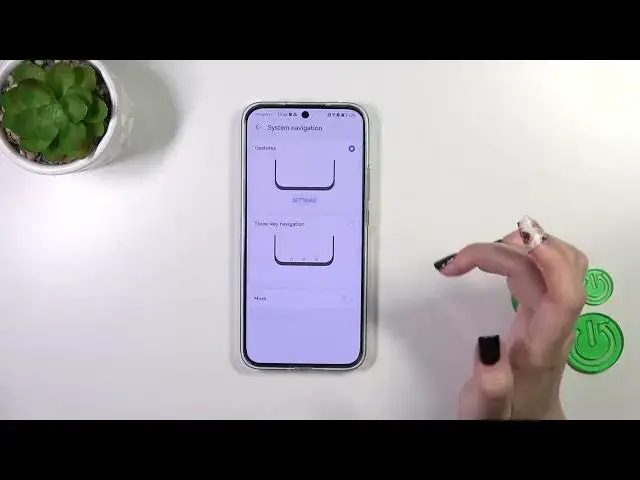0:00
Hi everyone, in front of me I've got Huawei Nova 11 and let me share with you how to change this
0:04
navigation type with the buttons to the gestures. So first of all we have to enter the settings and
0:15
then let's scroll down to the very very bottom to find the system and updates. As you can see on the
0:20
second position we've got the system navigation so let's tap on it and here we've got two different
0:25
options from which we can choose. So before I will show you how to set the gestures and how to use
0:31
them just a quick disclaimer about the three buttons navigation, three key navigation. As you
0:35
can see we've got the settings here so after tapping on it you will be able to customize the
0:40
navigation key combinations. You can reorder a particular button so to be specific the back
0:48
button and the recent and you can also apply this kind of hide button. So it's up to you as
0:54
I said what is more you can tap on more and here you've got the navigation dock up to you if you
1:00
want to use it. I don't really like this option. All right so first of all in order to set the
1:05
gestures we have to tap on this option at the top and your device will ask you if you want to go
1:09
through the tutorial and of course you can do it however I don't want to because I already know how
1:15
to use the gestures what is more I'll show you thanks to this how to use them later on. So let me
1:20
go back and as you can see we do not have any kind of buttons anything it is because they are
1:29
just wiped out because of the gestures. We can of course enter the settings and usually all right
1:36
got it usually your device will apply the gestures with this option turned on which is as you can see
1:44
this line which will appear instead of the three buttons. It's up to you I prefer this option to
1:50
be turned off. What is more here you can customize the slide across bottom to switch apps up to if
1:55
you want to use it you can try out gestures so again go through the tutorial if you need
2:00
All right so in order to get back to the previous page we have to swipe our finger from the
2:06
from the side to the center of our device and it does not really matter if you will do it from the
2:11
left or the right side it works the same. So as you can see after all right maybe here after all
2:18
right after swiping you will see this arrow I cannot hold it too long because I will open this
2:24
additional bar with the apps. So let me show you quickly the arrow appeared and I released the
2:31
finger and I simply got back to the previous page and the same situation from the right side
2:36
If you want you can go back directly to the home page and all you have to do in order to do that
2:41
is to swipe your finger from the bottom to the center of your device and it should be a quick
2:46
and a short motion just almost like that just like that and as you can see we've got the home
2:52
page and in order to open the recents we have to do kind of the same gesture the same motion but
2:57
this time do it kind of slowly and hold your finger somewhere here so a longer gesture and
3:02
as you can see here we've got the recents. All right so that'll be all thank you so much for
3:08
watching I hope that this video was helpful and if it was please hit the subscribe button
3:13
and to leave the thumbs up