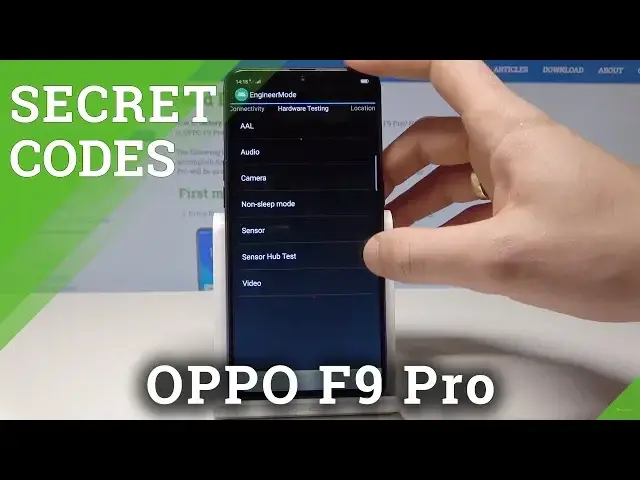0:00
Here I have Oppo F9 Pro and let me show you how to use secret codes on the following device
0:12
So at the very beginning let's start by using the home screen. Let's use the phone's dialer and here let's start with the first secret code
0:19
So let me open here the UR anti-card, let's use asterisk pound, 1, 2, 3, 4, 5 pound and
0:28
as you can see the UR anti-card pops up, here we've got the phone activation service info
0:34
Let's go back and here you can also check the ColorOS software, let's just use asterisk
0:41
pound, 1, 2, 3, 4 pound and the ColorOS software just pops up, tap OK to confirm it
0:47
Now let's open the first engineer mode, so let's use here asterisk pound, asterisk pound
0:52
3, 6, 4, 6, 6, 3, 3, pound, asterisk, pound, asterisk and as you can see the following
0:59
engineer mode just pops up, here you can see the telephony test, you can see connectivity
1:06
for example here you've got access to Bluetooth, FM receiver, Wi-Fi, you can see here the hardware
1:11
testing such as camera, audio, sensors, you may also test the location, log and debugging
1:17
and others. Alright, let's go back, now let me open the second engineer mode, also called test mode
1:23
let's use here the asterisk pound, 8, 0, 8 pound, as you can see the following mode pops
1:29
up, here you can see the assembly test projects, you can see device debugging, for example
1:34
vibration test, you can see the camera, media debugging, the communication debugging and others
1:44
Let's go back, now it's time to open the Android testing menu, so you have to input the asterisk
1:50
pound, asterisk pound, 4, 6, 3, 6, pound, asterisk, pound, asterisk, as you can see
1:56
the following testing menu just pops up, here you can open the phone information and you
2:01
can read them, IMEI number, phone number, signal strength, you can also here use the
2:05
following settings as well. Let's go back, you can tap here user statistics to have access to the list of all apps from
2:12
the device and you can read the counter and the usage time
2:16
Use back key again, now it's time to open the Wi-Fi information, here you can select
2:20
Wi-Fi API, when you can disable network, disconnect network, enable network or get connection info
2:26
You can also open the Wi-Fi config and see configured networks, you can select Wi-Fi
2:33
status and also read the statistics about your Wi-Fi. Let's go back again and now it's time to enter here the calendar info, so let's use
2:45
asterisk pound, asterisk pound, 2, 2, 5, pound, asterisk, pound, asterisk and the calendar
2:51
info just pops up. Alright let's go back and it's time to open the Google Play service, so let's use asterisk
2:59
pound, asterisk pound, 4, 2, 6, pound, asterisk, pound, asterisk and the Google Play service
3:05
just pops up, so here you can use ping, connect, disconnect or event
3:10
Let's go back and it's time to open the IMEI mode, so let's use asterisk pound, 0, 6, pound
3:16
and IMEI info just pops up. So that's it, everything went well, thank you for watching, please subscribe our channel
3:22
leave thumbs up under the video