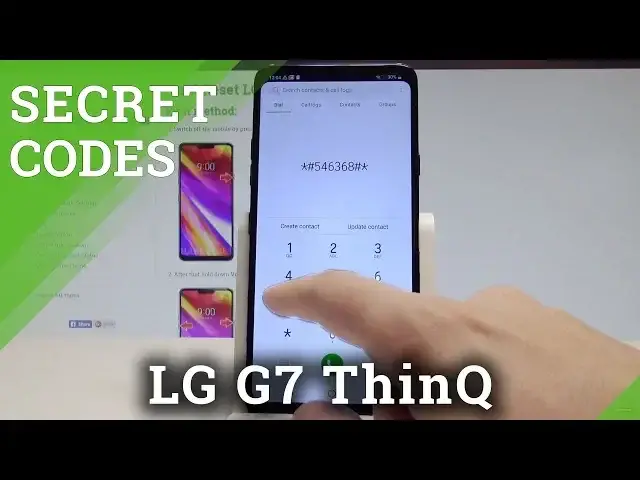0:00
Here I have LG G7 and let me show you how to use secret codes on the following device
0:10
But before using the secret codes let's check out your exact model because we will need it
0:16
So let's find and select the settings, choose general tab, here scroll down to the bottom
0:25
of the list, select about phone, choose the hardware info and here you've got your model number
0:31
So we need to remember this number at the end 710 so let's remember 710 and now let's
0:39
go back. Let's use the phone's dialer and let's enter the service mode so let's use the following
0:45
code, asterisk, hash, 546368, hash, asterisk, now these numbers, let's use it, 710 and hash
1:00
That's it. The hidden mode pops up, here you can choose device test and let's use this SAAT
1:07
You can of course perform the automatic test or the manual one
1:11
Here you can test the vibrator, you can test the for example display
1:26
and other stuff such as the ring, the NFC, loopback, camera and lots of more
1:35
Let's go back. You can also for example read the version, as you can see, check out some optional test
1:41
right here or the test results. Alright let's exceed it by using this key right here
1:55
Let's go back again and here you can also use the ELT test, of course the automatic
2:01
or manual, let's choose the manual and here you've got lots of more tests such as the
2:06
camera, vibrator, ring, tone, flash, audio, loopback, power on, power off. You can also go back and choose the service menu, here you can check out the version
2:20
you can see the call info, you can read the port check test, the LCD test, battery test
2:28
face print and a lot of more information and tests. You can select the field test as well and test such stuff as GPS, Wi-Fi test, browser
2:38
and other stuff. Let's go back a couple of times to quit the service menu and now it's time to check out
2:45
the Android testing menu. Let's use this code, asterix hash, asterix hash, 4636, hash asterix, hash asterix
2:55
Android testing menu pops up, here you can navigate by tapping appropriate options, let's
2:59
choose the phone information and you may read such stuff as email number, current network
3:05
signal strength, the GPS status, here you can also run a ping test or choose more key
3:10
in order to select radioband, view sim address book, view fixed daily numbers, enable data
3:16
connection and do other stuff as well. Let's go back a couple of times, you can also choose user statistics and read the list of
3:24
all applications and read such stuff as last time use or usage time
3:28
Alright let's go back. Now it's time to open the calendar menu, so let's use this code, asterix hash, asterix
3:35
hash, 225, hash asterix, hash asterix. As you can see calendar info pops up, you can read for example information about your events
3:46
Use back key again and it's time to check out the Google Play service mode, let's use
3:53
star hash, star hash, 426, hash star, hash star, and the Google Play services pops up
4:04
here you can check out the ping, connect, disconnect or events. Let's go back, it's time to check out the email mode, so let's use asterix hash, 06
4:15
hash, and the email mode pops up, to close this window let's tap OK
4:20
So basically that's it, everything went well, thank you for watching, please subscribe our
4:25
channel and leave thumbs up under the video