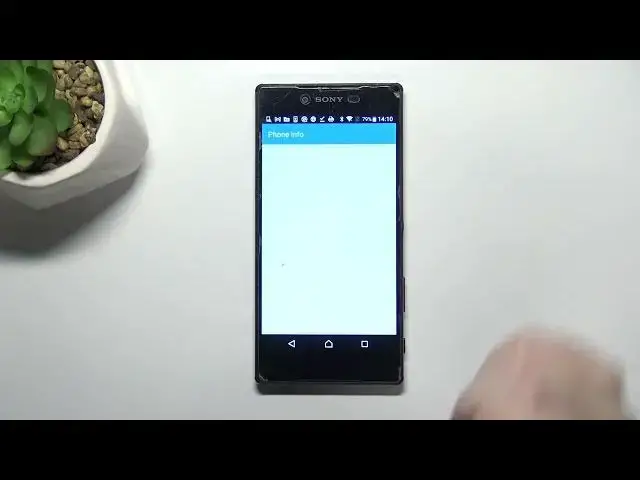0:00
Hi everyone, in front of me I've got Sony Xperia Z5 Premium and let me share with you
0:11
how to use secret codes on this device. So first of all let's open the dialer and tap on the keypad if you need because this
0:19
is the place where we will enter all of those codes. And let me begin with the shortest one and probably the most known which is asterisk
0:26
bound, 06 bound. And as you can see by this code we are provided with the email number of this device
0:34
So let me tap on OK and let me show you another code which is provided by Google and we can
0:40
open the diagnostic mode thanks to this. And the code is asterisk bound, asterisk bound, 426 bound, asterisk bound, asterisk
0:49
And as I said we are in the diagnostics so here we can check the server host port, time
0:55
connected or sign in level. We can also tap on events and here we've got some further technical details
1:02
After tapping on the 3 dots icon we can show advanced view, simply tap on it and tap on
1:07
the status again. And as you can see we've got more info just like for example the heartbeat, last ping
1:13
or HP algorithm. Let me get back and let me show you another code which will open the calendar info
1:21
It is asterisk bound, asterisk bound, 225 bound, asterisk bound, asterisk. And as I said we are in the calendar info so here we've got all the events in one place
1:32
We can check the amount of family events, the amount of holidays in our country or events
1:38
attached to our mail. So this is the best option to check the events because here they are grouped into particular sections
1:46
Let's get back and let me show you another code which will open the testing mode and
1:52
the code is asterisk bound, asterisk bound, 4636 bound, asterisk bound, asterisk
1:59
And as I said we are in the testing mode so here we can check the phone info, usage statistics
2:04
and also Wi-Fi info. So let me begin with phone information and here as you can see we can check email number
2:13
our phone number also. Of course if you will have the SIM card inserted, the voice service, data network type and so on
2:21
We can also run ping test here. As you can see we've got the results and after tapping on the three that's taken in the right
2:27
upper corner we can also view SIM address book of course if we've got the SIM inserted
2:31
again or you can enable the data connection. Now we can go back and check usage statistics and as you can see here we've got the full
2:40
list of all apps and processes which are currently on this device and right now they
2:46
are sorted by usage time so you can for example check that I've been using the settings for
2:51
almost 37 minutes but we can change the type and from usage time to the last time used
2:58
or app name. So basically for example after picking the app name of course the device will reorder
3:04
the processes and the apps alphabetically. Let's get back and let's enter the Wi-Fi information and as you can see here we've got three different information
3:16
For example we can check the API configuration or the status. So for example after tapping on the status we can refresh the stats and we can check
3:24
something like the network state SSID or network ID. We can also run ping test here
3:31
So actually this is it. This is how to use secret codes in your Sony Xperia Z5 Premium
3:38
Thank you so much for watching. I hope that this video was helpful and if it was please hit the subscribe button and