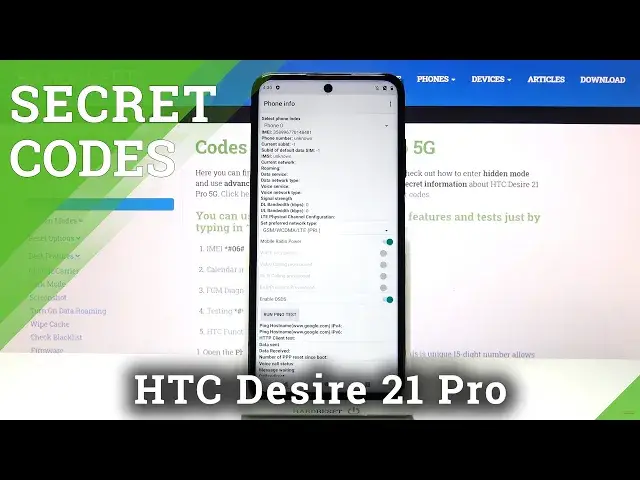0:00
Here we've got HTC Desire 21 Pro and let me show you secret codes that you can use on
0:11
this device. So let's first need to access PhoneGaller as this is the place where we will be entering
0:17
those codes. Now click on keypad and let me start with the first code which is asterix pound asterix
0:23
pound three four two four pound asterix pound asterix. And here we've got the function test so if you want to activate it just tap on accept
0:37
and you can and you can either use auto test or check the result test the result
0:45
I will click on auto test and we can check it so it's definitely okay okay and let me
0:50
start the NFC. Let's go to display. I do not have this sensor
1:06
Okay so now we've got the the display test so just keep tapping to check if the colors
1:12
are correct. So as you can see it definitely worked properly so let's click on pass and let me go back
1:24
now as then you can obviously check everything like SD card, the voice recorder, the sound
1:33
and so on but it's up to you whatever you want to test just go through all of it and
1:38
then check your device. And let me open another testing mode. This one is performed by Google and to open it you need to press asterix pound asterix
1:47
pound four six three six pound asterix pound asterix. And here you can check phone info, user statistics and also Wi-Fi information
1:59
So if you will open phone info you will find here phone number, email, number, current
2:03
network, signal strength, voice service, voice network type and so on. This panel allows you to run a ping test as well
2:11
Just click here to do it and as you can see below you've got the results
2:15
Then you can check user statistics where all details regarding your apps are located so
2:20
you can check last time used and also the usage time and all apps are included here
2:26
And then you've got Wi-Fi information where you can locate Wi-Fi APA, Wi-Fi configuration
2:31
and also status of your Wi-Fi and if you click on Wi-Fi status you'll be able to perform
2:36
a ping test here as well. So this is it. I will also refresh Wi-Fi status
2:41
So this is it. That will be all. Let me go back and now it's time for another code and this one is a FCM diagnostic panel
2:50
To access it just enter asterix pound asterix pound four two six pound asterix pound asterix
2:59
And here you've got the test FCM diagnostic mode where you can check events and also status
3:05
and filled up on more icon. Let's click on advanced view and here you've got some more information
3:12
So this is it. Let me go back and now we will open the calendar info
3:17
To open such panel just enter asterix pound asterix pound double to five pound asterix
3:24
pound asterix. And as you can see I'm not logged in with any of my accounts
3:31
If you activated your Google account any other of your accounts like for example iPhone account
3:41
it will all be visible here so no need to worry as you'll be provided with the details
3:46
regarding each of your meeting of the scheduled date. So that will be all for this one
3:52
And the last code that I would like to share with you today also the shortest one is asterix
3:57
pound 06 pound. And as you can see this one will provide you with a device information which are email
4:06
numbers and also serial number of yours. And that would be all
4:10
These are all codes that I wanted to share with you today. Thank you for watching
4:14
Please subscribe our channel and leave the thumbs up