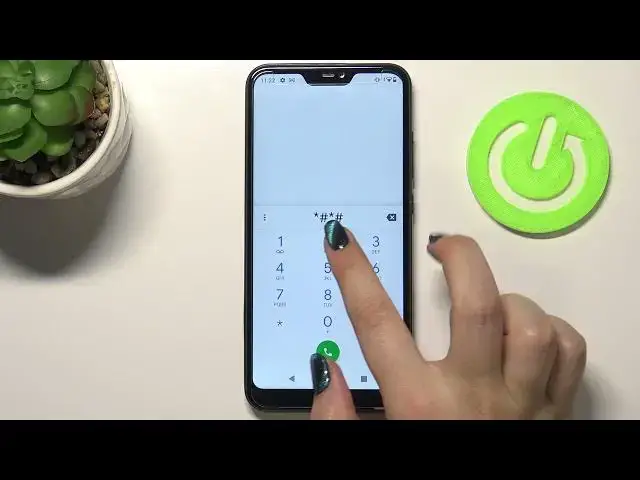0:00
Hi everyone, in front of me I've got Xiaomi Mi 8 Lite and let me share with you how to
0:11
use secret codes on this device. So first of all let's open the dialer because this is the place where we will enter all
0:18
of those codes and let me begin with the shortest one and probably the most known which is asterisk
0:23
pound, 06 pound. And as you can see by this code we are provided with both e-mail numbers and also a serial
0:29
number attached to this device. Let me tap on OK and let me show you another code which will open the testing menu
0:35
It is asterisk pound, asterisk pound, 4636 pound, asterisk pound, asterisk. And as I said we are in the testing mode so here you can check the phone info, usage statistics
0:45
and WiFi info. Let me begin with the phone info and here you can check for example the e-mail also
0:52
current network, data service or data network type. After scrolling you can also run ping test and here we've got the results
0:59
You can also tap on this three dots icon in the right upper corner and here you can enable
1:03
data connection or view service dialing numbers. Let me get back and let's check usage statistics
1:11
And as you can see here we've got the list of all apps and processes which are right
1:14
now on this device and they are sorted by usage time so for example you can check that
1:19
we've been using the photos for almost, for actually 20 minutes. Of course you can change the sorting type by usage time as it is set right now but also
1:29
by last time used or a app name. So after picking the app name obviously all apps and processes will be listed alphabetically
1:38
Let's get back and let's enter the WiFi info. Here we can check the API configuration or the status
1:44
I will pick the status. Let's refresh the stats and here we can check the network state SSID or network ID
1:51
Of course you can run ping test here also. Let me get back and let me show you another code which will open the calendar info
1:59
It is asterisk pound asterisk pound double to five pound asterisk pound asterisk
2:05
And as I said we are in the calendar info so here we can check all the events
2:09
They are here in the one place so you can check the family events, some holidays in
2:13
your country should also appear right here or events attached to your mail
2:17
So this is the best place to check the events because here they are grouped into particular sections
2:23
Let me get back and let me show you another code which will open the diagnostics
2:27
It is asterisk pound asterisk pound four to six pound asterisk pound asterisk
2:32
And as I said we are in the diagnostics so here we can check the server, host port, time
2:36
connected or sign-in level. We can also tap on events and here we've got some further details
2:42
After tapping on the three dots icon we can show advanced view. Just tap on it and tap on the status
2:46
And as you can see here we can check for example the device ID, heartbeat or HP algorithm
2:53
Let me get back and let me show you another code which will open the battery info
2:58
It is asterisk pound asterisk pound six four eight five pound asterisk pound asterisk
3:04
And as I said we are in the factory kit test so here we've got the information about the
3:08
battery so the level of the battery, the status, if it is charging or discharged and so on
3:14
and so on. Let me get back and let me show you another code which is in my personal opinion the most
3:21
interesting one. It is asterisk pound asterisk pound six four double six three pound asterisk pound asterisk
3:30
And here we've got the hardware test. So here we can actually check most of the components of our device
3:36
So as you can see we can check the light sensor, the magnetic sensor, touch panel edge, LED
3:41
test, the microphone test, speaker, sim and Wi-Fi for example. So it's quite a cool option because you can have fun here and at the same time check your
3:53
device if it is working perfectly fine. So for example after tapping on the magnetic sensor you can see that you will have to take
4:02
your device. Here we've got the information that you have to rotate the device like H shape
4:06
So you will have to do it and your device will check if the magnetic sensor works perfectly fine
4:12
You will be able also to decide if your device passed the test or failed it
4:17
But let me get back. I highly recommend to stay there and really have fun with this code and this mode
4:24
And let me show you the last code which will open the phone information
4:29
It is asterisk pound asterisk pound four zeroes pound asterisk pound asterisk
4:36
And as I said we are in the device info. So here you can check some technical I would say information like the model, hardware version
4:44
the baseband version, android version or for example both in my numbers
4:50
So actually this is it. This is how to use secret codes in your Xiaomi Mi A2 Lite
4:54
Thank you so much for watching. I hope that this video was helpful and if it was please hit the subscribe button and