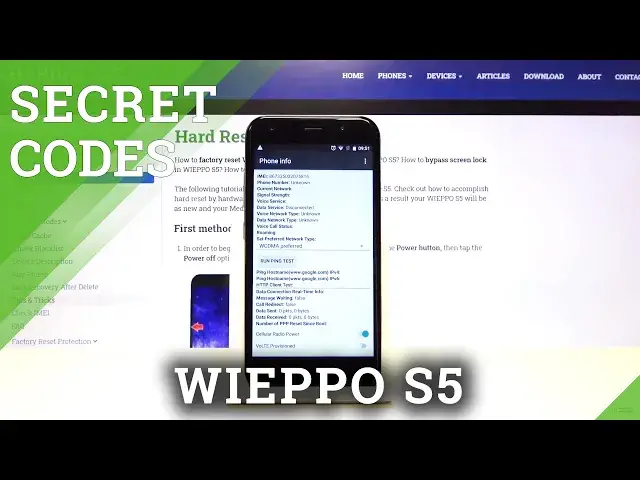0:00
Hi everyone, here we've got a Weibo S5 and let me show you all secret codes which will
0:10
work on this device. So first of all let's open the dialer and let me show you the first code, it's asterix
0:16
pound asterix pound four six three six pound asterix pound asterix. And as you can see here we are in a testing mode, we can check some phone info, usage
0:27
statistics or Wi-Fi info. Let me check the first one and as you can see here we are provided with the phone info
0:35
we can check for example email, phone number, data service or voice call status
0:40
What's more we can choose the three dots icon and here we've got some more options like
0:46
we can enable data connection or view fixed dialing numbers. Let me get back and let's check for example usage statistics
0:55
As you can see here we've got all apps which are installed on this device and we can check
1:00
how we want to sort it, we can sort it by usage time, last time used or app name so
1:05
let me pick for example app name and as you can see from now on the list is sorted alphabetically
1:13
Let's get back and the same situation with Wi-Fi info, we can check for example Wi-Fi
1:17
status and as you can see here we've got all the info about the status
1:23
Let's get back to the dialer and let me show you another code, it will be asterisk pound
1:29
zero six pound and as you can see by this code we are provided with both email numbers
1:34
attached to this device. Let's click on OK and let me show you another code, it's asterisk pound asterisk pound double
1:42
two five pound asterisk pound asterisk and as you can see here we've got some calendar
1:48
info from now on you will have all events in one place, you can check your family events
1:54
some holidays in your country or events from your mail. Now let's get back to the dialer and let me show you the last code, it's asterisk pound
2:04
asterisk pound four two six pound asterisk pound asterisk and as you can see here we
2:11
are in a diagnostic mode, we can check some events and also the status
2:16
If you want to show some advanced options then simply tap on this three dots icon and
2:21
click on advanced view and as you can see here we are provided with much more info
2:26
So that's all, this is how to use secret codes in your WePo S5
2:31
Thank you so much for watching, if you find that this video was helpful please hit the
2:35
subscribe button and leave the thumbs up