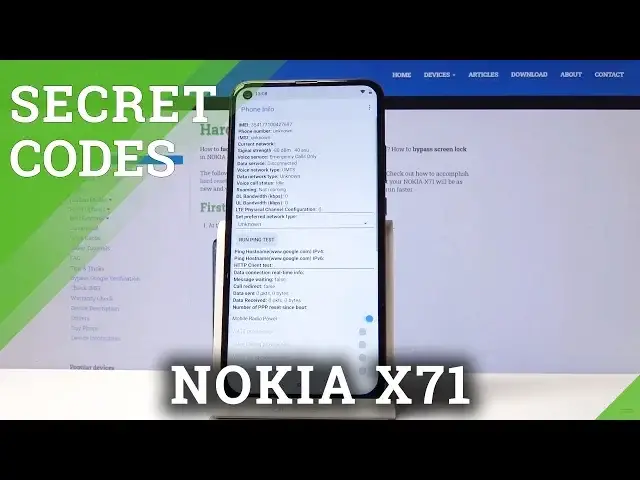0:00
Here I have Nokia X71 and let me show you how to use secret codes on the following device
0:10
So at the very beginning let's start by using the home screen, let's open the phone's dialer
0:14
and let's activate the keypad. Let's start by using the first secret code, so let me open the hardware test mode
0:21
Let's use the following code, star hash, star hash, 372733, hash star, hash star
0:32
As you can see the FQC test mode pops up, here you can test the hardware features of
0:36
your device and you can read a few information. For example you can check the hardware and the software version, here you've got the
0:44
build version, the IE main number and other stuff. Let's go back, if everything is correct let's tap yes
0:51
You can test for example your camera, your LED, you can test your vibrator, let me do
0:56
it, let's tap start. Let's choose the number, alright, you can test the receiver, the speaker
1:09
If you hear, let's tap yes. You can also test the microphone, battery, keyboard and other stuff
1:16
Here you've got also the final confirmation and here you've got your results
1:21
Alright let's go back and now it's time to use another secret code, let's check out the
1:28
Android test menu, so let's use Asterix pound, Asterix pound, 4636, hash star, hash star
1:40
And the testing menu just pops up, here you can choose phone information, when you can
1:44
read IE main number, phone number, current network, signal strength and other stuff
1:49
You can also use more key to select radioband, to view sim address book or enable data connection
1:56
Use the back key and it's time to open the usage statistics
2:00
So here you can also read the last time use or usage time of your apps
2:05
Use back key again and let's check out the WiFi information. From the following view you can choose the WiFi API, when you can disable network, disconnect
2:14
network, enable network, get configured networks or get connection info. You may also choose here the WiFi config to see configured networks of your device
2:24
And you may also select here the WiFi status. So here you can refresh all stats or run a ping test
2:30
Use back key again to quit this testing menu and it's time to open the calendar info
2:35
So let's use this code, asterix, pound, asterix, pound, 2, 2, 5, hash star, hash star
2:44
As you can see calendar info pops up, so here you can read a few information from your calendar
2:49
That's it, use back key to quit this menu and let's open Google Play service, so let's
2:53
use star hash, star hash, 426, hash star, hash star. And Google Play services pops up, here you can read a few information or you can use
3:06
more key to see the advanced view. That's it and at the end let me show you how to check the serial number by using the secret code
3:16
All you need to do is use star hash, 06 hash and serial number of your device pops up
3:23
Tab OK to close this window. And that's it, everything went well, thank you for watching, please subscribe our channel
3:29
leave thumbs up under the video