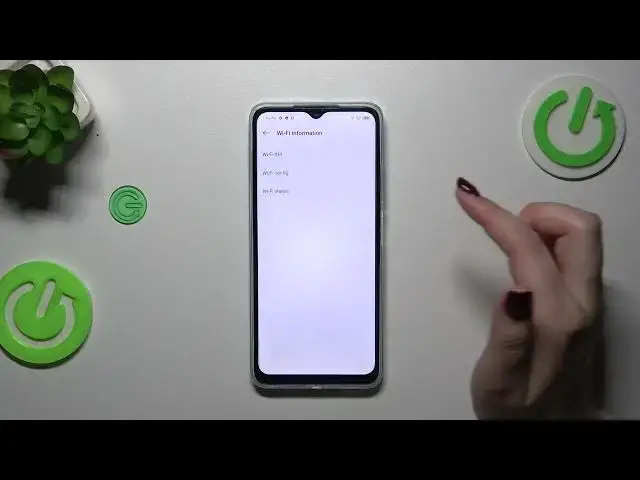0:00
Hi everyone, in front of me I've got Infinix Hot 30i and let me share with you how to use secret codes on this device
0:10
So before we will start a quick disclaimer, I highly recommend to click in the link which is in the description box
0:16
You will be transferred to our website where you can find all of the codes I'll present you today
0:22
So you can use them again if you do not feel really okay with using them from this video
0:29
So you can come back to them and find a lot of other tutorials connected with this device
0:35
For example the hard reset, soft reset etc. So let's start with opening the dialer and let's begin with the shortest code which is asterisk pound 06 pound
0:47
It is also probably the most known code. And as you can see thanks to it we can check both the main numbers of this device and also a serial number which appears at the bottom
0:57
Let's tap on OK and let me show you another code which is pretty similar to the previous one
1:02
It is asterisk pound 07 pound. And as you can see thanks to this code we are provided with the SAR level so we can check the head and the body of our device
1:12
Let's tap on OK and let me show you another code which will open the calendar info
1:17
It is asterisk pound asterisk pound 225 pound asterisk pound asterisk. And as I said we are in the calendar info so here we've got all the events gathered in one place
1:28
We can check some family events, some holidays in your country should also be right here or events attached to your mail
1:34
So this is the best place to check the events because here they are grouped into particular sections
1:40
Let's go back and let me show you another code which is provided by Google and it will open the diagnostic mode or information
1:47
It is asterisk pound asterisk pound 426 pound asterisk pound asterisk. And here we are in the diagnostics so here we can check the server, host port, time connected or sign a level should also appear somewhere here
2:01
After tapping on events we've got some further details. We can also tap on the three dots icon and tap on advanced view, then tap on the status and we've got much more information
2:10
So for example we can check the heartbeat, last ping or HP algorithm
2:16
Let's go back and let me show you I believe the last code which works on this device
2:22
It is asterisk pound asterisk pound 4636 pound asterisk pound asterisk. And as you can see we are in the testing mode so here we can check the phone info, user statistics and Wi-Fi info
2:35
Let's tap on Wi-Fi info, let's start with it, we can check the API configuration and the status
2:41
So tap on the status for example, refresh the stats and here we've got the info just like the network state, SSID or network ID
2:48
We can also run ping test here. Let's go back and tap on usage statistics and basically here we should have the list of all apps and processes which are currently on this device
2:59
You can change the sorting type by usage time, last time used or app name, it's up to you
3:06
And then the phone information, so as you can see we've got a lot of info about our device
3:12
Basically I do not have any kind of information right here because I do not have my SIM inserted
3:18
If you will have one, no worries, you will be able to check for example the phone number, car network, data service or voice service
3:26
You can run ping test here, there you've got the results, here you've got some measurements
3:31
So you can tap on the three dots icon and either enable data connection or view fixed dial-in numbers
3:37
Alright, so that would be all, thank you so much for watching. I hope that this video was helpful and if it was, please hit the subscribe button and leave the thumbs up