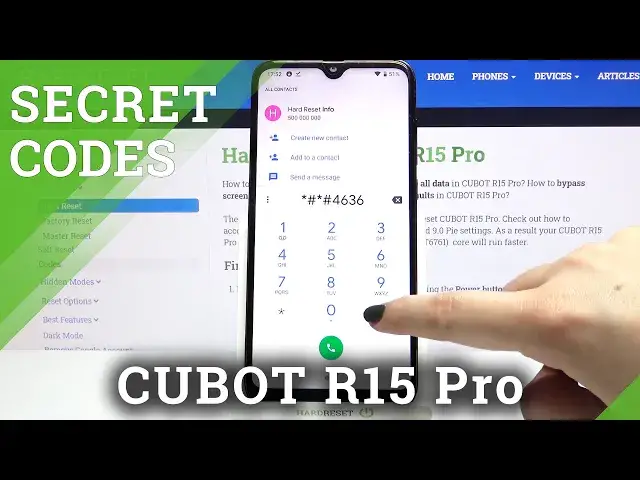0:00
Hi everyone, here we've got Cupid R15 Pro and let me share with you some secret codes
0:11
which you can use on your device. So firstly we have to open the dialer because this is the place where we will enter all
0:17
of those codes and let me begin with the shortest one and probably the most known which is asterisk
0:22
bound 06 bound. And as you can see by this code we are provided with both email numbers and also a serial
0:28
number attached to this device. Let's tap on OK and let me show you another code which will be connected with the calendar
0:35
It is asterisk bound asterisk bound double to five bound asterisk bound asterisk
0:40
And as I said we are in a calendar info here we've got some events which are placed in
0:46
one place. We can check some family events, holidays in your country should appear right here and
0:52
events attached to your mail. So this is the best option to check all the events because you don't have to worry about
1:00
forgetting about any of them. Let me get back and let me show you another code which is provided by Google
1:07
It's asterisk bound asterisk bound 4636 bound asterisk bound asterisk. And as you can see we are in a testing mode here we can check some phone info usage statistics
1:18
and Wi-Fi info. So let me tap on the phone info first of all and here you can check the info like the email
1:24
signal strength voice call status or roaming. We can run ping test right here just up here and you've got the results as you can see
1:32
here we've got more info. What's more we can tap on this three dots icon and you can also enable data connection
1:38
or view fixed dialing numbers. Let me get back and let's check the usage statistics
1:46
And here we've got the list of all apps which are installed on this device
1:51
And here you can check the usage time. So for example you can check that we've been using settings for 23 minutes
1:58
And of course you can change the sorting type just up here and now they are sorted by usage
2:03
time but you can also set last time used or app name. And for example after tapping on app name all the apps will be listed alphabetically
2:12
Let me get back and let's check Wi-Fi info and here we can check the API configuration
2:17
and the status. So let me pick for example the status and after refreshing the stats you can check the
2:25
network state SSID or network ID. You can of course run ping test right here also
2:32
So that's all for this code so let me get back to the dialer and let me show you the
2:36
last one which is asterisk pound asterisk pound 426 pound asterisk pound asterisk
2:43
And as you can see we are in a diagnostic so here we can check for example the server
2:48
host port time connected and signal level. After tapping on events we can also check some further details
2:55
We can also show an advanced view just by tapping on this 3 second tap on advanced view
3:00
and tap on the status. And as you can see here we've got much more info for example we can check the network
3:06
type or HB algorithm. So actually that's all. This is how to use secret codes in your Qubit R15 Pro
3:13
Thank you so much for watching. I hope that this video was helpful and if it was please hit the subscribe button and