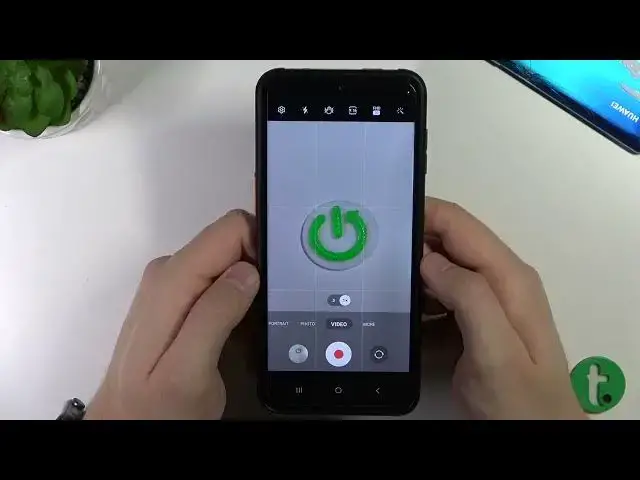Find out more info about SAMSUNG Galaxy Xcover 6 Pro:
https://www.hardreset.info/devices/samsung/samsung-galaxy-xcover-6-pro/tutorials/
Hi! If you want to know the best features and camera modes of SAMSUNG Galaxy Xcover 6 Pro, then watch this tutorial. Our specialist will show you the best tricks that will make you take a perfect photo or create an amazing video. Explore the best camera features and modes and take your photography skills to a whole new level. Visit our YouTube channel if you want to know more about SAMSUNG Galaxy Xcover 6 Pro.
#CameraBestTricks #CameraTopFeatures #SAMSUNGGalaxyXcover6Pro
Follow us on Instagram ► https://www.instagram.com/hardreset.info
Like us on Facebook ► https://www.facebook.com/hardresetinfo/
Tweet us on Twitter ► https://twitter.com/HardResetI
Support us on TikTok ► https://www.tiktok.com/@hardreset.info
Use Reset Guides for many popular Apps ► https://www.hardreset.info/apps/apps/
Show More Show Less View Video Transcript
0:00
Welcome guys, so today I'm with the Samsung Galaxy XCover 6 Pro and I'm going to show you a few camera tricks and tips
0:10
So first of all, when you open the camera application, we'll be moved to the photo mode
0:14
And right here we can find a few hidden features. At first, we can use the volume buttons that are on the right side, above the power key
0:22
Just take a look. You can just click on the volume up or volume down and you will take a photo
0:29
When you click and hold one of these buttons, you are going to take a series of the photo
0:35
And we can take up to 30 photos in one series. The volume down button works the same
0:43
We can also switch the function of these buttons, but I'm going to show you this option later
0:48
Next, when you are going to use this shutter, you can for sure click once to take a photo
0:53
But you can also click and hold it and you are going to record a short video
0:57
When you move your finger to this lock, you are not... I mean you don't have to hold this button anymore
1:05
And you are able to take photos while recording by using this button
1:10
Right here, you can also switch to the selfie camera. Just like that, you can pause the video or simply finish
1:20
Next, we can move to the zoom feature. Right here, you can switch between the ultra wide lens and the wide lens
1:28
And as you can see, right now, we can also find other presets
1:32
Like there is the 1x, 2x, 4x and even 10x. And 10x is the maximum zoom range on this phone
1:41
So yeah, the 10x is the maximum zoom on this phone. And that's by the way the quality of the zoom as you can see
1:47
You can also zoom in and zoom out by pinching screen with your two fingers. But you can also make it with the one finger by using this slider
1:55
And you can unlock this slider when you simply switch the lenses
2:00
And then click and hold one of the selected preset. There we go
2:08
Next, we can smoothly move for this bar at the top. And at the first, we can quickly activate the flashlight
2:15
So it's useful when the lighting condition is not the best. And you can just simply click on it once
2:20
And right now, just take a look. You can just click on the shutter and the photo will be taken
2:28
You can also power it off by selecting this first option. Right here, we can add or remove the shutter delay between 2, 5 or 10 seconds
2:38
And when you select the 2 seconds and click on the shutter, there will be simple countdown
2:47
In this place, we are able to switch aspect ratio. But I can recommend you to stay always with the 3x4
2:53
because it's the best quality that we can get on this phone and also in other phones
2:59
Basically, the default aspect ratio is the best for the quality. But right here, we can also get the 3x4 with the 50 megapixel mode
3:07
And I'm going to show you the difference between these two modes. So just take a look
3:11
We can catch focus on this little button. And then let's go back for the 3x4 with the normal resolution
3:21
And we can simply take a look on the comparison. So this photo was taken with the normal resolution
3:30
This photo was taken with the normal mode. It looks like that
3:34
We can spot some details. It looks not bad. And this one was taken with the 64 megapixel mode
3:41
And as you can see right here, we can find definitely more details. Especially when you take a look right here on this white surface
3:50
We can find this... I don't know, it's some kind of a pieces of the glass, right
3:54
One more time, let's go back for the normal mode. We cannot spot that thing clearly
4:00
But right here... So yeah, that's the big difference. And for me, it's one of the best features in this phone to get better quality on the photos
4:13
Next, we can tap on the right upper corner where we can find default filters
4:18
As you can see, they change the color and the temperature of our photo. You can spot it on the preview
4:24
And with this slider right here, we are also able to select the filter strength
4:35
And we can move for the settings because right here we can find also a lot of different unusual options
4:41
But let me just remove the brightness a little bit. I mean decrease the brightness because it was too bright, definitely
4:49
And clear the notifications. And here we are in this settings where we can find the swipe shutter button too
4:58
So we can take the burst shot or just create the GIF. And let me show you how it works
5:03
So we can basically make this gesture and you can also take a series of the photo like with the volume buttons
5:12
Here we can enable or disable the watermark. So this function allows us to mark our photos
5:18
There will be the model number of our device at the corner
5:22
So let me just show you. We can take the photo. And when you open the photo, as you can see in the left bottom corner
5:30
Sorry guys for that. You can find the marking of your device
5:35
So we got the Galaxy Xcover 6 Pro. Next, we can smoothly scroll down
5:44
Right here we got the flip mirror effect of the selfie camera
5:48
So if you want to save selfies like they look on the preview without flipping them
5:56
I can recommend you to enable this option. We can also enable the grid lines
6:02
As you can see, they appear right now on the screen. And basically, they help us to take better composition of the photos
6:09
So if I want to get this little button in the middle of the frame
6:14
I can make it definitely easier with the lines. And also there is camera leveler as you can see
6:20
So where we are on the point, there is this yellow frame around the middle of the screen and the middle of this dot
6:29
I mean the dot also turns yellow, it switches from the white
6:34
When you go for the shutting methods, there is the option that I was talking about
6:38
We can adjust the buttons function, the volume buttons. So we can simply use them to zoom in or out and also to control system volume
6:49
But I think this one is useless for the camera. So we go for this one
6:53
And I'm gonna show you how smoothly it works. So you have to basically press the volume up to zoom in
7:04
And volume down to zoom out. When you go back for the shutting methods, we can also use the voice shutter
7:19
So we can take pictures by saying smile, cheese, capture or shot
7:23
Or record video by saying record video. So we can try this function of course
7:28
It will be useful when you put your phone on the tripod and for example try to take the group photo and you are not able to reach the shutter, right
7:37
So we can try with the smile. Capture. Take photo. Cheese
7:50
Okay, as you can see it's working and you can also try to record video. Record video
7:57
It's also recording. So yeah, that's how it works. And I would like to go back for the settings because there's also couple of different features that I didn't show you
8:10
So we was on the shutting methods where we can also find the floating shutter button and also the selfies by showing the palm of our hand
8:19
So this first option that we enable, you have to basically... I mean you can use this floating button
8:28
So we got two shutters and it will be useful when you for example hold the phone with the one hand and you cannot reach the bottom shutter
8:36
So we can put it here and if you want to get it back, you can just drag it to this bottom shutter
8:43
And there was also the selfie with the palm of the hand
8:47
So let's try. As you can see when our hand is recognized, there's the yellow frame around the hand and the photo will be taken
9:10
Okay, I guess it's everything for this photo mode. Oh, I just missed one thing
9:15
So you can also adjust the brightness level by tapping on the screen and then moving the sun icon like that
9:22
To make it automatically, you can just tap on the screen once. And it works on all modes, basically in the video mode, photo mode and for example on the portrait mode
9:36
When you move for the video, we are also enabled the active image stabilization
9:41
That's the super steady mode. It will also, as you can see, switch to the ultra wide lens and allows you to get more stable shots
9:51
But also you are not able to switch quality and aspect ratio
9:55
We stay with the full HD 30 frames per second. Without the super steady, we are able to hit the 4K and also we can switch the aspect ratio
10:07
When you go for the more modes, we can also find other options. There is like pro or pro video mode
10:13
Very useful if you don't know how to use the parameters like the exposure, the shutter speed or the white balance, for example
10:26
And there is also the single take mode. That's very useful. You just take one photo
10:32
Let me show you how it works. You press on the shutter
10:37
You can just move your phone around. It takes 10 seconds to capture everything
10:44
And after this 10 seconds, your phone will automatically make a few things. It will like create different photos, videos
10:54
It will apply some filters and other effects. So let's open it
11:00
And we have to wait for a few seconds because it takes some time
11:05
Because the AI is working in the background. So when we go back and open it one more time
11:11
Okay, it's still only three. I mean it's only three default videos
11:20
That's the boomerang clip. And the fast forward. Right here we can find the fast forward
11:33
That's also the original video. Okay, but it's actually not a lot
11:41
In the most cases, the phone creates for like six or even seven different shots
11:47
Right here we have only the videos. But in the most cases, it also creates the photos
11:53
So you can tell me in the comment if this function is working properly in your case
11:59
Okay, let's go back. Filter pictures. Oh yeah, and right here we can also switch on and switch off each function
12:11
So if you want to get rid of the boomerang clips, you can just turn them off right here
12:17
And let's try to use it one more time, but without this option. Let's make it like that. Let's zoom in a little bit
12:23
Go back here. We can also finish it quicker. So tap right here and after a few moments
12:29
Okay, there's four different things. And as you can see, there is also the small crown around this object
12:37
It shows us that it's the best photo. That's what the phone recommends us
12:42
That's the fast forward clip, original video. It's still only four. And here again, it's only three
12:52
So it looks like the AI stopped working and gave us these few options
12:57
Okay, and I think that's all for the Samsung Galaxy XCover 6 Pro
13:02
That's all tips and tricks that I can show you in this smartphone. If you find this video helpful, just remember to leave a like, comment and subscribe to our channel
13:17
And we'll see you in the next video