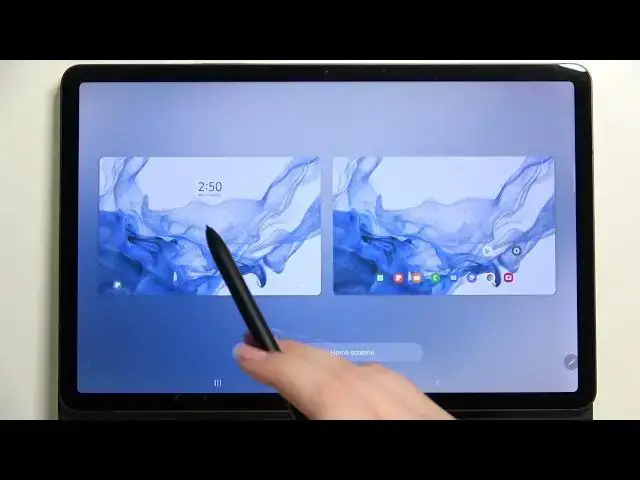0:00
Hi everyone, in front of me I've got Samsung Galaxy Tab S8 and let me share
0:11
with you how to change the wallpaper on this device. So first of all let's enter
0:15
the settings and here in this left section we have to scroll down to this
0:19
to this third section again in order to find the wallpaper and style. So let's
0:25
tap on it and as you can see in this right section and we've got the preview
0:29
of the lock screen and home screen. So here we've got of course and the
0:33
wallpaper which is currently set. What's more under it we've got the albums from
0:37
which we can choose the wallpaper from. So we can choose it from my wallpapers and here we've got some pre-installed ones. Under it we've got the gallery and
0:44
of course here we've got our own photos taken or downloaded and we've got lock
0:49
screen wallpaper services. What's more here we've got another cool option which is color palette and after tapping on it your device will let's say scan the
1:00
wallpaper which you have been applied and it will generate the palette
1:06
which is based on the colors from the wallpaper and you will be able to pick something. So I really think that it is quite cool option here you can also
1:14
apply it to the app icons. What's more here you've got the preview how it will
1:19
look like so really cool but let me get back and actually another option apply
1:25
dark mode to the wallpaper which means that if you will have the dark mode
1:29
applied so the menu will be in in black color then it will also affect the
1:35
wallpaper so it will be a little bit darker. But actually let me focus on
1:39
changing the wallpaper. So let's enter the album of which of course you want to
1:46
I will pick my wallpaper so the pre-installed ones and as you can see here we've got some quite quite pretty options so all you have to do in order
1:54
to check the preview in order to set the wallpaper is to simply tap on the one
1:58
you'd like to use. And as you can see right now you can decide where you want
2:03
to set it so you can set it as a home screen lock screen or both and I will
2:06
pick both options so let me tap on it and after that we can see the preview of
2:10
how it will look like. So here we've got the lock screen and home screen and if
2:15
you are happy with your choice if you'd like to set it just tap on set on lock
2:20
and home screens. And as you can see we have to wait. Here we had the information
2:26
that it has been added and as you can see actually immediately it transfers
2:30
it transfers us to the color palette so the thing which I've described before
2:36
so that the colors of the menu will be based on colors from the wallpaper. It's
2:42
really up to you if you want to use it if not here you can change the options
2:47
so as I said up to you I will pick this one and tap on apply. And as you can see
2:54
here we've got the information of course that the wallpaper and colors
2:58
has been applied successfully so actually this is it this is how to
3:02
change the wallpaper in your Samsung Galaxy Tab S8. Thank you so much for
3:07
watching I hope that this video was helpful and if it was please hit the
3:11
subscribe button and leave the thumbs up