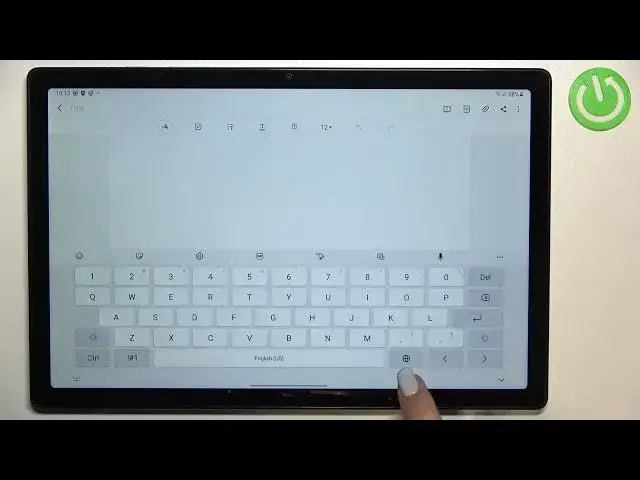0:00
Hi everyone, in front of me I've got Samsung Galaxy Tab A8 from 2021 and let me share with
0:13
you how to change keyboard language on this device. So first of all we have to open the keyboard for example in the notes, messages, wherever
0:21
you want to actually just have the keyboard on the screen. And right now all we have to do is to simply enter the settings
0:29
If you cannot find them here, no worries, three dots icon and the settings should appear
0:34
right here. You will be able to tap on them, hold them and drag them to this first panel in order
0:38
to have much faster access to it. So I've just accidentally removed them
0:45
So let's enter the settings and here let's tap on languages and types
0:51
And as you can see here we've got the list of all previously added languages
0:54
We've got only English right now so let's tap on manage input languages and here we've
0:59
been transferred to the two different lists of languages. As you can see here we've got downloaded ones and all we have to do here, if of course our
1:07
language will be in this list, is to simply tap on the switcher and it will be immediately applied
1:12
If you will find your language in the list of available languages then first of all you
1:18
will have to download it and it will then immediately appear on this first list
1:25
So yes, so basically that's all. If you need to just download it then you will have to have the internet connection
1:32
But let me pick something from the downloaded languages and let me pick for example this
1:37
one or maybe Greek one or this one. I would like to pick the graphical language in order to show you the actual difference
1:47
between the languages between when we will change the keyboards. So all you have to do is to simply tap on the switcher
1:54
As you can see right now it is active so we can go back and here it has been immediately applied
2:00
What's more we've got an additional option, the language switching method. So let's tap on it and as you can see here we've got three different options from which
2:08
we can choose. So we've got the spacebar swipe, language key or both of them and I will stick with
2:13
this option in order to show you the actual difference and how both of them are working
2:20
So let's get back to the keyboard and actually we've got one difference here
2:26
So we've got the language key, the globe icon which will allow us to change the language
2:30
So right now I'm typing English but after tapping on the globe icon I can easily switch
2:35
to the Gregorian one probably. Let me tap on it again and again English
2:42
So that was the language key, how the language key works and now the spacebar swipe
2:46
All we have to do is to simply slightly swipe on the spacebar just like that
2:52
So basically this is it, this is how to add the language to a keyboard and now let me
2:56
show you how to remove the language because usually you do not really need like five or
3:02
four different languages added. So if you'd like to remove the language just go back to the languages and types and enter
3:09
manage input languages. And here all you have to do is to simply tap on the option like to disable so in my case
3:16
this Georgian one. Let's get back. As you probably saw we've got only English left so just like it was before this whole
3:27
video and right now we can only type in English we cannot do a spacebar swipe
3:32
What's more the language key disappeared. So actually this is it, this is how to change keyboard language in your Samsung Galaxy Tab
3:40
A8 from 2021. Thank you so much for watching, I hope that this video was helpful and if it was please
3:46
hit the subscribe button and leave the thumbs up