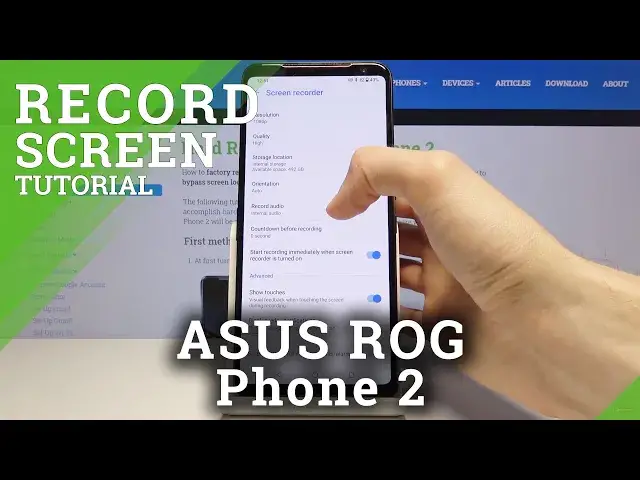0:00
Welcome, Film is an ASUS ROG phone too and today I will show you how to use the screen
0:10
recording option and also set it up. So to get started let's pull down the notification panel and from here you will see the screen
0:18
recorder toggle, so you want to hold that. This will take us to the settings where we can customize a little bit further some options
0:26
So number one we have the resolution, set it to the highest one which is 1080p
0:31
Then quality, go from medium to high, medium as the default. Storage location, now not entirely sure why it's showing us two different options here
0:43
considering we only have the phone storage, there is no expendable storage if I'm correct
0:53
Then we have record audio, so you can have either or, no option to record both which
1:00
is a shame. So you can choose either a microphone or internal audio, internal meaning whatever the phone
1:07
will be making, whatever sound, so if you're playing some kind of video on it it will record
1:12
the sound of the video. Then we have countdown before recording, I'm going to change that to zero, this is just
1:21
a personal preference. Start recording immediately when the screen recording is turned on
1:28
Show touch, that option will allow you to see a dot on the screen on the recording which
1:35
is representative to where you were touching the display yourself. So if you don't want anything sliding over the recording you might want to disable that
1:44
we'll see later on how that looks like. Then you have black overlay notifications and start recording for incoming calls, so
1:51
again some options that you can choose to enable or disable here
1:56
And once everything is set here, which is not much options actually, it's missing in
2:01
my opinion camera options and stuff like that, but once all of that is set you can tap on
2:07
screen recording, as you can see now it immediately starts recording and wherever I'm touching
2:13
it it's being recorded. Now even though the phone is recording at, or working at 120Hz, the recording is only
2:22
at 60 unfortunately, so it is fairly limited when it comes down to the built-in recorder
2:30
But once you have saved it or stopped recording, the footage itself can be found in your photo
2:35
gallery, you'll see right over here, and you can see there is a dot that is recording where
2:42
I was sliding. So that is how you record your screen on the device, and if you found this very helpful
2:54
don't forget to hit like, subscribe, and thanks for watching