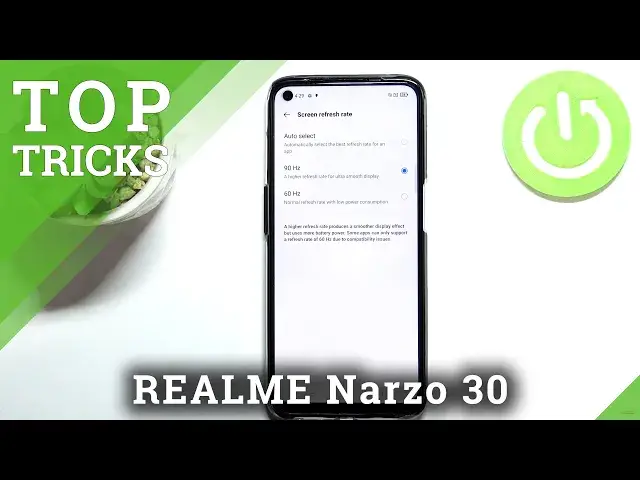More info about REALME Narzo 30:
https://www.hardreset.info/devices/realme/realme-narzo-30/The list of top tricks for REALME Narzo 30. Check out cool options, amazing features, and useful settings for REALME Narzo 30. Find the best configuration and secret functions of REALME Narzo 30. Become a pro user of REALME Narzo 30 by using our helpful tips.
#TopTricks #RealmeNarzo30 #RealmyTricks
Follow us on Instagram ► https://www.instagram.com/hardreset.info
Like us on Facebook ► https://www.facebook.com/hardresetinfo/
Tweet us on Twitter ► https://twitter.com/HardResetI
Support us on TikTok ► https://www.tiktok.com/@hardreset.info
Reset Guides for many popular Apps ► https://www.hardreset.info/apps/apps/
Show More Show Less View Video Transcript
0:00
Hello, in front of me I have realme Narzo 30 and I'm gonna show you few tips and tricks
0:11
you can use on this device. First let's open the settings. To do it swipe upwards on the screen, scroll down and tap on the settings icon
0:23
In settings let's tap on the personalizations first. Now let's tap on allow to allow the permission for storage
0:32
And here we have few things, we can basically, here we can customize how our system will
0:38
look like. And we have wallpapers, icon styles, app layout, colors, font and display size and notification drawer
0:47
Let's tap on wallpapers first. Here basically we can change the wallpaper
0:51
And we can select static wallpapers or live wallpapers depending what you want
0:58
Static ones are basically static, the image doesn't move, the live ones are animated and
1:03
image moves on the wallpaper. For example I'm gonna select live wallpapers
1:08
Now here we have the list of available wallpapers on our phone
1:14
Select the one you like and tap on it, or rather tap it to select it
1:19
And here we have this button, set us, tap on it. And right here we have two options, home screen and home screen and lock screen
1:29
Basically you're selecting where do you want to set the wallpaper on
1:35
So if you want to set it on home screen only, select home screen option. If you want to set it on home screen and lock screen both, select the second option
1:42
I'm gonna select the first one. And now when I go back to home screen, as you can see the wallpaper changed and it's
1:49
animated, it moves. Okay. Let's go back to the personalizations. Next option is icon styles
1:57
Here basically we can customize how the icons will look like. We have a little tip how to select the icons
2:10
And right here we can customize how the icons will look like. We have three different, or rather four different styles of icon
2:19
We have default, material style, table, and custom. If you select the style of icons, you can also customize the size of the icons
2:34
Like this. Then app name, like that. And if you select custom, for example, you can also customize the shape of the icons
2:49
The shape, the size of the image on the icon, the foreground, and the icon size, of course
2:57
and the app name. So the text below the icon. And once you're done, simply go back
3:06
I'm just gonna select default and go back. Next we have app layout
3:11
And here basically we can customize how the apps will be placed on our home screen
3:17
We can add or remove the columns. Like this. So if you remove the columns, you can see that the apps will be placed like this
3:28
instead of in the row, because you have less columns. You can also add and remove the rows if you want to
3:38
Basically you can customize how your apps will look on the home screen
3:46
Next we have colors, and here we can change the colors of the icons and stuff like that
3:51
So if I select by default, rather, we have the quick panel, which has blue icons, and
4:00
in settings the icons have different colors. So if I open the settings, the icons are..
4:09
Most of them have different colors. As you can see, there is like categories, and they're colored by categories
4:15
Let's say it like that. But here we can change it. We have color schemes
4:21
Basically we have different schemes of colors, so different things will be colored differently
4:27
So if I select, for example, pink and apply it, my quick panel will be also in pink
4:34
The settings will be in pink, but I believe different things like messages should be colored
4:41
differently. But I can't show it to you now, but basically the gist of it is that schemes have more than
4:52
one color, as you can see here in preview. And single colors, if you select single color right here at the bottom, basically everything
5:03
will be this color. So if you select red and apply it, the quick panel will be red and the icons in the menu
5:12
will be red also. That's the gist of it. I'm going to select the default and apply it
5:18
Next we have font size, font and display size, rather. Here we can customize how the text on our phone will look like
5:25
We have previews, as you can see. You can swipe left and right right here to change the preview
5:32
And below we have a few options. We can select the type of font
5:40
As you can see, there's a difference between them. And once you select the type of font, you can change the font weight
5:49
So basically you can make it... Why can't I adjust it
5:59
Oh, because the auto-adapt option was enabled. Okay, now I can adjust it
6:03
You can basically change the font weight, how it looks like. It's basically like using the bold option in Word that makes the font more, I don't
6:17
know, fat. Let's say like that. Next we have font size. So basically this is changing the font size
6:26
And then we have display size. This changes the size of display
6:30
So basically if you have something like text messages, the change of the frame around the
6:36
text will change the size. It's going to be more zoomed in into the screen
6:46
And once you're done, of course, tap on apply to apply your settings
6:50
I'm going to revert it to default. And last option right here in personalization is notification drawer
6:58
And here basically we can customize the shape of icons. We can select different shapes
7:02
So if you select something like this and open the panel, the icon shape will change
7:07
Okay, let's go back to settings. And now the next thing I want to show you is basically how to change the refresh rate
7:16
of the screen. To do it, tap on display and brightness option, scroll down, select more, and here select
7:24
screen refresh rate. And right here we can change the refresh rate of our screen
7:29
The default option is selected auto select. And this option, what it does is basically it's going to set the refresh rate for the
7:39
app, for each app differently. So some apps have 90, some apps have 60, depending on the app
7:49
Next we have 90 hertz. And this is, if you select this option, it's going to basically set the 90 hertz on your
7:56
phone and it's going to be using 90 hertz for everything. And if you select 60 hertz, it's going to use the 60 hertz for everything
8:04
If you like to save your battery, basically don't use as much power on your phone while
8:09
you're using it, you can select 60, it's going to save you more power in the process because
8:15
less refresh rate or lower refresh rate, the less battery it's going to be using
8:22
I prefer to use 90 hertz because the screen is smoother when it's on 90 hertz, of course
8:27
but that depends if you like to charge your phone more often or not
8:34
Okay, let's go back. Now I'm going to show you how to customize the icons on the status bar
8:43
To do it, scroll down, select the notification and status bar option
8:47
Here, scroll down and select status icons. And right here we have some things we can enable or disable
8:56
Basically we can enable or disable the icons on status bar right here
9:01
So if I enable Bluetooth, airplane mode, and that should be all for now
9:07
If I enable those, as you can see, we have quite a few icons right here
9:11
And let's say you don't want to see them, you can, for example, disable the battery
9:15
it's going to disappear. Airplane mode, Bluetooth, and NFC right here. And as you can see, the status bar is empty
9:27
You can disable all of them if you don't want to have anything on your status bar, or you
9:34
can just enable all of them, depending what you like. You can customize it to your preferences
9:40
Okay, let's go back to settings. Now let's scroll down and tap on convenience tools
9:50
And here we have a couple of things we can use. First we have navigation, and here we can customize how we are going to be able to navigate
10:01
our system. We have two options, swipe gestures from both sides, and virtual buttons
10:07
The virtual buttons are the default option, and they're selected by default
10:12
And basically what this does, it gives you three buttons at the bottom of the screen
10:17
and you can use them to navigate your system. You have a back button, home button, and recent apps button
10:26
What we can customize this, basically we can enable or disable the option to pull down
10:30
to enter 100 mode. If you enable this option, and you are in the portrait mode, you can swipe down on the
10:37
screen, right here at the bottom of the screen, like this, to enter the 100 mode
10:42
And what this mode does is basically it shrinks the screen, and it's easier to use your phone
10:47
with only one hand. You can also, right here, move the screen around if you're left-handed
10:56
You can move it to other side, like this, by tapping this icon right here
11:00
And if you want to close this 100 mode, simply tap on this icon right here, like that
11:06
Okay, let's disable this. Next thing we can do with the buttons, we can basically change the layout
11:13
By default, we have a back button on the right side, home in the middle, and recent apps
11:20
on the left. But you can change it so the recent apps are on the right, home button in the middle, and
11:27
back button on the left, if you like to, like this. Next option of navigation, besides the virtual buttons, is swipe gestures from both sides
11:37
You can select it. And now we can use the gestures to navigate our phone
11:44
So basically you don't have this bar with the buttons at the bottom
11:48
Now to go back, you swipe from the edge of the screen to the middle, like this
11:54
The arrow will appear right here. And when you release it, it's gonna go back, like that
12:00
To go home screen, simply swipe upwards from the bottom of the screen, like that
12:06
And to open the recent apps, you swipe upwards and hold in the middle for a second or two
12:11
like this. We can also customize this. We have again option to pull down to enter 100 mode, so you can enable it and swipe down
12:19
on the screen to enter the 100 mode. Here we have a tutorial
12:27
You can watch it if you want to, or use it, or go through it, basically, to learn how
12:33
to use the gestures. Next we have hide gesture bar, or gesture guide bar
12:38
This is the bar right here. You can hide it by enabling this option
12:45
You can also enable the option to vibrate on back navigation, so if you enable this
12:49
and go back, the phone will vibrate. Next we have switch to previous app
12:59
And this allows you to basically switch to previous app by swiping inward from the left
13:07
or right edge and hold to switch the previous app. So basically you swipe inward, hold, and we don't have any previous app, so it won't change
13:18
but let's open, for example, Google Play. Now hold, and it's going to switch to settings like that
13:26
And at the bottom we have option called mistouch prevention, and we can enable it or disable it
13:31
This option basically prevents you, or tries to prevent you, to misuse of the back button
13:38
while you're using different apps like games and stuff like that, so you won't exit them
13:41
by mistake. And you can enable or disable this option. Okay, let's go back to navigation
13:48
Enable the virtual buttons. Next we have gestures and motions, so we can tap on it, and here we have couple of things
14:00
Basically we can tap on screen of gestures, enable it, and here we can enable couple of
14:08
things like double tap to turn screen on, so if your screen is off, you can double tap
14:12
it to wake it up. Next we have draw all to open the camera, so if the screen is turned off, you can draw
14:18
on on it to enable the camera app like this. Then we have draw V to turn on flashlight
14:27
If the screen is off, you can draw V to turn on the flashlight
14:33
And of course you can draw it again to turn it off, I believe
14:38
Oh no, for some reason it doesn't turn off, so let's turn it off
14:44
Oh no, it does, if you unlock the screen, my bad. And next we have music controls
14:48
If you enable this, you can basically draw the pause like this, pause the songs, this
14:56
symbol to go to next, this symbol to go back, and that's it basically
15:07
We have also more category, and here we have add gesture, you can tap on it, and here we
15:13
can basically add our own gesture. We have couple of actions we can perform, for example we can draw this symbol, slide
15:22
up, slide down, slide left, slide right, draw M or W. For example I'm gonna select draw
15:27
M, and here we have few things we can assign for this action
15:31
We can unlock, call, and start an app. If you select start an app, you can basically open the app by drawing M. So let's say I
15:40
want to open Netflix by drawing M on the screen. So if I lock the screen, draw M, it's gonna open the Netflix app like this
15:55
And you can also select different apps or any action right here
16:00
Okay, let's disable those, back. Here we have in the gesture and motions we have more settings like swipe down with three
16:11
fingers to take a screenshot, you can enable it or disable it, and what this option does
16:15
is basically you can take a screenshot by swiping down with three fingers on the screen
16:20
like this. And you can disable it or enable it. Next option is touch and hold with three fingers to take a screenshot, so basically you can
16:27
touch and hold, and after you hold it long enough you will see this, and basically you
16:32
can take a screenshot only of the part of the screen like that
16:39
And you can of course enable or disable this option. Below we have motions and we have options like rise to wake
16:46
If you enable this, the screen is locked, you can rise the phone
16:50
Unlock it like this. Next option is auto ear pick up calls, so if somebody is calling you and this option
17:01
is enabled, you can pick up your phone to your ear and it should automatically answer
17:05
the call. Next option is auto switch to receiver, and basically it's gonna switch automatically
17:16
from speaker to receiver when the phone is held near your ear
17:21
And last option is flip to mute incoming calls. So basically you can flip your phone, I believe, like this to mute the incoming calls
17:30
Okay, next option in the convenience tools is screenshot, and here we can customize how
17:38
to take a screenshot on our phone. And we have a few things
17:43
We can enable option to delete the original image after editing. So for example, if you take a screenshot, edit it right after you take the screenshot
17:52
the original image will be removed after you're done editing the thing
17:58
And you save your edit. Next option is screenshot sound, so basically you can disable it if you don't want to hear
18:05
the sound while you take a screenshot, because if it's enabled, you can hear this click
18:14
Now we have preview window location. This basically changes where this preview thing shows on the screen
18:22
So if you take a screenshot, you have this preview thing right here, and you can change
18:25
the location on the left or right side. And here we have, of course, methods, and we can enable or disable the three-finger
18:35
swipe down option. This one, we can disable it. So now if I swipe down on the screen with three fingers, nothing will happen
18:43
Three-finger touch and hold, we can also disable it. This one, right
18:49
And if you disable it, it won't happen. And last option, this could be useful for some people
18:55
It should be, it would, it's, it is useful for me, because I often press my power button
19:00
and volume down button together and take a screenshot by mistake when I hold my phone
19:05
And I prefer to disable this option. And now when I press these buttons, the screenshot won't be taken
19:12
It's quite useful. Okay. Next option is screen recording. And here basically we can customize the options for the screen recording
19:21
Feature we can change. We can enable or disable the sounds for it
19:27
This by tapping the switches next to sound. We can change the video resolution of recording
19:33
We have high, medium, low, and custom. Next, we have frame rate of the recording, and we can select dynamic, 30 frames, 24 frames
19:43
and 15 frames. Select the one you like, of course. Select the dynamic
19:49
Next, we have video coding. And here we have smaller video sizes or best compatibility
19:56
And so we can select any one of them. Next, we have front camera
20:02
And here we can enable the front camera. So basically, if you enable this option, the screen will be recording
20:08
And also, it's going to be recording the front camera output. And at the bottom, you have short touch, screen touches
20:14
So basically, if you're recording the screen and touch on it, you will see this dot on the place you touched
20:21
And you can disable this so that won't appear when you touch the screen
20:26
OK. Now, we have another next option we have is smart sidebar
20:31
Here, you can tap and customize this smart sidebar right here. Basically, we have this bar right here on our phone
20:40
You can open it by swiping right here, left on this thing on the right side
20:45
You can barely see it, but it's here. And you can swipe left on it to open it
20:50
You can also reposition it by swiping and holding on it. And then you can move it around like that
20:57
And once you open the bar, you can, as you can see, we have a couple of things
21:01
We have settings, screenshot, record the screen, screen translate, file manager, calculator
21:07
We have also plus button to add more things or remove. And I believe this is the recent app opened
21:13
And let's go back to settings and convenience tools, sidebar
21:23
And here, basically, we can customize this option. We can enable it or disable it
21:29
So if you don't want to have it, you can disable it. If you enable it, you can make it more transparent, more visible, as you can see
21:39
You can also enable the option to hide the floating bar on full screen apps
21:43
So if the apps are in the full screen, you won't see this thing right here
21:49
And you can also disable the option or enable it to see or show the recent used apps
21:56
So like when I opened it, we had the Netflix thing right here
22:00
But if you disable this, the Netflix will disappear, as you can see
22:05
And to customize this bar, you can also open it. Tap on the plus button right here, and you can add and remove the functions
22:13
For example, you can remove the screen translate and you can add a recorder
22:19
You can go to apps and add some apps, for example, music, like that
22:25
And once you're done, tap done. And now you can tap on music, for example, to open the music app
22:31
And last thing in the convenience tools is split screen. This is quite a useful thing if you want to use two apps at the same time on the screen
22:42
And here we can customize how to use it. Basically, we can enable or disable the split screen as the whole thing
22:50
And here we can also enable or disable the option to show the recent used apps
22:56
And here we can also enable or disable the option to enter the split screen
23:01
by swiping upwards with three fingers on the screen. So basically like this
23:08
And if you swipe upwards, you're going to enter the split screen
23:12
and the app you were using before. So the settings. So let's say you want to enter the split screen with two apps
23:23
So let's say you want to enter the split screen with two apps. First, you need to open one, for example, Chrome
23:29
Then you need to swipe upwards like this to enter the split screen mode
23:35
Now the Chrome is at the top. And now you can either open the app right here from the home screen or app menu
23:41
Or you can tap on recent apps button to open the app from the recent apps menu like this
23:47
And as you can see here, we have two apps on the screen and we can use them
23:53
Like this. Something happened. You can also enter the split screen by pressing and holding on the recent apps like this
24:06
And again, you can then tap on recent apps to open the settings, for example
24:12
And I believe you can also enter the split screen by opening the recent apps menu
24:19
Tapping on this icon right here. And tapping on split screen to enter the split screen mode
24:26
And then open the app that you want to use in it
24:31
Remember that not every app supports the split screen mode. So not every app will be able to open in it
24:38
Also, you can resize the ratio of the app on the screen like that
24:44
So if you, for example, want to have Chrome to take most of the space
24:50
on the screen and settings only a small space, you can resize it like that
24:59
And to close the split screen, simply you can either grab this bar and swipe to the
25:05
bottom of the screen to close it. Or you can also... Let me open settings
25:18
You can also tap on the recent apps button and... Not like that
25:28
There should be like this X button on the screen. So you can close it
25:33
But for some reason, it doesn't appear. Weird
25:51
Anyway, sometimes this X button appears right here on this border. And you can tap it to close the split screen. Okay
25:59
But normally, you just simply swipe up or down depending which app you want to close
26:05
to close it. Okay. Let's go back to settings. And that's about all in the convenience tools
26:17
And last thing I want to show you is pop-up window. So it's basically something like split screen, but not really
26:22
You can open the apps in the pop-up window. To do it, open the app
26:27
Open the recent apps menu. Tap on this icon right here to open the menu
26:31
And we have two options. We have floating window and mini window. If you select floating window, the app will shrink
26:37
And it's gonna be like this in this small little window. And now you can use something else
26:45
Like settings, for example. And the browser will be here visible. And you can see what's happening on this window
26:55
So for example, you could watch videos while using something else. And to make it bigger, you can simply tap on this window to expand it
27:05
And you can move this floating window around by pressing and holding on this bar right here
27:11
And to close the floating window, simply tap on the X button like that
27:16
Next option is the mini window. This is basically the same as floating window, but it's smaller
27:25
You can also press and hold on this window to enter the quick actions
27:29
And for this mini window, we have only close. So if you press and hold and drag it on this X button, it's gonna close the mini window
27:37
And for the floating window, you have more options. You can press and hold on it like this
27:45
And you have close, mini, and expand
27:55
Full screen, like this. Okay, and that should be all. Thank you for watching
28:03
If you found this video helpful, please consider subscribing to our channel
28:07
and leaving a like on the video
#Software
#Hobbies & Leisure
#Home & Interior Decor
#Online Goodies
#Skins, Themes & Wallpapers
#Other