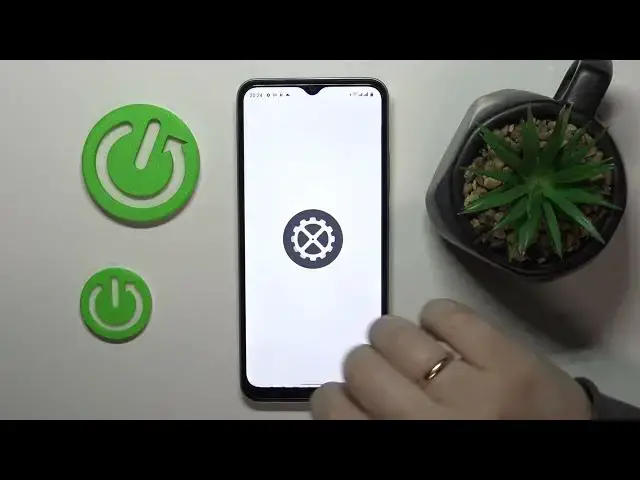
REALME C33 - How To See Available RAM
Jul 24, 2024
Discover more about Realme C33 at : https://www.hardreset.info/devices/realme/realme-c33/tutorials/
To see the available RAM on the Realme C33 smartphone, follow these steps:
Go to the Settings app on the Realme C33 smartphone, and tap on the About phone option.
Scroll down to the bottom of the screen, and tap on the Memory option.
The Memory screen will show you the total RAM on the Realme C33 smartphone, and the amount of RAM that is being used by the system, apps, and other processes on the phone.
You can tap on the Used by apps option to see a list of all the apps that are currently running on the Realme C33 smartphone, and the amount of RAM that each app is using.
You can tap on the Close all button to close all the apps that are currently running on the Realme C33 smartphone, and free up some RAM on the phone.
You can also tap on the Memory boost button to optimize the memory usage on the Realme C33 smartphone, and free up some RAM on the phone.
Keep in mind that the Realme C33 smartphone allows you to see the available RAM on the phone, and manage the RAM usage on the phone. You can see the total RAM on the Realme C33 smartphone, and the amount of RAM that is being used by the system, apps, and other processes on the phone. You can also close apps, and optimize the memory usage on the Realme C33 smartphone, to free up some RAM on the phone. You can see the available RAM on the Realme C33 smartphone, by following the steps described above.
Where can i check ram available on Realme C33 ?
How to view ram memory on Realme C33 ?
How to find ram on Realme C33 ?
Show More Show Less 
