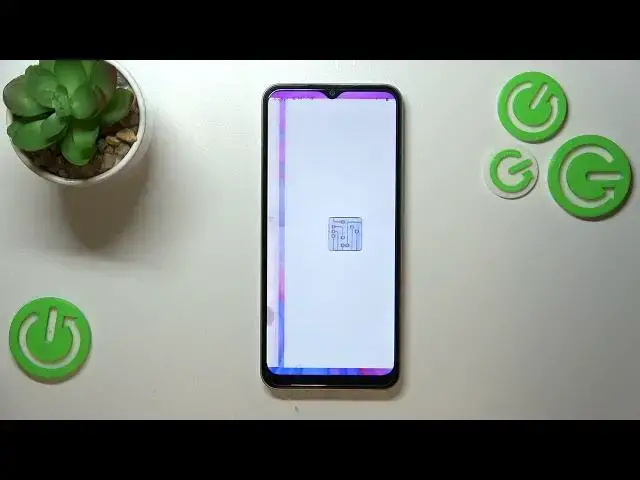0:00
Hi everyone, in front of me I've got Realme C33 and let me share with you how to use secret codes on this device
0:12
So first of all let's open the dialer as it is the place where we can enter all of those codes
0:17
And the first code which I'd like to show you is asterisk pound 06 pound, probably the most known of the codes
0:26
And as you can see thanks to this code we can check the email numbers of this device and also a serial number attached to it
0:33
So let's tap on OK and let me show you another code which is actually very similar to the previous one
0:39
The only difference is in one letter, in one number actually. It is asterisk pound 07 pound
0:47
And as you can see thanks to this we can check the maximum SAR level so we can check head and the body of our device
0:54
So let me tap on OK and let me show you the code which is probably the easiest one, the easiest one to remember
1:01
It is asterisk pound 1234 pound. And as you can see thanks to this we can check the software version of the device
1:10
Let's tap on OK and let me open the phone's software information
1:15
And the code for it is asterisk pound 6776 pound. And as you can see thanks to this code we can check some technical info like kernel version for example, the modem
1:28
Again email numbers and serial number and so on and so on
1:33
So as you can see technical info. All right let me show you another code which will open the hardware revision
1:42
And the code is asterisk pound 888 pound. And here thanks to this code we can check the PCB number here
1:50
What's more we can scan the QR code with another device and check some further details about this realme
1:58
Let's get back and let me show you another code which will open the diagnostics
2:03
And the code for it is provided by Google. It is asterisk pound asterisk pound 426 pound asterisk pound asterisk
2:13
And as I said we are in the diagnostics. So here we can check the server host port, time connected
2:19
The sign-in level should also appear right here. Let's tap on events
2:23
Here we've got some further details. If you'd like to check some advanced info just tap on the three dots icon in the right upper corner and tap on advanced view
2:32
Now we have to tap on the status again. And as you can see here we've got much more info
2:36
So for example we can check the last ping or HP algorithm
2:41
Let's get back and let me show you another code which is connected with the calendar
2:46
And it is also provided by Google. It is asterisk pound asterisk pound 225 pound asterisk pound asterisk
2:55
And as I said we've got the calendar info. So here we've got all the events in one place
3:00
We can check some family events, some holidays in your country should also appear right here or events attached to your mail
3:07
So this is the best option to choose the events because here they are grouped into particular sections
3:13
Let's go back and let me show you another code which will open the feedback
3:20
And it's the last code actually. So the feedback is asterisk pound 800 pound
3:28
And as I said here we've got the feedback. Here we've got the code thanks to which we can check the current log information and so on
3:38
We can tap on the three dots icon here and we've got some settings. We've got the debug, restore, clear
3:43
Let's enter the settings and as you can see here you can customize it
3:47
So for example you can customize the API AP log settings and modem log settings and so on and so on
3:54
So again a very technical code. So basically that's all. This is how to use secret codes in your realme C33
4:02
Thank you so much for watching. I hope that this video was helpful and if it was please hit the subscribe button and leave the thumbs up