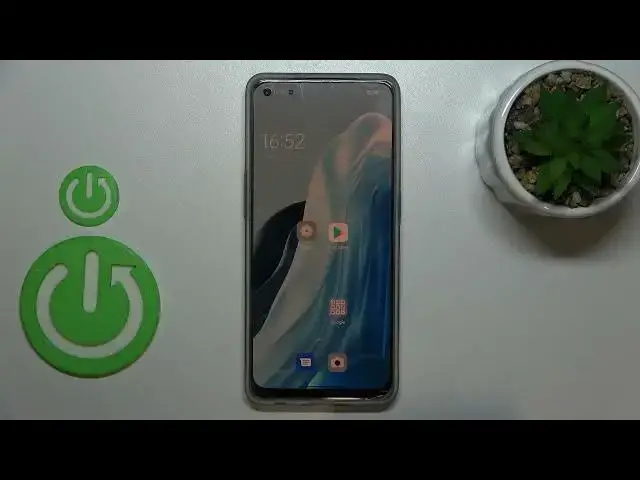0:00
Hi everyone, in front of me I've got OPPO Reno7 Lite and let me share with you how to
0:11
enable the night light or eye comfort mode. So we will begin with customization of this mode and after that I'll show much faster
0:18
access to it. So let's start with opening the settings and here we have to scroll in order to find the
0:24
display and brightness. Here as you can see we've got the eye comfort option so let's tap on it and let me first
0:31
of all turn it off. Okay so as you can see right now the schedule is turned off, the eye comfort is turned off
0:37
so in order to actually customize it we have to turn it on just by tapping on the switcher
0:43
And as you can see the screen turns a little bit yellowish or amber and it is in order
0:47
to filter the blue light. What's more it will be much much easier for you to look at the screen at the dim light
0:53
so it's the best mode to use if you're at night, the night all and you like to for example
1:01
read something at night. So here you can schedule that feature, let's tap on it, let's tap on custom and as you
1:07
can see you can manually pick the turn on and off time, it's up to you of course, just
1:12
tap on it and here by swiping pick the one you'd like to set, something like that for
1:16
example and save. As you can see the screen immediately turns back to its normal state, it is of course
1:22
because we are not between the start and end time. But let me turn it off
1:31
So under it we've got other ways to customize it. So we've got the screen color temperature, by using this switcher we can change the intensity
1:41
so right now it is on the coolest settings so by going to the right we can make it much
1:48
much warmer. Trust me it's almost orange-ish. So of course set it just like you want to, I will stick maybe with this option and under
1:58
it you've got the display effects. So currently we've got the color option which means that of course the screen will be yellow
2:05
or amber but the colors will be displayed so for example this green one on the switcher
2:11
or we can set it black and white just by tapping on it and as you can see everything will be
2:16
monochromatic, everything will be displayed in black and grey and white colors
2:21
So it's of course up to you, I think I will stick with the color
2:25
So basically this is the whole customization of this mode and if you'd like to have much
2:29
faster access to it just unroll the top bar. That's not what I wanted to do. Really
2:37
Unroll the top bar and unroll it fully and here we have to find the proper icon which
2:43
is probably not here. Yeah, I cannot find it but no worries, all you have to do if you also cannot find the
2:52
eye comfort mode is to simply tap on this edit icon in the right upper corner
2:57
Now let's here find in the more functions the eye comfort which is right here as you
3:02
can see. So basically all we have to do is to simply tap on it and hold it and drag it to this
3:07
section, place it where you want to and just go back. And now as you can see we can find eye comfort which is of course right now turned on, you
3:17
can turn it off just by tapping on it and turn it on the same way
3:21
So actually this is it, this is how to enable the eye comfort mode in your OPPO Reno7 Lite
3:27
Thank you so much for watching, I hope that this video was helpful and if it was please
3:31
hit the subscribe button and leave the thumbs up