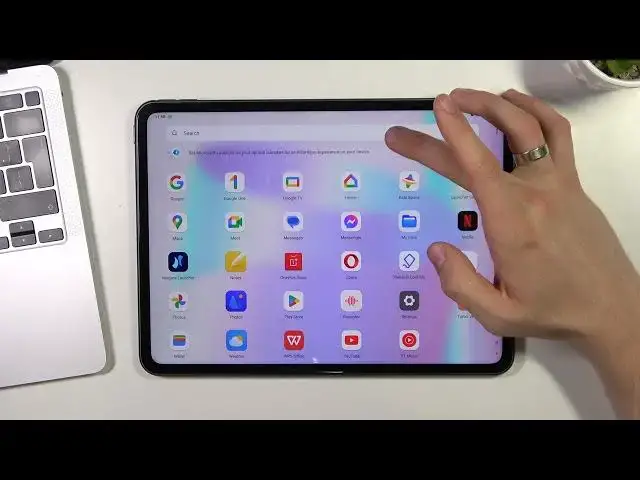0:00
Welcome to Hard Residing for Channel's Jaguvers in front of me, one plus pad device and now I'm going to show you top 3 bad themes for this tablet
0:13
So, on the first, on the third place in my tab, is Niagara Launcher
0:23
Just find it and click install. open. So if you need to boost your productivity and you need to be focused to do it
0:37
to boost your productivity, so Niagara Launcher will help you. So here you can choose
0:42
your favorite apps and click okay. Here you will see your favorite applications and
0:47
if you will need to find any application for your device. Here you have the alphabetical
0:54
line and use the alphabetical line you can easily find desired app
1:00
On the second place in my tab is Microsoft Launcher. So Microsoft Launcher
1:11
So if we're talking about the tablet, so we're talking about the productivity
1:19
we talking about the meetings about the texting about the messaging and and other productivity and other tasks that needs to be productive productive so
1:35
Microsoft launcher is the launcher can boost our productivity because here on the
1:41
left panel we can set up all our widgets so glance panel is really great
1:47
opportunity to to set up all your widgets on the left side on the home screens you can of course create unlimited home screens on the mind
1:57
menu we have alphabet collide that helps us to quickly find applications but you can find apps
2:03
using the search or voice search and here you have hide apps future so for example you can hide
2:10
applications you never need for example community clone tablets games in one or settings, maybe what we don't need, where the, okay, I don't know, maybe
2:31
can be someone using this, find device, assistance, okay, hide apps and now, and now
2:43
we don see these applications in our main menu we can open it using the folder for example on home screen but we are not we don see it here
2:56
Okay, cool. And the best future of this launcher to be true productivity is gesture
3:02
So for example, you can set up gesture, double tap, you can do it for the launcher settings
3:12
you can set up shortcuts, you can create your own. own shortcut and you will see your his short cut here for example shortcut to
3:22
message your girlfriend that you are I don't know at home for example when you
3:29
clicking double when you make in double tap on your home screen so of course it's
3:35
just for example but but you can do it okay then click I want to set up opening
3:43
for example a calculator when I double tapping on the house screen. Great. Calcutter was successfully opened. So as you can see you can set it up in the way you want and
3:53
this launcher looks great because it's not changing your icon so you have still
4:02
One Plus icons here and you have boosted interface but on the first place in my top is
4:10
It a plus launcher So I think that one plus launcher is really great because here we have alphabetical line that highlighting the applications we are choosing by liter Here we can sort and select applications we want
4:30
delete or remove or merge in the folder. Here we can set up widgets in the same way like in
4:41
Microsoft launcher but we can we have here a very very big display and we can set up
4:49
one screen for for for I have forgot for shortcuts for for widgets okay so for
5:00
widgets and here you have this really great panel that you can set up of
5:07
course it looks like on mic devices so I think think this launcher is really good and of course you can set up this device too you can
5:17
stop transitions you can stop all papers icons and draw them out and other other
5:24
settings so that's it thanks for watching like this video subscribe to the other channel
5:30
and bye see you Thank you