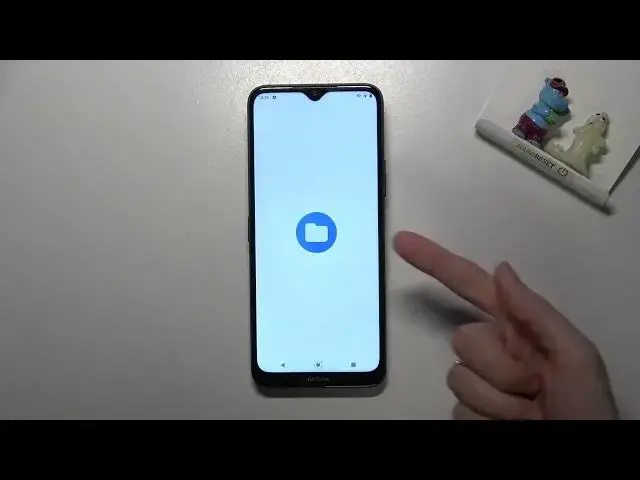0:00
Welcome, here I've got Nokia G50 5G and let me show you how to manage camera watermarks
0:12
at this device. So let's start by tapping on camera button to open it and for now we are on standard
0:18
photo mode. From here let's go to left corner button, when we pick it we can open camera settings
0:24
Now let's slide a little bit and focus on photo category, here at the last position
0:29
we have watermark option, so let's pick it. And as you can see here we are, we have many things we can manage
0:36
Let me start with personal message watermark, by using the button from the right we can
0:41
easily turn it on or turn it off and as you can see when we try to turn it on we have
0:48
to write our own personal message, so this is kind of custom watermark here
0:53
Let me write here hard reset for example. Now we have to save it by tapping on ok button and here in the preview we can see how it
1:05
looks like. We can also slide down and pick between many of the view of these watermarks, so this is
1:14
really wide choice and wide spectrum. We have options with photograph or without photograph, so you can tap to whatever you
1:23
need and like the most. And the second option here we can add to our picture is information watermark with device
1:31
name, so also let's tap to the right button to turn it on and for now we have Nokia G50
1:39
options here in this preview also. And this is how it looks like, you can tap to whatever you need and check how it looks
1:48
like at the preview. When we slide down we have also option with personalized image, so here we can add our
1:56
own watermark, we can prepare our image and upload it here for example from our recent
2:07
pictures and it also appears here in the preview, so this is really cool option
2:11
Now let me keep this turn it off, let's focus on the personal message with information
2:17
I want to show you also that when we move to the last position, live preview, we can
2:22
turn off and turn on the option that shows us the watermark before we take a picture
2:29
in camera viewfinder, so let's turn on these two ones and pick for example this one and
2:36
when we move back to the camera we have it in the preview here
2:41
So now let me take a picture to show you how it looks like at the real photo
2:49
To see my photo we have to go to right to the button that follows us straight to the
2:53
gallery and this is how it looks like with watermark in the left corner at the bottom
2:58
we can also get closer to it here. And of course when we don't need it or need another composition with watermarks we have
3:08
to move back to camera, then to left corner settings, play down a little bit to photo
3:14
category and tap here to use this as we need or just turn them off
3:19
And that's all, thanks for watching, subscribe our channel and leave the thumbs up