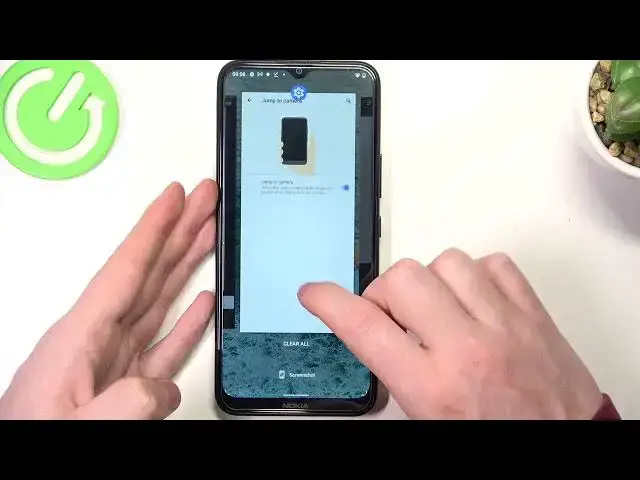0:00
Hello! In this video we're gonna check all gestures and motions available for Nokia C21+
0:11
So first we'll need to open our settings, navigate all the way down to find the system
0:18
go for the gestures and here we can find all of the system gestures. First one is
0:24
swipe fingerprint for notifications and here you can enable it and it works like this. You need to
0:31
pick up your phone. On the back there's a fingerprint sensor and you can scroll down
0:36
notifications by sliding down through your fingerprint sensor like this. So let's try that
0:44
As you can see the notification bar opens. Go back and next one is to jump to camera
0:57
To quickly open camera press the power button twice. It works from any screen so that would
1:03
mean it also works on a lock screen. And now let's double press the power key
1:08
and here we can open up the camera. Go back and next option is prevent ringing and here if you go for it you can press power and
1:27
volume up together to vibrate or mute your phone. And make sure to enable the setting for it. Let's
1:34
let's make it vibrate right now and here we just change the vibration mode. We can also do the mute
1:41
if you select that one. And that's it for the second option. The next one is a system navigation
1:50
and here you can use gesture navigations or three button navigations. So if you prefer buttons you
1:57
can see the three buttons down below or if you prefer using your phone without them you can use
2:03
gestures. Next one is to turn over to reject the call and here enable it. If you have any call
2:14
incoming you can turn your phone over like this and it should reject that call
2:23
Next one mute on pickup and here when phone call comes in and you pick up your phone it
2:32
should mute the ringtone. It won't decline the call it will only mute it
2:40
Next one is power menu and here we can enable or disable device controls
2:45
So show device controls to access controls for connected devices. Hold the power button
2:51
and now let's try holding in the power button and here you can see emergency power off or restart
3:00
of your phone. And that's it for this video. Hope you like it. Please consider
3:04
subscribing to our channel, leave a like and a comment below