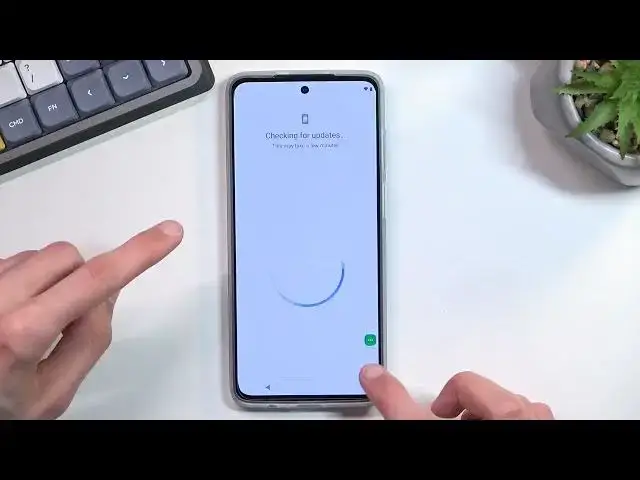0:00
Welcome. And follow me is a Motorola MotoG-52
0:04
And today I'll show you how you can bypass the Google verification on this phone
0:12
You can obviously see that the phone I have right here is locked, and I would need to either draw the pattern that was previously set to unlock it
0:19
or use the previously logged in Google I found to unlock it. So, assuming we don't know either of those, we're just going to simply bypass this
0:27
So, first step, as you will want to connect to Wi-Fi, which I have already done so, you should be able to see it right somewhere here
0:40
There we go. You can see right at the top. So once you connect to your Wi-Fi, you will back out to the first page right over here, and you will select Vision Settings
0:50
From there, select Talk Back, and enable it. And mute it. There we go
0:59
So once the sound is off, we can actually now think without being completely distracted by the voice
1:06
And once you see this page right over here, you will want to draw an L, or mirrored L, I should say, on the screen
1:14
So like this. Come on. Anytime. Ah, there we go, it looks like it needs to be done in this green box
1:26
box. So once you draw the mirror-held, you will then select this first option, which actually
1:33
is already selected with this green outline, so double tap on it, then single tap on this use
1:38
voice command option, and then we will double top it in a second, but before we do so, I'm going
1:43
to quickly tell you what we need to do. So when you double top on it, it will start listening
1:48
to for a voice command. And what you want to say is open Google Assistant. Once you open up Google
1:56
assistant, this will immediately start listening to you as well, or maybe not immediately
2:01
There's like a second break before it actually does. Both of the cases are audibly hearable
2:07
when the device is listening to you with like a beep. So when you hear that beep, you will say
2:11
open Google Assistant. When it opens Google Assistant and you hear that second beep, you will
2:15
say open YouTube So let do that right now Open Google Assistant Open YouTube And there we go
2:29
So now that YouTube is open, we want to hold volume up and volume down at the same time
2:36
Then select Turn On, then double tap on it. And hold volume up and down again
2:47
And now we can use the display normally. So with that in mind, we're going to now navigate into account
2:55
settings, about, and Google Privacy Policy, which opens up our web browser
3:02
From here we're going to select Accept and Continue and do no thanks, and then right at the top on the field
3:07
and type our ResetTar Info slash Bypass. Now I'll type it in and if you need a moment to copy it to post the video
3:17
There we go. So if you need that moment, pause it right now
3:31
From here, you want to scroll down to settings. Once in settings, you want to select apps, see all 40 apps, and then top on a three dots, and select
3:46
show system apps. And once in here we're going to now scroll, no, actually we don't need to scroll
3:52
It's right here. Android setup, the first option. You're on top on it. Select for stop and okay
3:58
Go back once and then scroll down to Google. Google Play services to be more exact
4:06
Google Assistant, Google Play Services. There we go. You want to click on it, select disable
4:12
disable up, and for stop and okay. So now that we have both of these disabled, we will now want to back out again to the main settings page right here
4:24
We're going to scroll down to Accessibility and we're going to enable the Accessibility menu right over here
4:32
Tuggle it on. Hello. Got it. And we're going to now back out to the first page of the setup
4:38
So just start spamming that button. There we go So once in the settings or the setup you want to progress through it
4:55
And we should be getting stuck right here, I believe
5:05
Just a sec. everything was done correctly this should start glitching out or is the next page
5:19
okay so there we go so that's where we need to be so once you select don't
5:24
copy we'll be glitching in here as you can see checking for updates just a sec and
5:28
I just kind of start going back and forth into like this checking for updates so from
5:34
here you want to select this little accessibility menu button you will select assistant
5:39
which will show up settings and when you press on it, which doesn't always work
5:49
you will want to select the enable button which was right here. Now as you see this disappears, I'm not pressing back, it just automatically closes it
5:58
Now I believe the faster you do it, the more successful you will be with enabling it
6:05
So if you're going really slow about it, it might take you some time to actually get an
6:09
So if you for some reason can't get it enabled, try to maybe pick up speed, like just spamming all the options
6:20
So this is just a theory. I don't know if it actually works. It seems to be working for me, but it might be completely inaccurate
6:28
It might be just a placebo effect. So take that with the grain of salt, I guess. But that's how I will be going about it by just doing it as quick as I can
6:39
Come on, show me the settings. There you just see
7:03
It took me a couple tries to get it enabled Just keep on doing F for you just closing constantly Don get discouraged It normal as you seen in my case right here we not just completely repeating the same
7:16
steps but once you manage to enable this go back once and finish up the setup
7:23
so we're going to select more except now at this point just select whatever
7:29
you can even choose a Microsoft Bing it doesn't really matter right now skip
7:34
setting up a pattern. Select not now and not now
7:46
And we're just going to quickly finish it up getting access to the home screen
7:51
And from here, one last step that we need to do. Even though we have our home screen visible
7:56
the device is still not unlocked. So there is one last step. Open up your settings
8:04
Scroll all. all the way down to system, reset options, erase all data, erase all data, and press on that button once more
8:12
Now, I won't be going over the reset of the phone on the video
8:16
I'll do it after I stop recording. Just because honestly, this is just a factory reset and all you will see is just a black screen with maybe a Motorola logo
8:25
Which, once it's completed, we will be presented with the Android setup screen
8:30
At which point the device is fully unlocked, so you can go through the setup, however
8:34
you want. You can add your Google accounts if you want to or skip them. It's completely up to you
8:39
So that's why I'm not going over this. I'm pretty sure every one of you knows how to go through
8:43
the setup of the phone. So this would really just waste your time. That's why I'm finishing it
8:49
up right here by telling you to press this button. Now, the reason why we also need to do this
8:55
last step is performing a factory reset right now through the settings once we have access to the
9:00
home screen. We'll remove the Google account that was previously logged in. And
9:04
additionally that for me the pattern that was used as a unlocking method so that's
9:11
why you want to do it so anyway that being said this is how you could bypass the
9:17
Google verification on this phone and if you found this very helpful don't
9:20
forget to hit like subscribe and thanks for watching