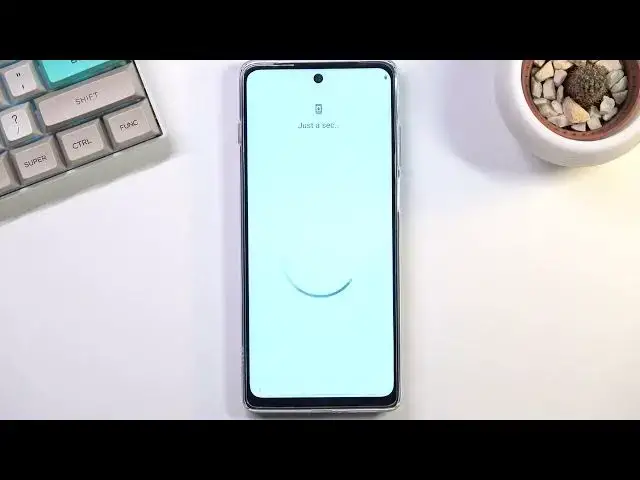0:01
Fonami is a Motorola Moto G200 and today I will show you how you can set up the device
0:14
So when you put it up for the first time, you should be presented with this screen right over here once you turn on the device
0:19
And obviously you want to select your language from here. I'll be sticking with English
0:23
And select Start. Next page. It prompts you to basically grab your SIM eject tool and pop in a SIM card, which I
0:32
won't be doing. As you can see, that's the tray from the phone. Not going to be popping in
0:36
That doesn't really give me any benefit. The reason it is here is to connect to a mobile network
0:42
Now the SIM card that I have has no mobile network. It doesn't even function really, so that's why I'm not doing it
0:49
Now the mobile network is normally used to, at least in the setup process, to log in to
0:54
your Google account throughout the process actually. It will show up with the screen at one point and allow you to log in
1:01
Now if you choose to skip this, you also have the option to use WiFi instead
1:05
And if you skip both of them like I will, then Google login page will not show up throughout
1:11
the setup process and additionally, date and time might not be set correctly
1:16
Now the next page we have privacy and software update from Motorola. So help improve Motorola products, enhance device support and other garbage
1:24
I'm going to basically disable all of them. I don't care for any of them, but if you do, keep them on
1:29
Now we have Google services. We have location scanning and sending user and diagnostic data
1:34
Going quickly into all of these. Location is just a simple GPS tracking, so apps can get your geolocation
1:41
And as an example, Google Maps utilizes this to give you GPS tracking
1:47
We have scanning, which allows the device to look for signals like WiFi and Bluetooth, so you can actually connect to something
1:52
And then send user and diagnostic data simply allows Google to spy on you
1:59
Then we have next page. It's just a simple screen lock. By default, it opts into a four-digit PIN
2:05
And if you prefer to use something else, you can tap right here, screen lock options, and
2:10
select whatever else you want. Now I'll be sticking with pattern. I'm going to draw my pattern
2:15
And select next, and I'll draw it. There we go. Now obviously, if you didn't want to use any screen lock, you can tap on skip, and this
2:23
will skip it. If you chose to set it up, it automatically also prompts you to set up a fingerprint
2:29
But you don't have to, just as you didn't have to use a screen lock
2:34
I'm going to skip this. And it'll have stay and a no
2:39
So more Motorola garbage. I'm personally not interested in any of this, but if you are, or if you want to figure out
2:44
more what that is, you can simply read everything we have right here
2:48
So this is privacy policy. Not now. Then we have wait, there's more
2:55
Provide email address to get spam mail. No thanks. And from here, we have gesture navigation
3:01
Now the phone, by default, opts into gesture navigation, which, well done, Motorola
3:07
I really like that. But if you're the type of person that never used it, or you want to disable it, you can
3:14
go through this. It basically gives you a quick guide right here. So get started, swipe up to go home, swipe up and hold to go to recent, swipe from either
3:23
side to go back. And from here, you can either swipe up to basically go home, or you can go into the
3:30
settings and switch it to be a three-button navigation. It's completely up to you which one you pick
3:37
I'm going to be sticking with this. So from here, we're basically done with the setup
3:43
And if you found this video helpful, don't forget to hit like, subscribe, and thanks