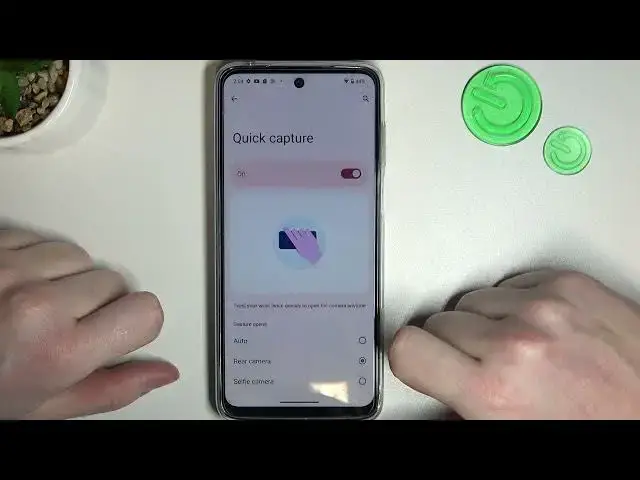0:00
Hello, in this video we're gonna check all available gestures and motions on
0:04
Motorola Moto G13. And to do this you need to open a settings, now move on to this system
0:16
enter the gestures and here we can see them all. Let's check how they work. First
0:22
one is double press power key to either launch assistant or open a camera. I'm
0:27
gonna go with assistant and try to press it. As you can see it works fine. Next we
0:34
have system navigation and here you can pick the gesture navigations or three
0:39
button navigations and it changes like that. So if you choose three buttons you
0:44
will see the three buttons at the bottom of your phone and you'll be able to navigate your phone with it. If you choose gesture navigations you'll be
0:52
able to navigate your phone by drawing different gestures on your screen. Next
0:57
up is a press and hold power button to enable Google Assistant and here also
1:04
you can adjust the press and hold duration for this action. Next up
1:12
power touch and if you double tap on the power key you can use a quick
1:17
shortcut and let me tell you how different it is from the double press
1:22
power key. So double press means pressing and power touch means tapping so you
1:28
don't need to actually click on the button you simply touch it. Now let's
1:33
try to go for the settings in that app and double tap for a shortcut. Now pick
1:39
different shortcut to open. In this case we're gonna go for calculator and now
1:45
let's try if this feature works. So we need to double touch
1:57
For some reason it doesn't work. Let's enter it. Okay it works fine then. So here we have
2:08
the calculator and any other shortcuts that we've added. Next is three finger
2:15
screenshot. If you enter it you'll be able to take a screenshot by holding
2:19
three fingers onto the screen like that. As you can see we just made a screenshot
2:24
Next is a quick capture. Twist your wrist twice quickly to open a camera anytime
2:32
and you can also choose which type of camera it opens. Rear camera or selfie
2:38
camera. I'm gonna go for rear camera. Now let's try to open it this way. As you can
2:44
see it works as it should. Last one is a fast flashlight and now if you perform
2:54
two karate chops or handshakes with your phone it should enable the flashlight
3:00
Make sure that it's on and let's try it. It's a bit tricky as always but each time it actually functions it should
3:25
vibrate your phone and enable the flashlight. I'm gonna skip showing you
3:30
this option as it doesn't work properly if I say so. And that's it for this video
3:36
Hope you like it. Please consider subscribing to our channel, leave a like