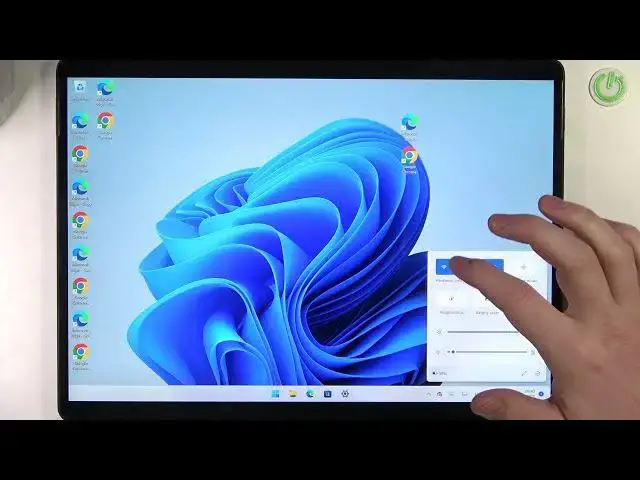
Microsoft Surface Pro 8 - How To Connect With Wifi Network
Jul 24, 2024
Check more info about Microsoft Surface Pro 8 :
https://www.hardreset.info/devices/microsoft/microsoft-surface-pro-8/tutorials/
To connect to a WiFi network on the Microsoft Surface Pro 8, follow these steps:
Open the "Settings" app on your Surface Pro 8.
Go to the "Network & Internet" section and select "Wi-Fi".
In the "Wi-Fi" settings, you will see a list of available WiFi networks.
Select the WiFi network that you want to connect to from the list.
If the WiFi network is password-protected, you will be prompted to enter the password. Enter the password and click "Connect" to join the WiFi network.
Once the Surface Pro 8 is connected to the WiFi network, you will see a notification and the network name will be displayed under "Wi-Fi" in the "Network & Internet" settings.
To disconnect from the WiFi network, click on the network name under "Wi-Fi" in the "Network & Internet" settings and select "Forget". This will remove the network from the list of available networks and disconnect your Surface Pro 8 from the network.
Keep in mind that the Surface Pro 8 can connect to any WiFi network that is within range and that you have permission to access. You can use the "Wi-Fi" settings to manage your connections and change the WiFi network settings, such as the network name and password.
Show More Show Less 
