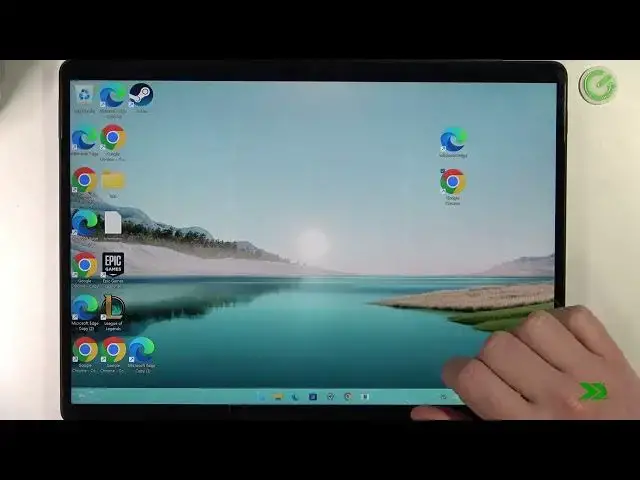
Microsoft Surface 8 Pro - How To Install Discord
Mar 26, 2024
Check more info about Microsoft Surface Pro 8 :
https://www.hardreset.info/devices/microsoft/microsoft-surface-pro-8/tutorials/
To install Discord on the Microsoft Surface Pro 8, follow these steps:
Open a web browser on your Surface Pro 8 and go to the Discord website. You can access the Discord website by typing "discord.com" in the address bar.
Once you are on the Discord website, click on the "Download" button to download the Discord installer.
The Discord installer will be downloaded to your Surface Pro 8 and you can find it in the "Downloads" folder or in the "Action Center" notification area.
To install Discord, double-click on the installer and follow the on-screen instructions to complete the installation process.
Once Discord is installed, you can launch the app and log in to your Discord account, or create a new account, to access the Discord servers and the Discord community.
You can browse the Discord servers and join the communities you want to participate in, and use the Discord features, such as the voice chat, the text chat, or the screen sharing, to communicate and collaborate with other users.
Keep in mind that Discord is a communication platform for gamers and communities, developed by Discord Inc. You can download Discord on your Surface Pro 8 from the Discord website and install it using the installer. Once Discord is installed, you can access the Discord servers and the Discord community, and use the Discord features to communicate and collaborate with other users on your Surface Pro 8. You should consider the performance and battery life implications of using Discord and accessing the Discord servers on your Surface Pro 8.
How to get Discord on MICROSOFT SURFACE PRO 8 ?
How to download discord on MICROSOFT SURFACE PRO 8 ?
Show More Show Less 
