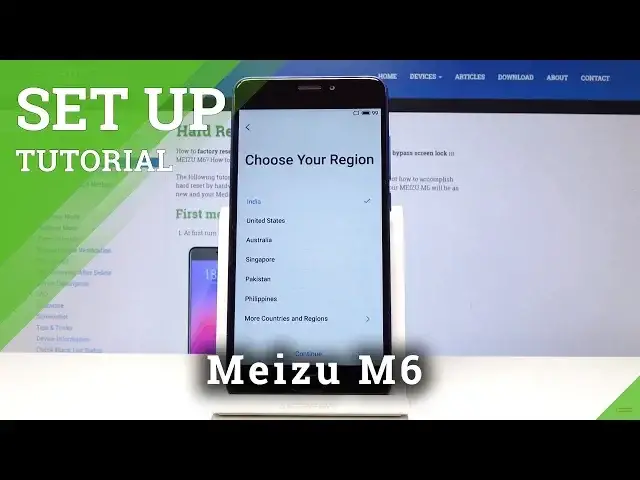0:00
Let me show you how to set up the following device
0:10
So at first you have to select the language. As you can see, there is a plenty of them
0:16
In my case, it will be English, which is here. US can be and then click on continue
0:24
Now we have to select the region. I will pick Australia and then click on continue one more time
0:31
It's time to come along with user agreement. Just click here to view the whole protocol and if you will come along with it, click
0:38
on agree. Then connect to your Wi-Fi. In my case, it's hardwizet.info
0:47
Wait a couple of seconds and once it's connected, here's the notification
0:50
Click on next. And it's time to log in with your Google account if you have one
1:06
I agree with all the terms of usage. So at first you have to enter the email address that you have
1:21
In my case, it's hardwizetinfo1 at gmail.com
1:34
And then tap on next. It's time to enter the password so let me do it off the screen
1:48
And once it's entered, click on next
1:59
Now you can add this email to this device. Click on yes if you want to
2:04
And it's time to select the option from Google. For example, backup to Google Drive, help apps and notifications, the location settings
2:15
I will pick all of them. You can obviously deactivate some options if you don't want to have them included, but
2:22
I picked all of them and it's time to set up your MISU as a new one, as a fresh one
2:27
or if you would like to download some data from your previous phone, you can select keep
2:30
your apps and data. But it's my new MISU so I will pick set up as a new
2:37
Finally, you can log into a FLYME account, but I will skip it for now
2:45
Tap on skip. You can also add a fingerprint now, but obviously you can do it later
2:53
And now just click on get started. Here we've got the apps that you cannot miss
3:02
They are all suggested for MISU, but I will skip it for now
3:05
You can download them later from your home store. So we skipped it and now you can start using your MISU from the beginning
3:19
So you can set the wallpaper, you can download some apps, add contacts and all the others
3:24
So that's it. Thank you for watching. Enjoy using your MISU. Please subscribe to our channel and leave the thumbs up
3:32
And we'll see you in the next video