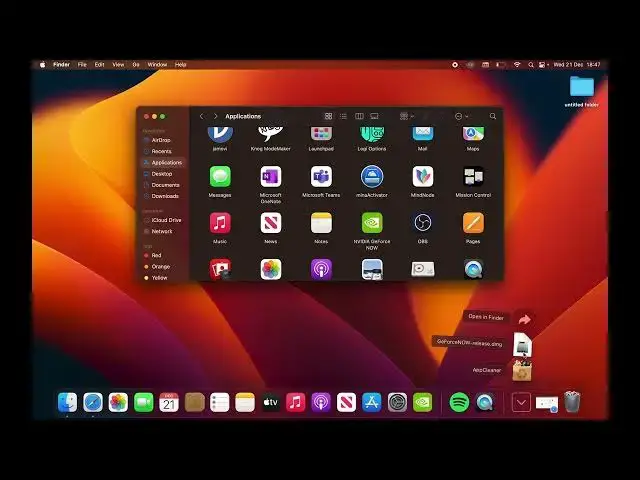0:00
Today I'll show you how we can uninstall apps on your Mac OS. Now this can be done
0:09
not even on the Mac OS, even on the previous version of it before they
0:12
started branding themselves as Mac OS, meaning the operating system. So it works
0:17
even on like snow leopards, leopards and stuff like that. I don't remember the
0:22
older ones so that's why I'm not naming them. But the process hasn't changed ever
0:27
since. So all you need to do is find an application that you want to remove or
0:32
uninstall and once you have found it, so let's say I'm just going to use NVIDIA
0:37
GeForce now, all you do is just drag it over here and as you can see remove, this
0:43
is not really what I'm looking for, this is only removing it from the dock. Let's see
0:49
so other way would be to view the actual entire... that's what I wanted to do. There we go. So I'm going to go to applications and find it in
1:03
here. And I'll just need to move it here and that will remove it. But before I do
1:17
this I'm gonna give you also an alternative which I've been using when I
1:22
actually used to have a Mac and that was to utilize the app cleaner. Now the
1:30
reason I mentioned this is because when you just drag it over to remove your
1:34
application and install it, it removes just the application. Now here on
1:40
Mac, if you kind of thinking also about Windows, Mac has an app, all the apps on
1:46
Mac have everything inside of them. So you could technically go into show
1:51
package content and as you can see this is basically all the app is in here
1:57
They're all self-contained unlike on Windows. So when you remove the app you
2:01
basically remove everything about it. But what you don't get to remove is the data
2:07
that the app leaves behind. And that's what the app cleaner is good for. So
2:14
instead of dropping it, dragging it into trash, you will just drag it into this
2:18
application right here. And this will start searching for all the files that
2:23
it will leave behind on your computer. And then you can select remove and it
2:28
gets rid of it. Pretty simple stuff. You don't need to do anything extra. This one
2:34
just allows you to get rid of the leftover data that is stored on your
2:39
computer somewhere which just makes it, makes removing apps a little bit cleaner
2:44
That's a correct way to describe it. Now if you're wondering where to get
2:48
the app cleaner, all you need to do is really open up your browser, search for
2:52
app cleaner and it's literally the first thing that pops up right here. Once you
2:58
search for it. And you'll have the download link right here. Obviously you
3:02
don't need to install it or anything. It automatically downloads it as a functional app so you can just click on it and start automatically using it. So
3:10
there we go. So if you found this video helpful, don't forget to hit like
3:14
subscribe and thanks for watching