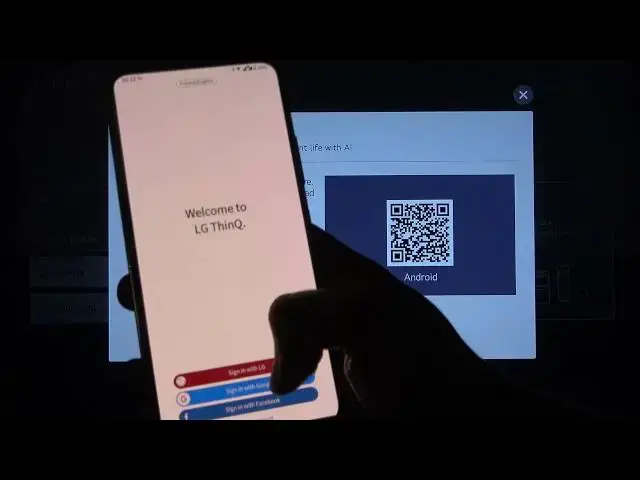0:00
Today I am with LG NanoCell TV and I will show you how you can connect your Android
0:12
smartphone to this TV. So at the first you have to grab your remote control and tap on the Home button
0:21
Next you have to tap on the Home Dashboard. When you are here you have to click on the Connect Mobile Device
0:29
Choose the device you want to connect. Of course I am going to connect Android
0:35
And right now we have the download from the Play Store. Application name LG Think
0:44
And I just make it on my smartphone. But if you don't have it you have to simply open the Play Store
0:52
Just take a look. Here we are in the Play Store and we have to type on the search box LG Think
0:58
So let me do this. And there is the application that we have to get
1:07
The LG Think. So right now I am going to tap on the Install
1:13
Now just wait a little bit. Ok right now we can open this up
1:24
And here we got some kind of desktop but we can skip it
1:27
And we can continue with our LG account with Facebook or Google
1:31
I am going to sync it with Google. I can take maybe this one account
1:41
Click here. Then tap on this switcher. And as you can see it is looking for our Nirby devices
1:53
So we have to grab our remote control and click OK here
2:08
Let me just turn off the volume. We can also select manually
2:15
As you can see we can pick TV. We have to click on the settings and enable location
2:24
Then just go back. And here we got our TV right. So we have to tap on it
2:31
And as you can see we have to input this screen pin to our TV
2:35
So that is what I am going to do. It is 76192072
2:43
And when you make it you have to click Next right here
2:47
So tap. And here we got some kind of stuff that we have to accept
2:52
I am going to skip. And as you can see we have to tap to move to the home by tapping here
3:01
And right now I am connected. So for example when I tap here as you can see our smartphone pops right here
3:12
When I tap here I can control my TV. There is some kind of external remote control
3:20
I can also open the settings. So very cool. But the most interesting feature is here when we go for our TV with remote control
3:33
And we can check our photo and music. And when we make it we have to also accept the request on our phone
3:44
So there I get a notification. I have to enter for it and then pick Allow
3:50
And click Yes. And right now I am moved to my data on the smartphone
3:57
So you can store whatever you have on your smartphone on your TV
4:02
So we can use the Chromecast, I mean the Screencast or connect via LG TV Think application
4:09
And that's it. So if you found this video helpful remember to like, comment and subscribe to our channel