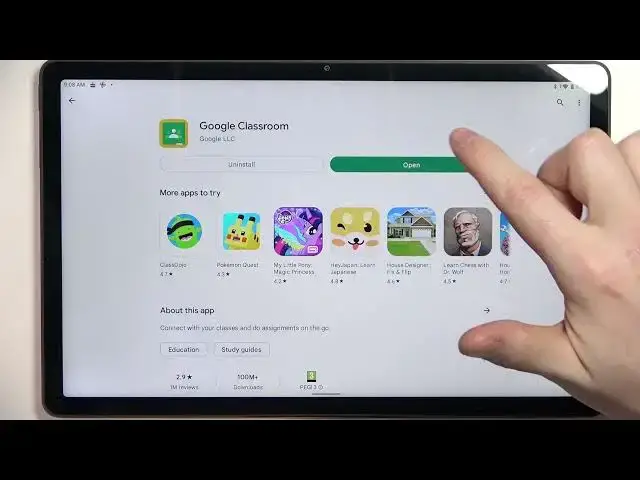
Lenovo Tab P11 Plus - How To Install & Join Google Classroom
Jul 25, 2024
Check more info about LENOVO TAB P11 PLUS :
https://www.hardreset.info/devices/lenovo/lenovo-tab-p11-plus/tutorials/
To install and join Google Classroom on a Lenovo Tab P11 Plus, you can try the following steps:
Open the Google Play Store app on your device.
Search for "Google Classroom" using the search bar at the top of the screen.
Tap on the "Google Classroom" app from the search results.
Tap on the "Install" button to start the installation process.
Wait for the app to be installed on your device, and then tap on the "Open" button to launch it.
Sign in to your Google account by entering your email address and password.
If you have been invited to join a class, you should see a notification or a code in the app. Tap on the notification or enter the code to join the class.
If you're a teacher, you can create a new class by tapping on the "Create class" button in the app. To add students to the class, you can send them an invitation email or a code. The exact steps may vary depending on the device's software version and settings. If you're having trouble installing or joining Google Classroom on your Lenovo Tab P11 Plus, you can try looking for a tutorial online or contacting Google customer support for assistance.
Show More Show Less 
