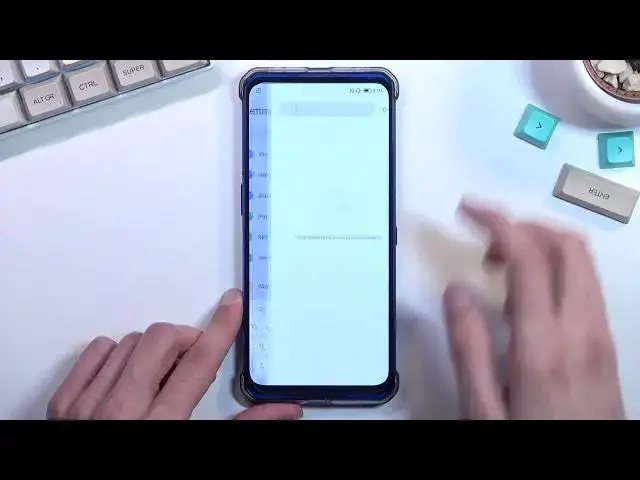If you are looking for more info check our website: https://www.hardreset.info/devices/lenovo/lenovo-legion-duel/
In this video, we show you what hidden functions the Lenovo Legion Duel phone has. We will also present the most interesting features that are often overlooked by people who only use the phone to make calls or send messages. This phone has an interesting design and many options that can be personalized to your liking.
What features does Lenovo Legion Duel have? What features are the best about the Lenovo Legion Duel? How to personalize Lenovo Legion Duel? What hidden modes does the Lenovo Legion Duel have?
#LenovoLegionDuel #LenovoSmartphone #TipsTricks
Follow us on Instagram ► https://www.instagram.com/hardreset.info
Like us on Facebook ► https://www.facebook.com/hardresetinfo/
Tweet us on Twitter ► https://twitter.com/HardResetI
Support us on TikTok ► https://www.tiktok.com/@hardreset.info
Use Reset Guides for many popular Apps ► https://www.hardreset.info/apps/apps/
Show More Show Less View Video Transcript
0:00
Welcome
0:02
And for the name is a Lenovo Legion Dual and today I'll show you a couple tweaks and tricks you can do on this phone
0:14
Now let's get started with the first one which is going to be the gesture navigation which isn't enabled by default I think
0:21
So anyway we can navigate to our settings. Get started and from here we're going to scroll down to system navigation which has its own
0:29
category and in here you want to select you touch and as you can see this
0:35
just gets rid of the buttons from the bottom and it gives you a couple page guide on how you can now navigate through your device without the actual
0:43
buttons so quickly going over them you swipe up to go home you swipe up and hold
0:48
to go to recent and then you swipe from either side to go back like so fairly
0:54
intuitive once you get used to it now moving on to the next option it's
0:58
going to be in the display section which is the dark mode so we have just the typical switch
1:03
from light to dark you can choose either one of them it's completely up to you but what i recommend
1:09
actually utilizing is the automatic switch which allows you to set up so it turns on dark mode
1:15
at a specific time so let's say that custom time and dark appearance from that's kind of weird i think it would be
1:28
other way around so dark I would set it up to be at like for instance seven okay so it
1:41
was actually correct so it's that's kind of counterintuitive to be honest
1:58
So I guess this is good. So if I'm understanding this correctly, it seems counterintuitive
2:03
but it looks like it turns on light mode, dark mode at 10, and light mode is at 7 a.m
2:11
So basically completely opposite of how it's written. Anyway, unless I have, let me quickly check
2:20
unless I am at 3am, which would then completely change this. Let me quickly check what I'm set to, so
2:31
time, date and time, there we go. And we are set to be, okay, so this is PM
2:37
So yeah, it is kind of counter-intuitively set up. Okay so let move over to the next one which is the lighting effects which we can find again under the display So let go back right here And we have this toggle right here
2:53
Now what this refers to is this logo at the back, which can light up
2:58
So let's just quickly toggle it on. And you can see that it is now glowing
3:06
And you can have a couple things happen to it. I believe you can most likely have it for notifications
3:11
Yeah, incoming calls and stuff like that. You can also change the actual color of it
3:16
if you want it to be something else. So as you can see, I just changed it
3:20
I'm not sure if it changes it. Yep, it does change it automatically. So there we go
3:27
And we also have different effects for it. So we can have a wave, flash, breathe, or always
3:33
which always would be constantly on. As you can see. So choose whichever one you want
3:39
Which one suits you the most. And there we go. Now moving on to the next one, it's going to be the display refresh rate
3:47
So for some reason I am set right now to 90. I am actually not sure if this is the default one or not, but in here we'll have several options
3:55
So you will see we have 60, which is the typical old school phones
4:00
We have the 90, which is I guess a little bit better. Then I have 120, which is basically the optimal one and 144
4:08
Now, to be fair, there is not much difference between 120 and 140. 24, 24 frames per second will not be as noticeable as, for instance, jumping from 60 to 120
4:20
So, to be fair, I don't think it's necessary for you to go for the 144
4:28
because it will consume more battery, and personally, I can't really tell that much of a difference between 120 and 140
4:35
but battery life will most likely be able to tell the difference. So there we go
4:41
Now choose whichever one you want. Keep in mind that the higher refresh rate you choose, the less battery you will have
4:48
And before I actually enable this, I am curious about one thing because I haven't checked it before
4:52
I'm curious about the actual refresh rate when the device is not doing anything
4:56
So right now, some phones drop their refresh rate all the way to like one frame when it's being still
5:03
So it saves up some battery. But some devices just don't bother at all
5:07
And I am actually curious what this phone will do, so I'm going to quickly enable the developer options
5:15
Or is the... Do I have clicked this? Nope. No, not here
5:37
I Hmm Nope, not this one. Where is the build number
5:53
I guess I'm just going to search for it. And find nothing. Fantastic
5:59
That's a little bit annoying. Nope. Nope. Nope. Nope
6:15
Are you kidding me? Come on. Where is it? I have to do this now
6:23
No, none of them. Oh, come on. Come on. Did they remove... Mm-hmm
6:42
You know what
6:52
I guess I'm not gonna bother with this option, because apparently Lenovo decided to eat the effing settings
6:58
out of here because I can't find the build number. Either I am extremely retarded here
7:04
and I just cannot find the solution but if I am then this phone is as well because
7:08
I cannot even search for it. Where is the build number I'm asking
7:18
So normally you should be able to search for this trash and actually enable the
7:22
developer options but apparently Lenovo decided that now you don't need the actual
7:26
settings. What we give you what you can have only, which is a little bit annoying
7:32
You quickly check something on another device just to be absolutely certain
7:36
I am searching for the correct name. About the device, let's see, is there a build number in here
7:43
Look at that, this one has build number. It's right over here. Inversion
7:50
Where does Lenovo keep it? About phone. Yeah, it's not here
8:01
Okay, fantastic, okay, great phone. So I guess I'm going to skip actually checking out the refresh rate, which I do kind of want it
8:11
to see and just so you can see kind of how that looks like visibly on the screen when it's
8:16
telling you the actual like frames showing them exactly at every given moment But apparently there is no developer options in this phone so yeah I not going to show anything I guess So yeah too bad I guess
8:31
Anyway, the last thing that I wanted to show is the battery setting
8:36
Now, typically this would be an absolutely boring section, but in here they decided to jack up the battery settings a little bit to the extreme
8:47
So let's go to the battery. And as you can see we have a couple things like for instance the battery left which is not actually that much considering the battery size right here
8:56
It shows us the battery temperature obviously this will go up when you're most likely gaming
9:00
Just because it's going to get heated from other components and specifically it's going to go up when you're charging the device
9:06
Now if you're charging it with for instance two chargers like you can That will probably spike up quite hard
9:13
Last full charge we had one hour and six minutes which also doesn't really boast the best
9:17
confidence in the battery life here. Then we have battery saver so we can extend our phones
9:24
standby time by about 30%. We have battery percentage, just shows us percentage
9:30
and then we have a bunch of like information in here. There should be
9:34
also a way for us to see if I tap on this. Oh, this just enables it
9:43
Okay, so it actually just gives us limited info here. So this is actually not very helpful
9:52
I think I dealt with one of their previous phones where it actually had a much more comprehensive battery section
10:01
Or maybe I'm just mistaking the phones. So yeah, anyway, I honestly don't have much more to say here
10:06
The only thing else that I could recommend utilizing is probably the game mode if there is one
10:12
There we go, it's right here in the middle. Agree and continue
10:16
Now I don't have any games, so I can really showcase that. But obviously, this will give you the best performance
10:21
by boosting the games that you're going to launch through here specifically
10:25
and then limiting everything else just to give you the best performance. And like I said, I don't have games here, so it's not really showing anything
10:32
It's empty, as you can see. But I highly recommend utilizing this. Obviously, with launching this
10:37
you can also access these settings for the air triggers and other things. So that's also another benefit of it
10:43
because we do have these air triggers or whatever they're called, here which don't really do much right now but if you launch a game through here you can set that
10:52
up so anyway if you found this very helpful don't forget to hit like subscribe and thanks for watching
#Game Systems & Consoles
#Computer & Video Games
#Gadgets & Portable Electronics