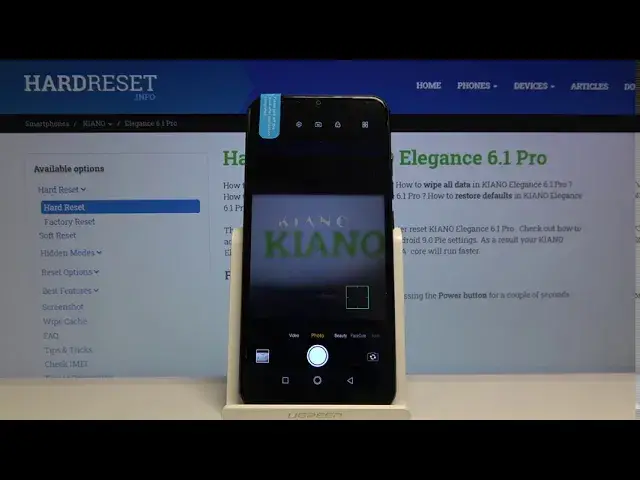0:00
Welcome here I've got Canon Elegance 61 Pro and I'm going to show you the top tricks of it Kamira
0:11
So at first we have to tap on a camera button here to open it. And as you can see we are in the standard photo mode, so let's see what we've got here
0:19
And let's start with tapping on the screen like that. So we get access to this square, this is the focusing here
0:25
And as you can see here we have also the sun icon, so when we tap on this elitone
0:29
we tap on this a little bit longer, we can add access to the exposure compensation slider
0:35
And we can make our picture by using this draw just more bright or more dark as we need
0:40
This is how it works here. And now let's have a look how to zoom
0:44
When we use two fingers, we can easily get closer to our subject and also go back
0:49
So this is how it works here. Now let's move to this settings bar here
0:53
We can change the modes of this camera. We can pick video mode, photo mode, beauty mode
0:58
is cute and bokech so these are the basic modes of this camera and to get access to
1:05
more modes we have to go to this button here in the right corner when we tap on
1:09
this we can pick from watermark give beauty video pro mode and the QR code so I
1:15
suggest you to making experiments with that and just have a good fun and now let's go
1:20
back to the standard camera view and move to this button here when we tap on
1:24
this we get access to the filters and we can make our picture just more before we take it as you can see we can pick some of them this is how it works here and for now i going to stay on the original one
1:38
and now let's go to this button here when we tap on this we get access to more advanced settings
1:43
and we start with this button here at the left so this is the camera timer here we can change the
1:50
delay of taking picture we can pick from three five 10 or 15
1:55
seconds here so this is how it works and for now I'm going to pick three seconds to
2:00
show you how it looks like and let me take a picture and as you can see the
2:08
picture was taken with three seconds delay so let's go back here and turn it off
2:14
because I don't need it right now and let's move to this button which is next here
2:19
here we can turn on tap to take a picture by a function so here this is the quickest
2:25
way to take a picture so when we keep turn it on we can take picture by just
2:31
tapping on the screen and we like so this is how it works here it's the quickest
2:35
way of course to go back to turn it off we have to tap on this again and let's
2:41
move to the next button here we can manage the ratio of our picture this is the
2:46
foreign free ratio as you can see when I tap on this it changes to the 16 and 9
2:51
in the background the next one is 18 and 9 which is the
2:55
full screen ratio of this camera and also here we have one and one which is this square ratio so by tapping on this we can easily manage this and now let move to the next button here these are the
3:08
grid lines so here we have access by just tapping this to turn on and turn off the camera grid
3:15
lines this are these lines this is helpful for example when we want to use the rule of 13
3:20
photography and making experiments with composition of course to turn it off we go back here and
3:25
and tap on this again, as you can see now it's gone. And now let's move to this button
3:30
Here, this is the button with HDR mode. Here we can turn on the auto-h-DR, turn on HDR every time you take a picture
3:37
and also turn it off. I suggest you to keep turning it on auto
3:42
so the camera recognizes when it's needed. So the HDR helps to improve the details in the brightest and darkest areas of our picture
3:51
And I think it's very useful here and make our picture just more beautiful. And now let's move to this button here. When we tap on this we get access
4:01
to advanced camera settings and let's start with picture of size. Here we can also manage the ratio
4:08
of our picture with the quality. So 13 megapixels with 4 and 3 ratio, 8 megapixels with 16 and 9 ratio
4:17
2 and 3 megapixels with 18 and 9 ratio and 3 and 4 megapixels with 1 and 1 ratio. So this is how it works here
4:25
And now let go to the capture settings The first one button is the shooter sound so when we tap on this we can easily turn on and turn off the camera sounds of this device The next one button is the geo so when we tap on this we can turn on and turn off the saving location info of our picture
4:43
That's how it works here, and also the important information here is that to make it work correctly and really safe our location, we have to be connected with the internet
4:52
For example, with the Wi-Fi, and we have to turn on the location of this. device. So remember about these two parameters to make it work. And now let's move to this function
5:02
This is the volume key functions. When we tap on this, we can manage using these buttons with the camera
5:10
And we can pick from volume shoot and zoom. For now, I'm going to pick zoom to show you how it works
5:16
And let's go back to the standard camera view and let me try to use this. And as you can see for now, I can just get closer to my subject and
5:26
zoom and also go back so this is how it works here and let's go back to this settings
5:31
here after turn it on all of these settings we may want to go back to the original
5:36
settings and we can do it by using this function at the end restore default
5:40
settings when we tap on this it asks us to do it and okay so this is how it works
5:46
thanks for watching subscribe our channel and leave the thumbs up