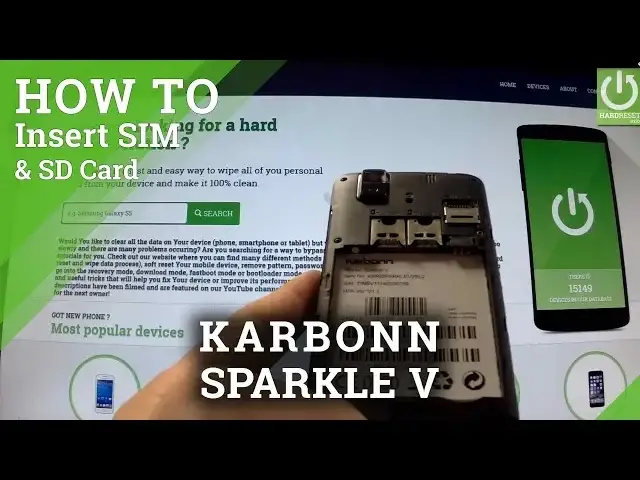0:00
Here I have Carbon Sparkle 5 and I'm going to show you how to insert microSD card and
0:10
SIM card in the following phone. At the very beginning hold down the power key for a few seconds, then tap power off
0:18
and confirm the operation by tapping OK. Wait until your phone is completely shut down and afterwards find the cavity on the left
0:28
down corner of your phone and simply use your nail finger to open the back panel
0:34
Do it step by step. Excellent now you have access to your battery and to your slots
0:43
Let's at first remove the battery from the phone by using the cavity on the down edge
0:49
of the battery and simply remove it. Now you can insert here a microSIM card, here I have one
1:00
Let me install in the first slot, you have to do it in that way, here you have a characteristic
1:06
edge of your card and simply put it right here
1:20
Excellent now let's open the microSD card. First of all you have to open the slot, so you have to do it in that position
1:36
Now you can insert here a microSD card, this is my card, let me put it right here
1:51
Make sure that your card suits to your slot, let me do it one more time, insert right here
2:05
and now you can close your slot by simply putting it down and using a safety closing
2:16
Now let's insert the battery, put back the back panel and let's switch on your device
2:31
to check if both cards are working correctly on your device. Phone is turning on
2:49
Excellent now as you can see at the top of your screen, the phone is connected to one
2:54
of the mobile network, so the SIM card is working perfectly. Now let's go to settings, tap storage and as you can see the phone is reading our microSD
3:08
card, so everything went well. Thank you for watching, please subscribe our channel and leave thumbs up under the video