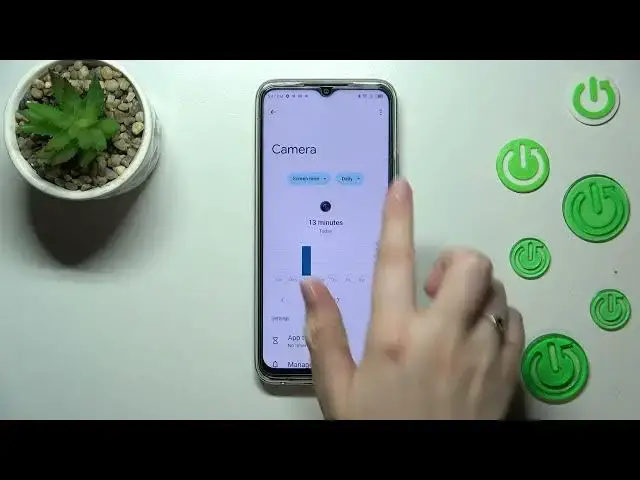0:00
Hi everyone, in front of me I've got Infinix Hot 20 and let me share with you how to check total screen time on this device
0:09
So first of all we have to open the settings and now let's scroll down to the very very bottom to find
0:16
digital well-being and parental controls. Let's enter. As you can see we've been directly transferred to the well-being
0:22
but if you will open this option, this section for the very first time
0:26
you will have to choose between the parental controls and the well-being. So just tap on the first option show your data
0:33
connected to the well-being. And as I said, we will be transferred to this graph and as you can see it shows us that
0:39
I've been using this device for 23 minutes today. Most of the time I've spent on the camera. Here we've got also the settings and the Play Store. Here
0:49
we've got the unlocks count and the notifications count and if you want to check some further details, you've got two different ways to do that
0:57
So you can tap directly inside the graph and as you can see we will be transferred to the dashboard which will show us the
1:04
whole screen time in particular days. So as you can see today I've spent 23 minutes, yesterday
1:11
25 minutes. Under it you've got all of the apps listed. So most of the time I've spent on the settings yesterday
1:18
You can change the screen time to the notifications received and times opened
1:24
if you want to of course. And the second way to check the details is to tap directly on the
1:32
particular app. So for example the camera. Let me tap on it and as you can see again
1:36
we've got the dashboard, but this time it is tightly connected with this one app
1:41
Here you can set the app timer, you can manage the notifications, you can change the screen time again to the
1:48
notifications received and times opened and you can change it from daily to hourly. It's up to you
1:55
So basically this is how to check the total screen time, but let me just
2:01
tell you a little bit about the ways to disconnect. Just a quick disclaimer
2:06
Here we've got a lot of useful modes which we can use. So for example the focus mode, bedtime mode or the dashboard
2:12
We can set the timers, we can set the kind of time, for example the focus mode
2:19
It will be so useful if you really need the time for yourself, you want to rest, you don't want to be distracted
2:26
you have to work or you just don't want to receive the notifications
2:31
So here you can select some kind of distracting apps which are distracting for you
2:36
So obviously for example some kind of social media or whichever app you really
2:42
use all the time and you can mark them. So let's pretend that the most distracting app for me is the camera and you can set a schedule then, you can pick the start
2:53
and the end time, you can pick particular days in which your device will work with this schedule and
3:00
then it will simply limit the notifications from this particular app, which is a really cool option and
3:08
I highly recommend to simply check it if you really want to rest
3:14
All right, so end of the disclaimer. Thank you so much for watching
3:17
I hope that this video was helpful and if it was please hit the subscribe button and leave the thumbs up