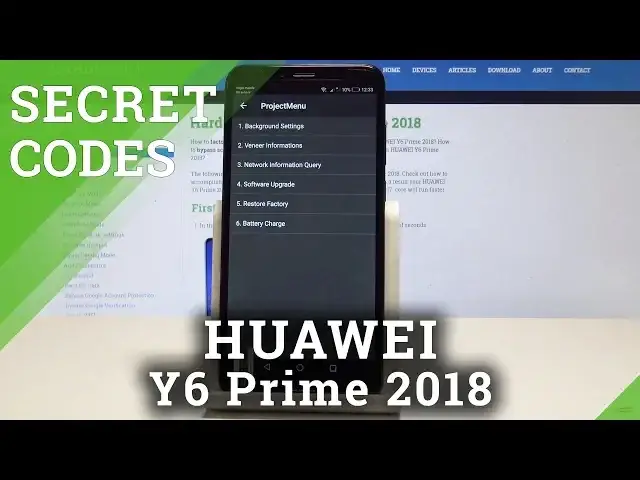0:00
I have here my Y6 Prime and let me show you how to use secret codes on the following device
0:13
At the very beginning let's unlock the screen, then let's open the fonts dialler right here
0:18
and let's use the first secret code so let me open the project menu
0:22
You have to use this code asterix pound asterix pound two eight four six five seven nine pound
0:30
asterix pound asterix. As you may notice the project menu just pops up, here you can use a few interesting options
0:37
by tapping the screen, you can for example choose background settings, here you can make
0:41
background debug open, you can change USB port mode by tapping the second option and
0:47
you can also here use AP lock or set UM theme color
0:51
You can also choose here many other information and you can read the version info right here
0:56
such as the bootloader version, kernel, AP version, CP and other stuff
1:01
You can also here use manufacturer info and read the following information
1:06
Alright let's go back, here you've got also access to other info such as the serial number
1:12
Let's use the back key to enter the following menu, here you can choose network information
1:18
query and here you've got two important stuff, the simlog info, in my case it's deactive
1:24
and vendor country info. Alright here you can also try to upgrade your device by using the SD card, you can choose
1:32
restore factory to accomplish the hard reset but let's just be careful with that one because
1:36
you will lose all your data. You can also choose battery charge and see the battery information
1:42
Let's go back to quit the project menu and this time let me open the Android testing
1:46
menu so let's use asterisk pound, asterisk pound, 6 1, 3 0, pound asterisk, pound asterisk
1:57
And the testing menu just pops up, here you can tap by, here you can use by tapping appropriate
2:02
options, you can choose phone information when you can read the information from your
2:07
first sim card or from the second one. Here you've got access to email number, signal strength, voice network type and you can also
2:14
here use more key in order to view sim address book, view fixed dialing numbers, get PDPs
2:21
or enable data connection. Let's use the back key, here you can also use usage statistics and you can get access
2:28
here to last time use or usage time. So let's use back key again, choose here wifi information, here you've got access to wifi
2:35
API, so here you may disable network, disconnect network, enable network, get configure networks
2:41
or get connection info. You can also here use wifi config and read configure networks information or you may
2:49
also here tap wifi status to refresh or starts or run a ping test
2:54
Use back key again to quit the Android testing menu and this time let me show you how to
3:00
check the about phone information. All you need to do is use this code asterisk pound, asterisk pound, 0 0, 0 0, pound asterisk
3:10
pound asterisk. As you can see the about phone info just pops up, here you can read the model, build number
3:17
hardware version, email and other stuff. All right let's use the back key again and this time let me check out the calendar info
3:25
so we need to use this code asterisk pound, asterisk pound, 2 2, 5 pound asterisk, pound asterisk
3:34
As you can see the calendar info just pops up so here you can read a couple of information
3:38
from your calendar. Let's use back key again and this time let me show you how to use Google Play service
3:46
so let's use asterisk pound, asterisk pound, 4 2, 6 pound asterisk, pound asterisk
3:55
As you can see Google Play services pops up so here you can read ping, connect, disconnect
4:00
events or status. Let's quit this menu by using the back key and at the end let me show you how to check
4:06
email and serial number by using this code as you can see
4:10
Let's use the asterisk pound, 0 6 pound and here we've got access to email and serial number
4:17
Tap OK to close this window. So that's it, everything went well, thank you for watching, please subscribe our channel
4:23
and leave thumbs up under the video