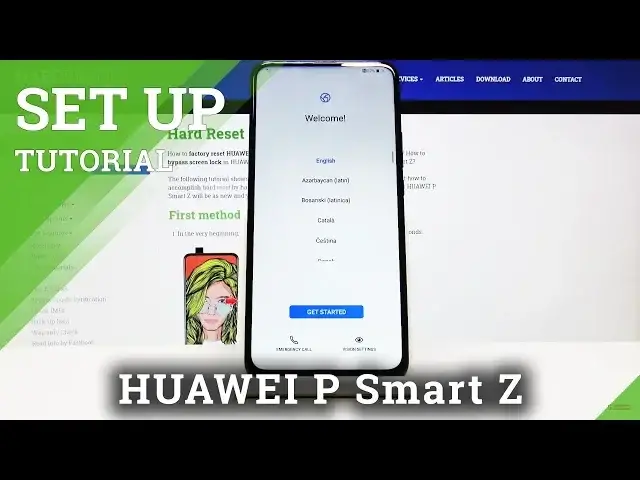0:00
Hi, in Frenomy I have Huawei P Smart Z and I'm gonna show you how to perform the initial
0:10
setup on this device. First, we need to select the language and to do that we just need to scroll through
0:19
this list of languages and select one we like. In our case we're gonna select English
0:27
On here you can also tap on emergency call to call the emergency numbers and you can
0:33
also tap on vision settings right here to access some settings for accessibility features
0:43
like magnification and font size. Let's go back and tap get started
0:53
Here we can select the region, for example United States and then tap next
1:03
Now we need to check this box that we have carefully read and agree to the above terms
1:11
and then we can tap next. In here we can import our data from another device but we're just gonna tap next to skip it
1:26
Now we can connect to Wi-Fi or you can just skip it by tapping skip but we're gonna connect
1:31
to one so let's select one and then tap next
1:45
Now we can log into our Google account or tap skip to skip it but we're gonna log into
1:50
one so let's type in the email address or account name
2:03
And once you've done tap next. Now we need to enter the password so give me few seconds
2:18
And once you're done entering the password tap next to continue
2:42
Here you can turn on and off some of the Google services by tapping the slider next to them
2:47
and once you're done scroll all the way down and tap the accept
2:59
Click let's tap next then more and now you can either choose I agree or no thanks
3:10
We're gonna tap no thanks. Here you can log into Huawei ID but we're gonna tap later
3:25
Right here you can store your data on cloud but we're gonna tap skip and then skip again
3:36
In here you can set up your screen lock method but we're gonna tap skip
3:46
And right here you can enable EMUI services if you want by tapping enable all services
3:55
or just tap no thanks. And here you can join the user experience program if you want but we're gonna tap later
4:09
Here you can turn on the software updates. Just tap enable and continue
4:18
Tap yes or no depends on what you like. And that should be all
4:25
Now your phone is ready to use. Thank you for watching and if you found this video helpful remember to subscribe to our
4:32
channel and leave the like on the video