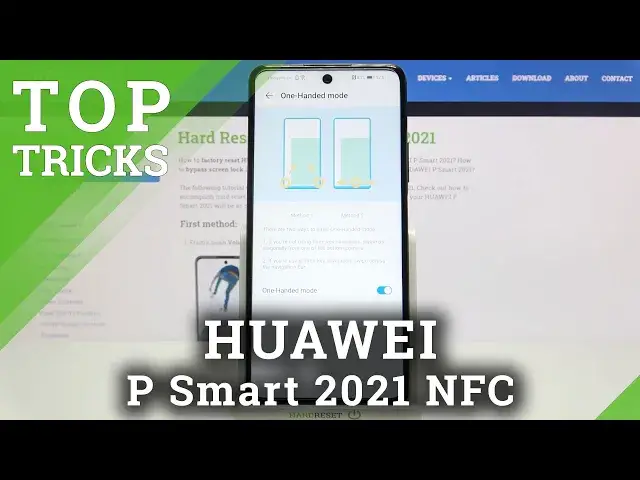Learn more info about HUAWEI P Smart 2021 NFC:
https://www.hardreset.info/devices/huawei/huawei-p-smart-2021/
Today we have something really special for you, so don't skip this tutorial. Especially for you, our specialist has created this video because he wants to present you all the best tricks that you can use on your amazing HUAWEI P Smart 2021 NFC. Discover amazing features that you never thought were built into your favourite smartphone. If you are interested in this short introduction, do not wait any longer - open this short video and check how many hidden and interesting features your HUAWEI P Smart 2021 NFC has.
Follow us on Instagram ► https://www.instagram.com/hardreset.info
Like us on Facebook ► https://www.facebook.com/hardresetinfo/
Tweet us on Twitter ► https://twitter.com/HardResetI
Show More Show Less View Video Transcript
0:00
Welcome Infronomy
0:07
I have Huawei P-Smart 2021 NFC and I'm going to show you a few tricks you can use on this device
0:15
Let's start by opening the settings to do it. Tap on this icon right here
0:20
In settings let's scroll down and select the accessibility features. And here we have a few features I want to show you
0:29
First one is 100 mode, let's tap on it. We can enable it or disable it by tapping the switch right here next to 100 mode
0:37
And now to use it, we need to swipe left or right on the home button
0:47
If you're using the free key navigation system, as I am, it's a default one
0:53
Basically you have three buttons at the bottom of the screen. Like I said, to open the 100 mode, simply swipe left, I mean left or right on the home button
1:03
If you swipe right, the screen will shrink and appear on the right side
1:08
If you swipe left, it's going to appear on the left side
1:14
Like this. And what this feature does is basically it allows you to use your phone easier with only one hand
1:21
because the screen is smaller. So let's open it. I'm going to demonstrate to you how it's going to work
1:27
Basically, you can use your phone with one hand only. Quite easy now because it's quite small
1:33
and you can reach with your finger everywhere. And to exit this mode, you need to simply tap on this area around the screen like this
1:42
If you're using the navigation gestures, instead of three buttons navigation, you need to swipe from the bottom corner of the screen, right or left
1:53
to the middle of the screen like that. Okay, let's go back
2:01
And another feature, or few features, is in shortcuts and gestures, so let's open it by tapping
2:07
on it. And here we have a few features. First one is
2:10
Ultra snapshot. Let's tap on it. And what this feature does is basically
2:16
it allows you to perform an action by pressing the double, I mean pressing the volume
2:23
down button twice when the screen is locked. So if I lock my screen and press the volume down button twice, it will open the camera
2:35
up like this. And you can assign the different action for this shortcut
2:41
For example, you can tap on, take snapshot to select it. And now when you lock the screen and press the volume down twice, it will take a snapshot
2:49
instead of opening the camera up, like this. Oh, I close these settings, let's go back, my bad
3:02
You can also turn off this feature by tapping on off Like this Okay Another option is take screenshot And here we have a few options we can enable or other two knuckle screenshots and three finger screenshot
3:20
Knuckle screenshots allows you to take a screenshot by basically knocking on your screen with the knuckle
3:28
To take a normal screenshot, you double knock on the screen like this
3:33
To take a partial screenshot, basically part of the screen, you put your knuckle on the screen
3:40
and then draw the area you want to take a screenshot of like this
3:47
And to take a scroll screenshot, you'd just draw the letter S on the screen
3:52
So put your knuckle on the screen and draw letter S and it should take the scrolling screenshot
4:03
3-finger screenshot option allows you to take a screenshot by swiping down on the screen with 3 fingers basically
4:13
So put 3 fingers on the screen and swipe down to take a screenshot
4:17
Okay, let's go back. Below the screenshot we have a record screen and to start recording the screen you can double knock with 2 knuckles on the screen
4:31
As you can see the screen recording started, we have it right here, and you can stop it by tapping the stop button
4:41
Okay, let's go back. Below the record screen, we have wake screen, and here we have two options
4:48
First one is rise to wake. If you enable this option, you can basically wake up the screen by lifting up your phone
4:55
Let me show you. So I'm going to place my phone like this, lift it up, and it's going to wake up the screen
5:01
screen and another option is double tap to wake. So basically if you enable this option, you can enable the screen by double tapping on it
5:11
Or rather wake it up, my bad. And last option in these shortcuts and gestures is mute ringtone, reduce volume
5:21
And here we have two options, flip to mute ringtone and rise to lower the volume
5:27
If you enable flip to mute ringtone, basically if Suband is calling you
5:31
you can mute the call by flipping your phone face down. Like this
5:39
And if you enable rise to lower volume, basically you can rise your phone like this to lower the volume
5:46
To lower the volume of the ringtone. Okay, let's go back to the accessibility features
5:56
And here we have at the bottom scheduled power on and off
6:01
tap on it. Here we can enable it by tapping the switch next to it. And what this feature does
6:08
is basically it allows you to schedule the phone turning on and turning off You can tap on power on and here you can set the hour on which the phone will be turning on by swiping up and down right here on hours to set the hour minutes and then AM or PM depends what you like then tap OK
6:29
Now let's select power off and do the same for the hour on which the phone will be turning off
6:35
And then tap okay and at the bottom we have repeat option
6:41
Here basically you can select on which day it's going to be happy. it's going to be, or days, it's going to be happening
6:47
You have options like never, a Monday to Friday, every day and custom
6:52
If you select never, it's not going to be active. If you select Monday to Friday, it's going to be happening from Monday to Friday, of course
7:00
If you select every day, it's going to be happening every day. And if you select custom, you can select the days you want this to be happening
7:08
by checking them or unchecking them like this. Okay, send it off, I'll go back to settings
7:19
And here, let's open the system and updates, and tap on system navigation
7:26
And here I want to show you that you can use different type of navigation than three buttons navigation
7:33
This is the default one, free key navigation. You can tap on settings right here to customize this option
7:41
Basically, you can change the order of the buttons by selecting the option you like
7:48
There's also option with one more button, this one. This button allows you to open the notification panel by tapping on it
7:57
As you can see. You can also select hide navigation keys option
8:04
And this option allows you basically to hide this bar by tapping on this icon right here
8:09
Like this. to make it visible again you swipe from the bottom of the screen up like this it has to be
8:22
from the bottom bottom of the screen because but i can't reach it because there is a stand in my way okay
8:29
if you want to use the gestures navigation selected here let's tap on start to start the tutorial
8:36
you don't need to do it but it's going to be easier to show you how it works so let's tap start
8:41
And basically if you want to go back on your phone you simply swipe left or right from the edge
8:48
to the middle of the screen like this If you want to go to home screen
8:57
You swipe up from the bottom of the screen Like that And if you want to open the recent apps
9:05
You swipe up from the bottom of the screen But you hold in the middle
9:09
So basically you swipe up and hold in the middle to open the recent apps
9:17
And that's how you can navigate your system. Let's go back to home screen
9:26
And last thing I want to show you is split screen basically You can open two apps at the same time on your screen And to do it you need to swipe from the edge of the screen
9:39
You will see this icon appear. And if you hold it for two seconds, this menu will appear
9:47
And here we have a list of apps that support the split screen option
9:52
You can tap on one to open it in pop-up window, as you can see
9:58
Now you can move this window around the screen by pressing and holding on this bar right here
10:04
It's a floating window. You can just move it. As you could see, you could close it by tapping on X
10:15
And you can maximize it by tapping on this icon. You can also open
10:22
Open some apps in the pop-up window by opening the recent apps menu
10:27
And some of them have this icon if they support the split screen option
10:33
Like this. To open the two apps in the split screen, you need to open one app
10:42
Then, again, swipe from the edge of the screen to the middle and hold
10:48
This menu will open. Then press and hold on the icon you want. you want on the icon of the app you want to open in split screen like this then drag it to the
10:59
bottom or the top of the screen to open the apps in split screen like this and now we can use
11:09
two apps at the same time as you can see let's try again
11:21
So we need to open the menu again, present hold on the browser
11:37
But there is no app open right now, so we won't be able to enter the split screen
11:43
So if you drop it, it's going to open in full screen. Let's open another app
11:51
gallery and now if you have an app opened that supports the split screen you
11:57
will be able to open the split screen like this and to close the split screen simply
12:03
you can tap on the recent apps button home button or you can press and hold
12:10
on this bar in the middle and drag it to the bottom or the top of the screen like this
12:21
And that should be all. Thank you for watching. If you found this video helpful, please consider subscribing to our channel and leaving the like on the video
#Mobile Payments & Digital Wallets