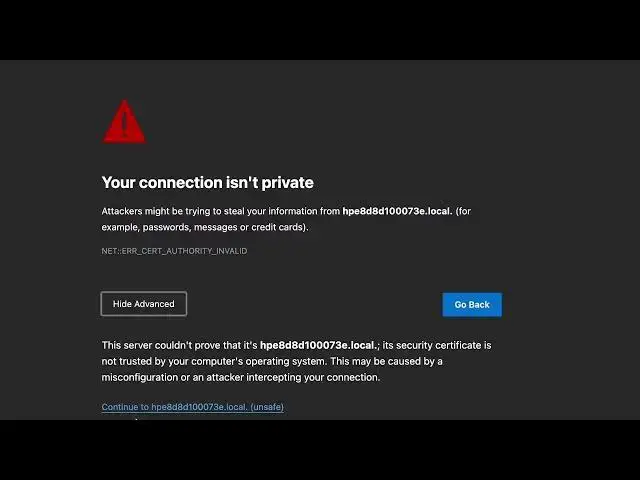0:00
Hi, welcome to HardwareIsDinfo channel, dear viewers, in front of me HP SmartTank 610 series printer
0:06
And now I'm gonna show you how to connect this printer to the Wi-Fi network using the HP Smart application
0:18
As you can see now I'm connected to this I'm connected to the Wi-Fi network with this printer
0:27
But if you don't connect it, you need to connect your printer to your desktop device, to your Windows or Mac device
0:38
You need a USB cable, so USB-B on the one side and USB to connect your printer to your PC
0:46
For example if you have Mac you need to have USB-C If you have any other USB connector, so use any other, for example USB-A
0:58
But printer has only USB-B input and output So, cool, connect your printer, then choose your HP SmartTank 610 series in HP Smart application
1:17
If you have it here, so edit using this button and then click setup new printer
1:22
Or if this option isn't work, so use finish setup, alright, printer is already set up
1:29
And you will have this printer here, click on it, then scroll down, choose advanced settings
1:41
And it will open the local website, but in this case it will not be the network connection
1:51
It will be, as you can see, it's not the network connection
1:55
This is the USB wired connection, it's local USB connection So here we have the same web server with the same settings, but wireless, of course it works faster and it's great
2:11
But now we have no internet connection, so you have no internet connection and you have no IP address right now
2:18
And now we need to set it up, to do it you need to open the network and find here wireless
2:27
Wireless setup wizard, click ok, advanced, continue And here click next, it will search for wireless networks
2:44
So find the network you wanna connect, click next, enter the password from this network
2:58
Click next again Great, the wireless settings have been saved on the printer
3:20
And the printer is now connected to the network And now to check if your printer is connected, you need to connect your Mac or Windows device to the same WiFi network as your printer is connected
3:38
So firstly you don't need to enter something, firstly you need to find network and here
3:46
So you can open the homepage and here in network summary you will have the IP address
3:54
Copy this IP address, maybe you will have other IP address different
4:02
And enter this IP address here in your browser and here you will have the Ambitweb server connected via WiFi network
4:15
So great, that's it, thanks for watching, like this video, subscribe to the AVA channel and bye, see you