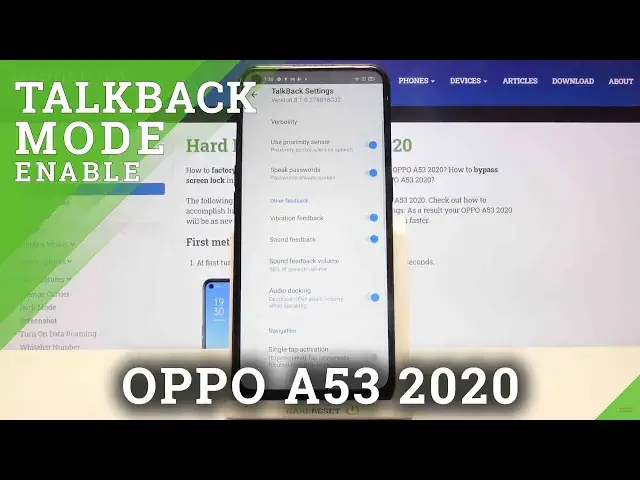0:00
Hi everyone, here we've got an OPPO A53 from 2020 and let me show you how to enable the
0:12
TalkBack mode on this device. So first of all we have to enter the settings and now let's scroll and find additional settings
0:20
which are right here. Here we've got the accessibility, so let's tap on it and we've got the TalkBack option
0:26
so let's enter. Ok, so before turning on the TalkBack, let's customize it
0:30
Let's tap on the settings and here we've got a lot of options which we can customize
0:35
For example, we can decide if we want to speak the passwords, if you want to turn it off
0:39
just upon the switcher, like here. You can decide if you want to feel the vibration feedback after tapping or you can set the gestures
0:46
So let's tap here and you can decide what you want to do after swiping up, down, left, right
0:52
It's up to you. Simply tap on the option and here you can customize it
0:56
But let me leave it like this and let's turn on the TalkBack
1:00
Just tap on the switcher right here. Now your device is telling you that the TalkBack needs to have full control of your device
1:06
so it needs to monitor your operations, retrieve window content, turn on explore by touch
1:11
monitor the text you type, control display magnification and fingerprint gestures. So if you allow all of those terms, just tap on OK
1:22
And now we should hear the TalkBack. OK, as you can hear, the TalkBack is on and your device just opened the TalkBack tutorial
1:34
Of course, you can go through it and learn how to use the TalkBack, but now I will show
1:38
you the shortcut of it. So I will show you the basics, so how to navigate and how to swipe
1:44
So first of all, let me show you how to choose something, for example, the back button or
1:47
how to enter the app, because it is the same way. So let's tap on the back button
1:52
You'll see a green frame and of course, hear the feedback from your device and then double tap
1:58
As you can see, we just got back to the very first page of the tutorial, so let me do it again
2:02
Double tap and we just got back to the TalkBack settings. Let me get back again
2:07
So tap on it, double tap. And here we are in the accessibility settings
2:12
So here I can show you how to swipe. You have to use two fingers to do that this way or this way
2:19
But in my opinion, the first option is much easier. So actually, here we've got the shortcut of the tutorial
2:25
Here we've got the basics of how to use the TalkBack. So now I can show you how to turn off the TalkBack if you do not need it
2:32
Just tap on the TalkBack, double tap, tap on the TalkBack, double tap, click on turn
2:37
off and double tap. And as you can hear, the TalkBack is off
2:42
So actually, that's all. This is how to enable the TalkBack mode in your Oppo A53 from 2020
2:48
Thank you so much for watching. I hope that this video was helpful and if it was, please hit the subscribe button and