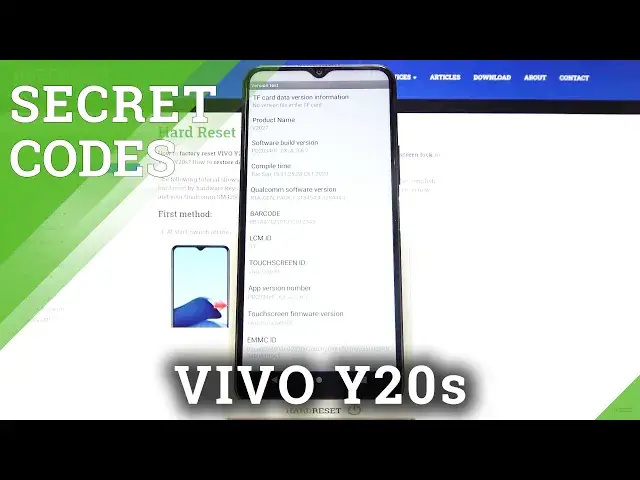0:00
In front of me is Vivo Y20S and let me show you some of the secret codes that you can
0:10
use on this device. So first of all, just open the phone dialer, go to keypad and let's start with the first
0:18
code which is asterisk, pound, asterisk, pound, double to five, pound, asterisk, pound, asterisk
0:27
And here you've got the version test, so you can check product name, software build version
0:32
compile time, barcode, touchscreen firmware version and so on. Just scroll through all those info and check the one that you'd like to, I don't know
0:43
provide someone with or just write it down. So this is it for version test, so let's go back
0:50
Now let's open factory test mode, the code is asterisk, pound, asterisk, pound, five
0:56
five, eight, pound, asterisk, pound, asterisk. And here just confirm that you agree with all the privacy terms and now you can smoothly
1:06
and easily perform a test. So for example, you can check engineering features, then you can go with quality verification
1:13
tests, so you've got the software update, quality test, development and so on
1:19
Then you've got query email, you can perform a hard reset via factory test mode right here
1:26
You can also check software info, privacy details and then QC test
1:33
So smoothly scan this QR code and you will be provided with some further details
1:39
Another code that you can use is asterisk, pound, asterisk, pound, nine, pound, asterisk
1:47
pound, asterisk. And here you can open the fabric info, so check email number, barcode, product name
1:54
and so on. You can also scan the QR codes to gain the more detailed info
2:03
Let's go back and another code that you can use here is asterisk, pound, asterisk, pound
2:08
four, six, three, six, pound, asterisk, pound, asterisk. And this code redirects us to Google testing mode where you can check phone information
2:19
user statistics and also Wi-Fi details. If you will reach phone info, you can check your email number, phone number, current network
2:28
signal strength, voice service, data service and so on. A bit lower, you will be able to perform a ping test
2:34
Just click on it and as you can see, this device passed a ping hosting test
2:39
Let's go back. Under user statistics, you can check the detailed info regarding your apps
2:45
So you can check usage time and also last time used. And then in Wi-Fi info, you can come along with Wi-Fi APA, Wi-Fi configuration and Wi-Fi status
2:57
So let me go back. And the last code that I would like to share with you today, actually not the last, there
3:04
will be two more. Let's enter asterisk, pound, asterisk, pound, 426, pound, asterisk, pound, asterisk
3:14
Let me enter it one more time. 426, pound, asterisk, pound, asterisk
3:20
It should work. I don't know why it's not working. It's the FCM details panel performed by Google
3:31
I will try one more time. I don't know why it's not working right now, but usually it should work on your device
3:39
in your real life. And yes, I tried it earlier and it did so
3:44
Smoothly enter it and you will be able to check the status and also some further details
3:49
regarding your device. And the last code, the shortest one also is asterisk, pound, 06, pound
3:57
And this one will provide you with device information. So if you'd like to check email number, serial number and so on, smoothly enter this short
4:03
code and you will be provided with all details. So this is it
4:08
That will be all. Thank you for watching. Please subscribe to our channel and leave the thumbs up