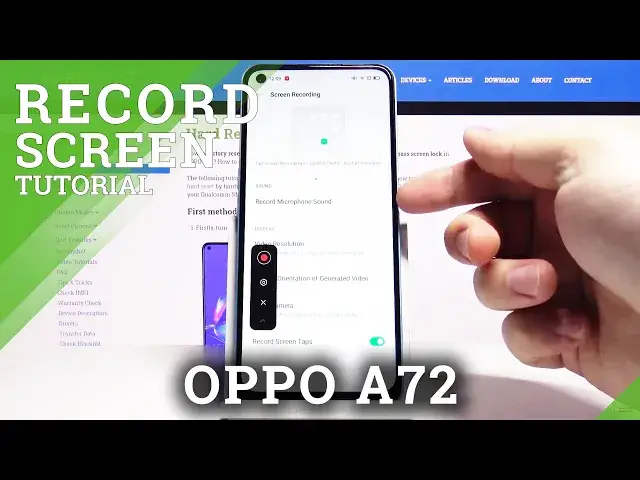0:00
Welcome! In From Nomi I have OPPO A72 and I'm gonna show you how to record the
0:11
screen on this device. First let's open the quick panel. To do it swipe down from
0:16
the top of the screen twice like this and here we have screen recording icon
0:22
Let's tap on it. Now let's allow the permissions. Tap allow and again and
0:31
again and again. Here tap on agree and as you can see this menu showed up right
0:41
here. You can tap on this button to start the recording. You can tap on this button
0:47
to open the settings. Like that. You can open the settings for screen recording
0:55
You can turn on the option to record microphone sound if you want to by
1:00
tapping the slider next to it. Below you can tap on video resolution to select
1:05
the resolution of the recording. Here you can tap on display orientation of
1:12
generated video and you can select one of the options. Can I move this menu
1:18
somehow? Oh yes I can. And I can only snap it to the sides. As you can see you can
1:27
move it but you can only move it from one side to another and up and down
1:31
Anyway below we have front camera. You can also turn it on and off. And at the
1:40
bottom you have record screen tabs and you can also turn this option off and on
1:44
if you want to. Okay let's go back from settings and start recording by
1:53
tapping this button right here. Let's start recording. As you can see it's
2:02
recording now. Now let's do something on our screen and to stop the recording
2:09
we just tap on this menu again and tap the stop button. As you can see the
2:15
screen recording file has been saved. You can tap right here to view it
2:22
Let's agree to terms of course. And here is our recording. And that's how you record
2:33
this screen on this device. Thank you for watching. If you found this video helpful
2:40
please consider subscribing to our channel and leaving the like on the video