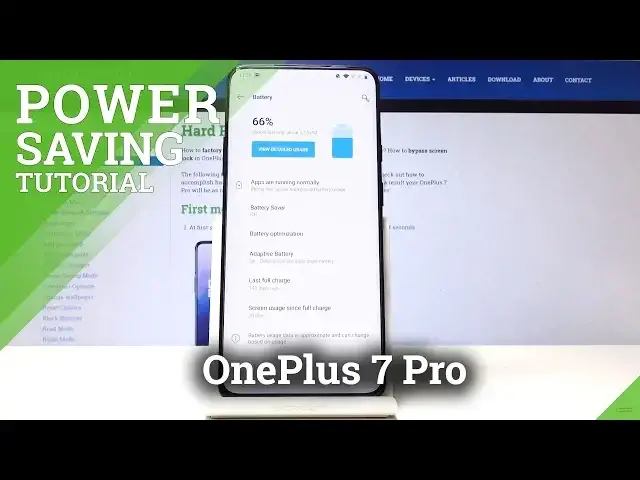0:00
And from me is a OnePlus 7 Pro and today I will show you how to enable power
0:10
saving mode. So the quickest way to do it is just pull down the notification from
0:15
the top and actually you don't need to do it from the top it can be also from the middle. Use as long as the motion is from up to down. And from here you'll see
0:24
the battery saver so you can either tap it to enable it by default like
0:29
so or you can also hold it and it will take you to the settings or you have a
0:35
couple more options so it's like adaptive battery and here it's already
0:39
by default turned on but as you can see use adaptive battery. Then there's battery
0:44
apps from that aren't used often so basically it will disable apps and like
0:50
not make them run in the background as long as you don't really use them that often. Then you have the battery saver which is the normal one which can enable
0:59
by just flipping it right here. That's basically the same thing. And you also
1:07
have options here battery optimizer where you can choose specific apps how
1:12
they behave so optimized or not optimized and it will basically if I'm
1:19
correct it will basically help if it's not optimized and will just allow them
1:25
to run in the background for the entire time no matter like how long they're
1:29
open and if they're optimized the phone will probably disable them after a X
1:35
amount of time so they don't consume as much battery. Okay so that's a nice last
1:45
full charge 140 days ago. So that's basically how you enable it but it can
1:52
always do it by default by tapping on it and it will limit a couple things like
1:57
brightness, network and halting you get notifications and just deliver them to
2:01
you in bulk. But that's about it. If you found this video helpful don't forget to
2:08
hit like, subscribe and thank you for watching